In case you are searching for a way to add new Chargebee subscription to QuickBooks as customers? Then, you’re at the right place as we are going to show you the easiest way to integrate Chargebee and QuickBooks using Pabbly Connect.
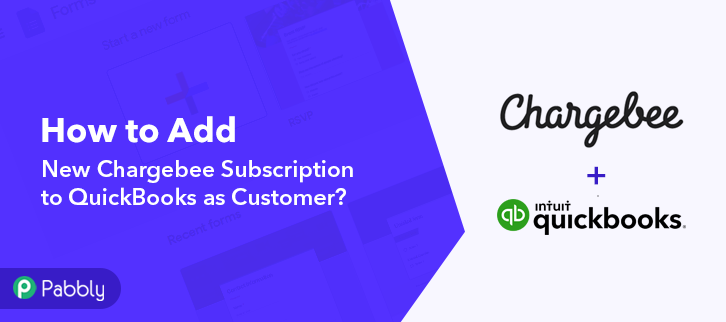
But before moving forward, let’s understand both software and why there is a need to integrate Chargebee with Quickbooks. Chargebee offers a subscription and recurring billing system for subscription-based SaaS businesses. Whereas Quickbooks Online is accounting software that handles payment, create invoices, and much more.
Why Choose This Method Of Integration?
In contrast with other integration services-
- Pabbly Connect does not charge you for its in-built apps like filters, Iterator, Router, Data transformer, and more
- Create “Unlimited Workflows” and smoothly define multiple tasks for each action
- As compared to other services which offer 750 tasks at $24.99, Pabbly Connect proffers 50000 tasks in the starter plan of $29 itself
- Unlike Zapier, there’s no restriction on features. Get access to advanced features even in the basic plan
- Try before you buy! Before spending your money, you can actually signup & try out the working of Pabbly Connect for FREE
By connecting Chargebee with Quickbooks Online, one can automatically send every Chargebee subscriptions to Quickbooks Online, so that it can create customers and manage all payouts in a single dashboard.
Although there is direct integration available to connect Chargebee with Quickbooks, but it has a complex integration approach which can be a lot for people with no coding experience. This is why people lookout for ways to smooth this tedious process. And in such cases, Pabbly Connect is a real gem.
Pabbly Connect is one of the best integration tool available in the market that connects multiple premium apps in a matter of time. Using this software, you can avoid all your manual work for data transmission. Plus, to operate the software you don’t need any kind of coding skill.
Not just this, you can access its features like filters, path routers, and much more even in its free plan.
Here, in this article, we will learn how to connect Chargebee and QuickBooks in real-time.
So, let’s start the integration process.
Step 1: Sign up to Pabbly Connect
Start the process of connecting Chargebee to QuickBooks by clicking on the “Sign Up Free” icon on the Pabbly Connect dashboard. Further, fill-up all the details manually or you can sign up using Gmail credentials.
Try Pabbly Connect for FREE
Next, to add Chargebee subscriptions as QuickBooks customers, login into the Connect account, then click on the “Access Now” button as shown in the above image. Start the process of building a workflow for integration by clicking on the “Create Workflow” button. Moreover, add the name of workflow which in our case is “Chargebee to QuickBooks”. Nevertheless, you can always name the workflow according to your requirements. Next, after building a workflow, you have to choose the integration app to create a workflow for integrating Chargebee to QuickBooks. Using Pabbly Connect you can access unlimited actions and triggers, click here to register for unlimited free workflows. The following step is to select “Chargebee” from the dropdown, then choose the “New Subscription” option to save QuickBooks customers on every new subscription. After making all the appropriate changes, click on the “Connected with Chargebee” button. In addition, the permission window asking for an API key will appear. To connect Chargebee to QuickBooks, you need to paste the “API Key” for which you have to log in to your Chargebee account. Click on the “Settings” option on the left of the dashboard after signing into your Chargebee account. In addition, click on the “Configure Chargebee” button. When you click on the option “Configure Chargebee” to open certain options, simply choose the “API Keys and Webhook” option. Finally, you just have to copy an API key that appears on the dashboard. Now go back to “Subscriptions” and then to create a customer, click “Create New Subscription.” Just fill in all the info and click the button below to “Create Subscription.” You need to move back to the Pabbly Connect dashboard and paste the API key in order to save QuickBooks customers for new Chargebee subscriptions. Now as soon as you press the “Connected with Chargebee” button, you will be taken to the Basic Authorization page where you simply have to paste your API key. Leave the password choice blank and paste the initial of your Chargebee URL in the Sitename. Simply click the Save” button after making all the changes. Now after clicking the save button, press “Save and Send Test Request” to verify whether or not the data from Chargebee is being retrieved. Now, as you can see, Pabbly Connect software fetches your submitted subscription. All that you have to do is press the “Save” button. To make this Chargebee QuickBooks Online integration work, you have to choose the action for your trigger. Click on the “+” icon to add an action for your trigger. Then select the application which is “Quickbooks Online” in our case. Next, choose the “Create a Customer” option. Click on the ‘Connected with Quickbooks Online’ button after making all the appropriate adjustments. In addition, the authorization window will open for which you have to log into your QuickBooks Online account. Next, map the required field from drop-down such as for the display name, select the name, and for the billing address, map the address. Subsequently, after filling all the details, save the setting and then “Send Test Request” to test the Chargebee QuickBooks Online integration. Lastly, when you check the Customer section in Quickbooks, your entry will automatically appear there. Now you know how to add new Chargebee subscription to QuickBooks as customer. This is a one-time process, now all your manual work will be done by the online business automation tool i.e Pabbly Connect. Okay! Here we have mentioned all the crucial steps to add new Chargebee Subscription to QuickBooks as customer using software Pabbly Connect. Now you know how easy is to integrate Chargebee with QuickBooks. Not only this, one can use this software to connect unlimited apps within minutes. Not to forget, almost every industry prefers automation software to reduces manual effort. So no more questioning yourself! Assert your access by subscribing to a free account.Step 2: Access Pabbly Connect

Step 3: Workflow for Chargebee to QuickBooks Integration
(a) Start with a New Workflow

(b) Name the Workflow
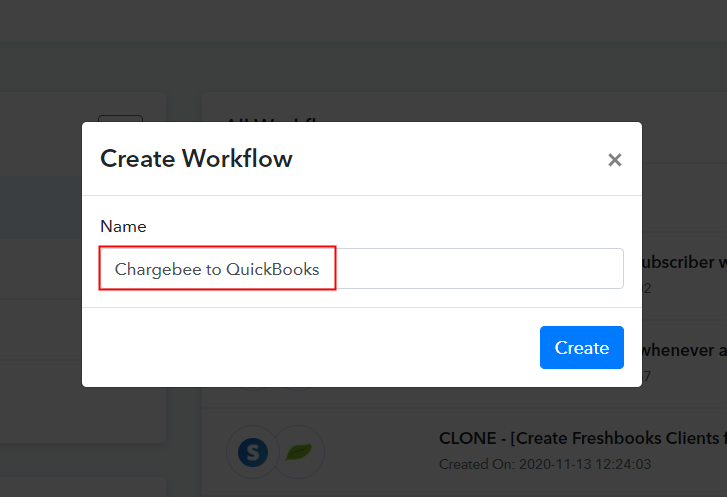
Step 4: Setting Trigger for Chargebee to QuickBooks Integration
(a) Select Application you Want to Integrate
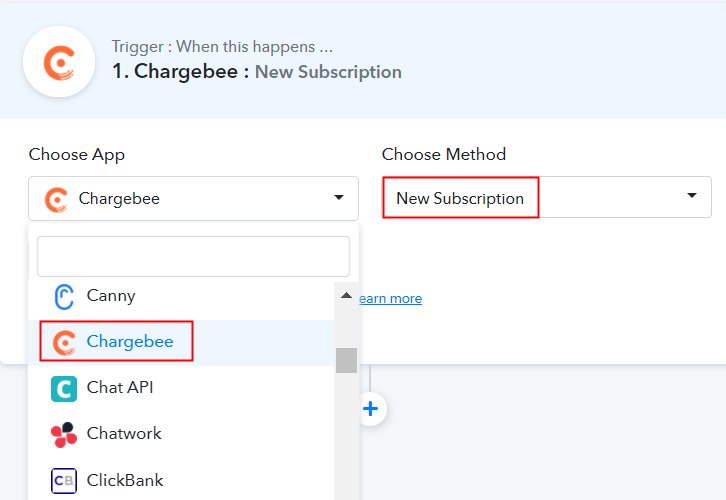
(b) Click the Connect Button
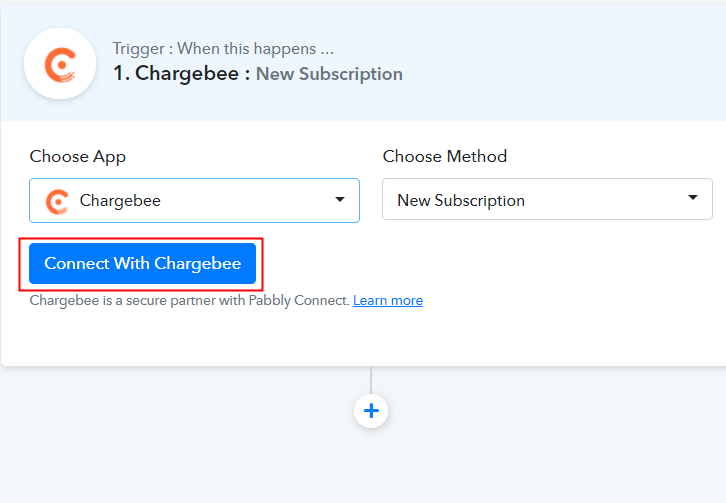
Step 5: Connecting Chargebee to Pabbly Connect
(a) Go to Chargebee Settings
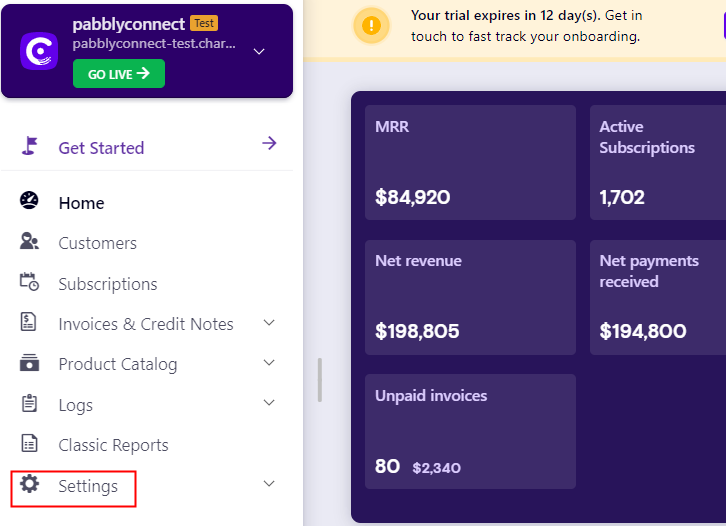
(b) Click on Configure Chargebee Option
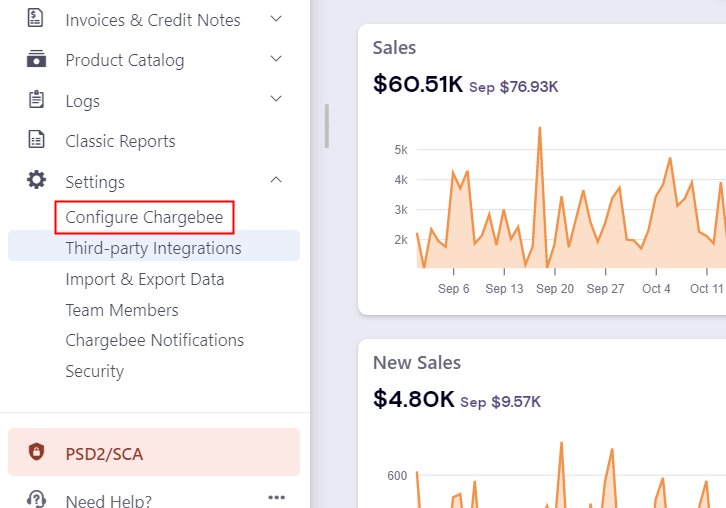
(c) Go to API Keys and Webhooks Option
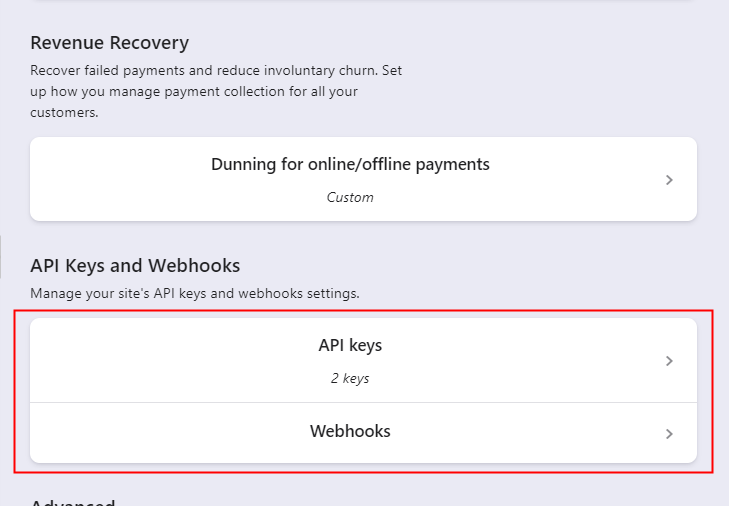
(d) Copy an API Key
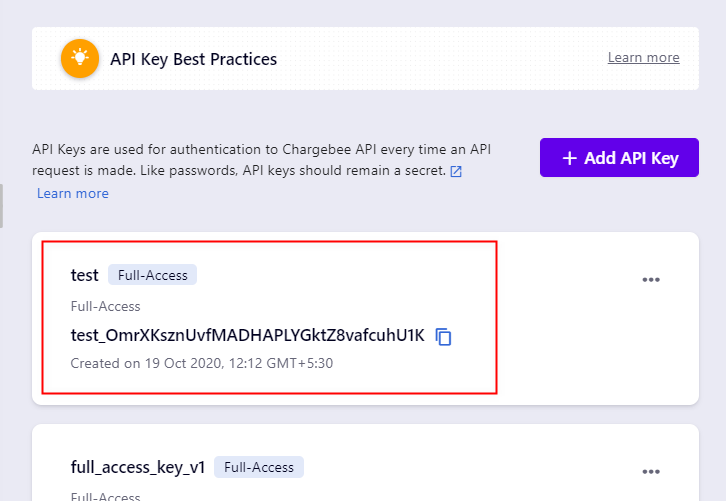
(e) Create a Test Subscription
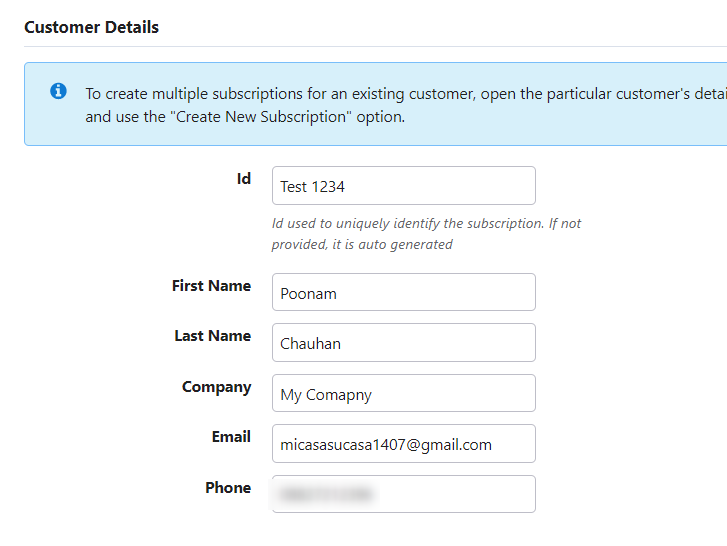
Step 6: Paste API Key in Pabbly Connect Dashboard
(a) Fill API Key and Sitename
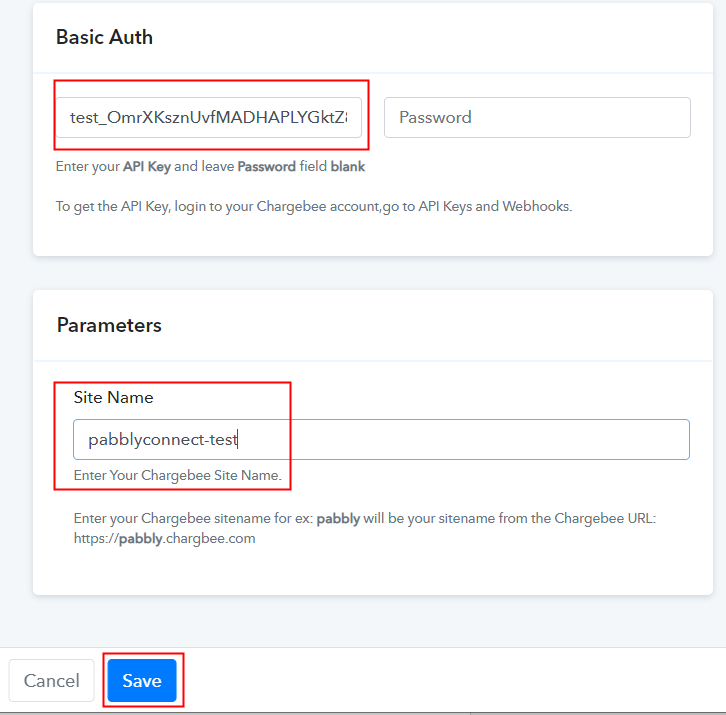
(b) Save and Send Test Request
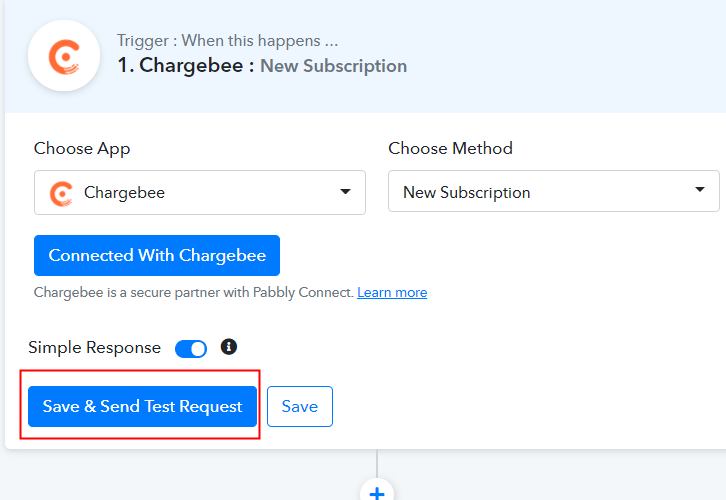
(c) Test the API Response
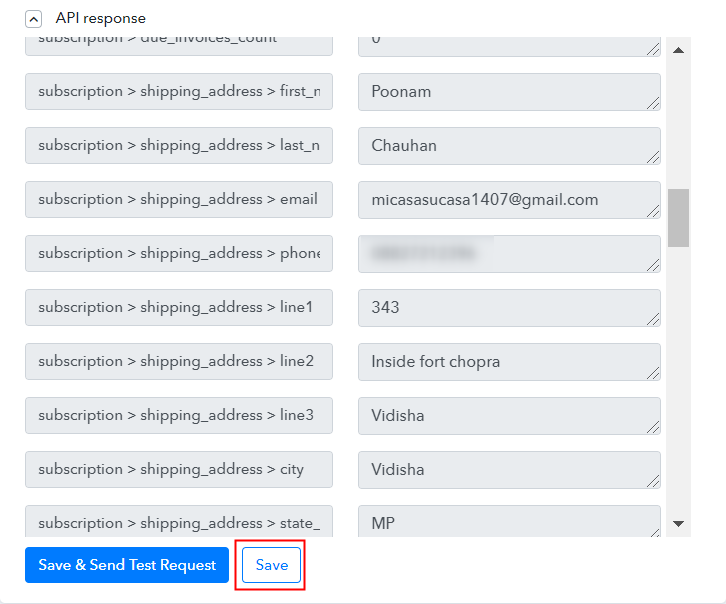
Step 7: Setting Action for Chargebee to QuickBooks Integration
(a) Select Application you Want to Integrate
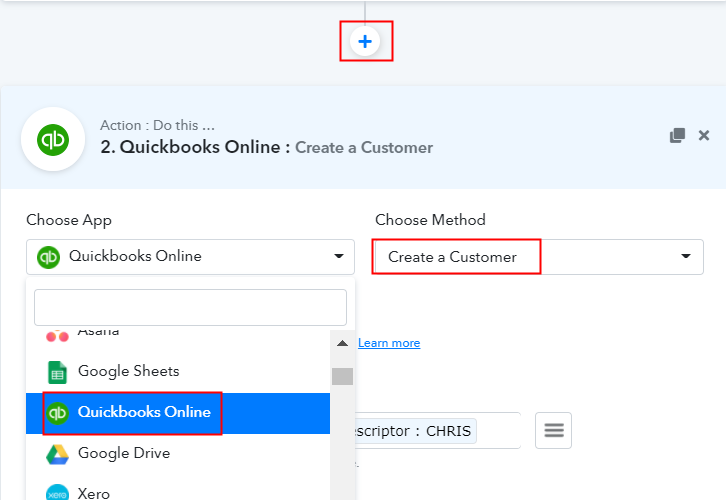
(b) Click the Connect Button
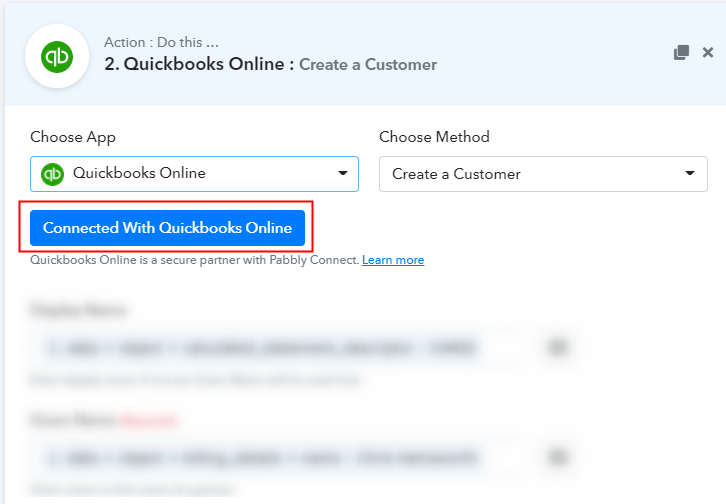
(c) Map Field Details
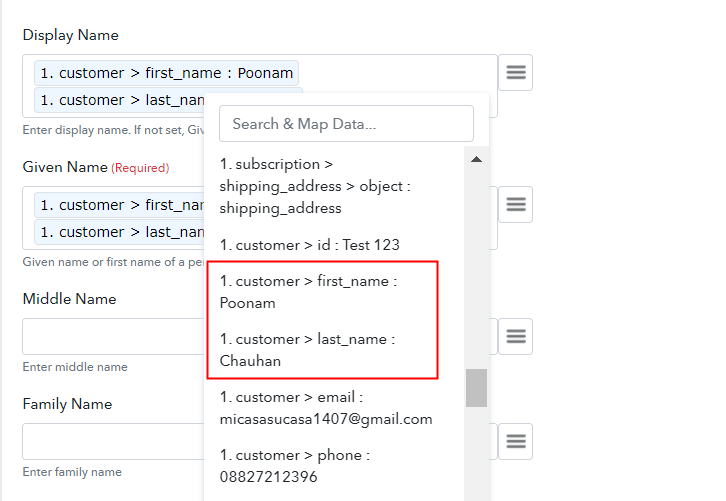
(d) Save and Send Test Request
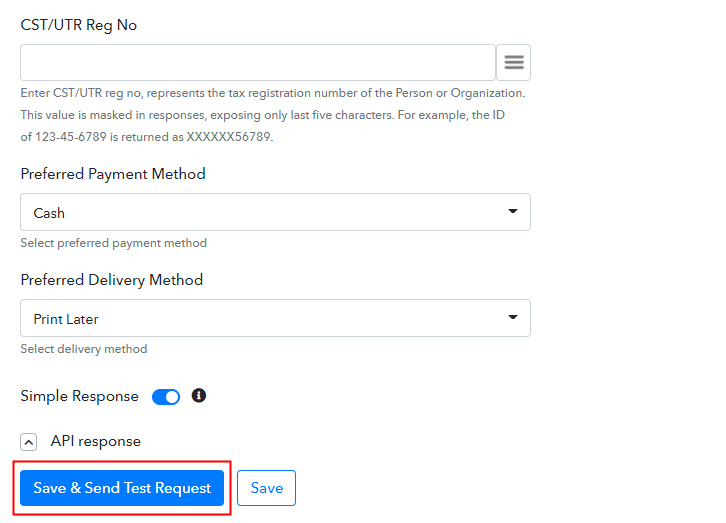
Step 8: Check Response in QuickBooks Online Dashboard
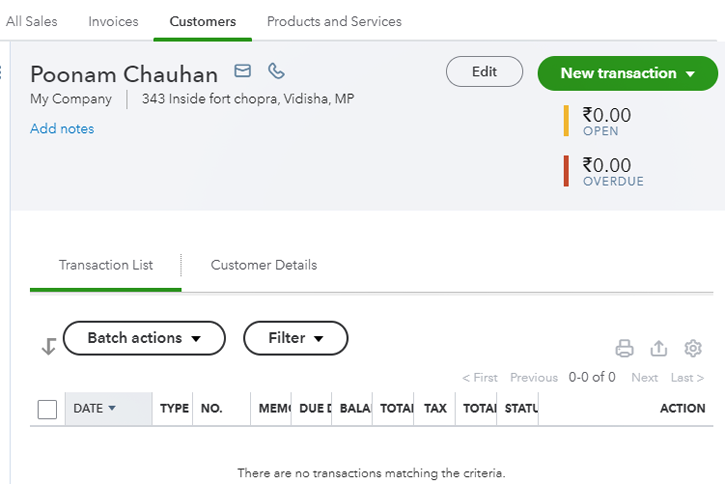
Conclusion –
You May Also Like To Read –







