Are you in search of a way to add Moosend subscribers for new Shopify customers? If yes, then your search ends here, as we have the perfect solution for your problem called Pabbly Connect.
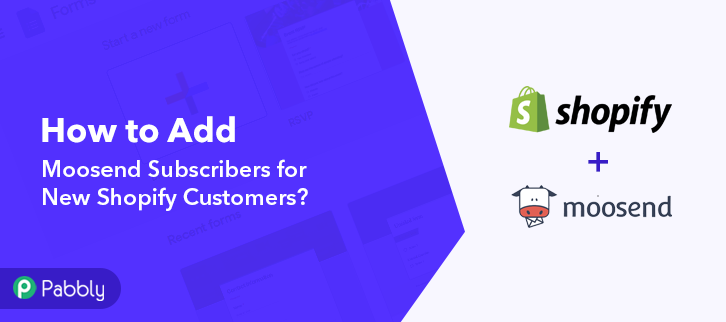
But before we get into the integration process, let’s know a wee bit about the software that we are about to integrate. Basically, Shopify is an e-commerce platform that offers you to create a website and use their shopping cart solution to sell, ship, and manage your products. On the other hand, Moosend is an email marketing platform that automates repetitive tasks so marketers can focus on building client relationships.
Therefore, integrating these two services can help you import all the Shopify customers to Moosend as subscribers in real-time. This way you can keep all your customers updated about all the latest updates and news. Hence, you don’t have to worry about doing redundant work & can ultimately save a lot of time and effort.
Now, the question is how you can integrate Shopify with Moosend? Well, the answer is quite simple and that is known as Pabbly Connect.
Why Choose This Method Of Integration?
In contrast with other integration services-
- Pabbly Connect does not charge you for its in-built apps like filters, Iterator, Router, Data transformer, and more
- Create “Unlimited Workflows” and smoothly define multiple tasks for each action
- As compared to other services which offer 750 tasks at $24.99, Pabbly Connect offers 50000 tasks in the starter plan of $29 itself
- Unlike Zapier, there’s no restriction on features. Get access to advanced features even in the basic plan
- Try before you buy! Before spending your money, you can actually signup & try out the working of Pabbly Connect for FREE
Pabbly Connect is one of the best integration and automation tools that can help you integrate unlimited premium applications, set unlimited triggers & actions, create infinite workflows, and so much more. Besides, to do so, you don’t even need to have any coding skills. Just integrate it once and relax, it will handle all the workload afterward. Moreover, you can access all the features even in its free plan.
Hence, without making you wait any more let’s get started with the blog about how to add Moosend subscribers for new Shopify customers.
Step 1: Sign up to Pabbly Connect
Initiate the process to add Moosend subscribers for new Shopify customers by clicking on the “Sign Up Free” icon on the Pabbly Connect home page. Next, either manually fill-up all the details or sign up using your Gmail account.
Try Pabbly Connect for FREE
Next, after logging into the account, click on the “Access Now” button of the Connect section in the dashboard. Start with creating a workflow for your project by clicking on the ‘Create Workflow’ button. Now, you need to name the workflow just like in the above-shown image. I named the workflow as “Shopify to Moosend”, you can obviously name the workflow as per your requirements. As soon as you are done with naming your workflow, you will have to select the application you want to integrate. Pabbly Connect allows you to integrate unlimited premium applications, create your free account now. Now, you have to select the application that you want to integrate. In this case, we are choosing “Shopify” for integration. In the method section, select “New Customer”. After selecting the application, now you have to copy the webhook URL just like in the above-shown image to take further the integration process. To connect Shopify with Pabbly Connect, you have to paste the copied webhook URL in the software. For that, you have to log in to your Shopify account. After logging into your Shopify account, click on the “Settings” option given at the bottom of the screen. Next, you need to click on the “Notifications” option given among several other options. Now, just scroll down and then click on the “Create Webhook” button to paste the copied webhook URL. A dialogue box will appear on your screen, here select “Customer Creation” in the event section and then paste the copied webhook URL. After making all the changes click on the “Save Webhook” button. To check this integration, we will capture the data from Shopify, and for that, we will create a dummy customer on Shopify. To add a customer, first, you have to open the online store page of Shopify in the new tab and then click on the “Create Account” option. In this step, now you have to add all the required details of the customer like name, email, etc and hit the “Create” button. Next, simply click on the captcha checkbox and then click on the “Submit” button. But before clicking on the button, click on the “Capture Webhook Response” in Pabbly Connect to capture the data. Once you click on the “Capture Webhook Response” in Pabbly Connect and “Submit” in Shopify, the customer info will appear on the Pabbly Connect dashboard. Then, click on the “Save” option. To make this Shopify-Moosend integration work, you have to choose the action for your trigger. Now in this step, click on the + button below and choose the application that you want to integrate. Here we will choose “Moosend” to integrate and in the method section select “Add New Subscriber”. After choosing the application click on the “Connect with Moosend” button to move forward. To connect Moosend to Pabbly Connect, you have to enter the API key of your Moosend account in the Pabbly Connect dashboard. For this, you have to log in to your Moosend account. To get the API key click on the settings icon in your Moosend dashboard and then click on the “API Key” option. Next, simply copy the given API key to move further with the integration process. After copying the API key, now paste it into the Pabbly Connect dashboard and then click on the “Save” button. After connecting with your Moosend account, map all the fields quickly like name, email, etc. Once you are done adding up all field data click on the “Save & Send Test Request” button. Here, you can see that integration was successful and the customer has been added to the Moosend account as a subscriber automatically from Shopify. Now, whenever there will be any new customers in your Shopify account, it will be automatically added to your Moosend account as subscribers. Hopefully, here we have mentioned all the important steps to add Moosend subscribers for new Shopify customers using software Pabbly Connect. Now you know how easy it is to integrate Shopify and Moosend. One can connect unlimited apps within minutes using this software. Not to forget, it doesn’t cost you a dime to create account and you can work on it without any coding skills. So, it is high time to give Pabbly Connect a try. Get your access by signing up for a free account. For any doubts or suggestions, please drop your comments down below.Step 2: Access Pabbly Connect

Step 3: Workflow for Shopify with Moosend Integration
(a) Start with a New Workflow

(b) Name the Workflow
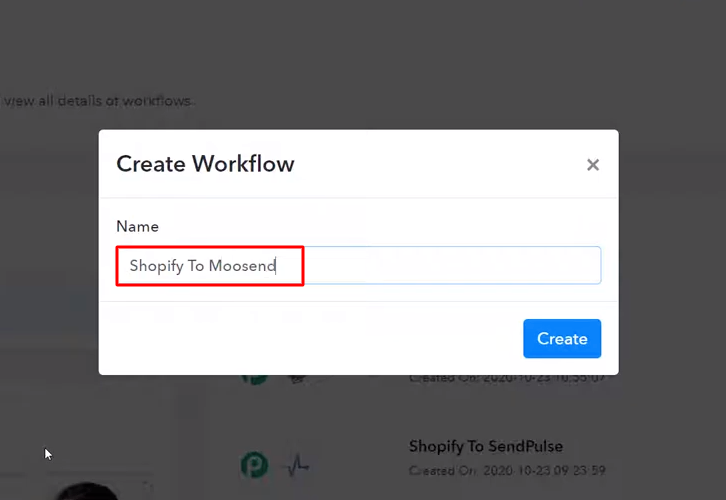
Step 4: Setting Trigger for Shopify with Moosend Integration
(a) Select Application you Want to Integrate
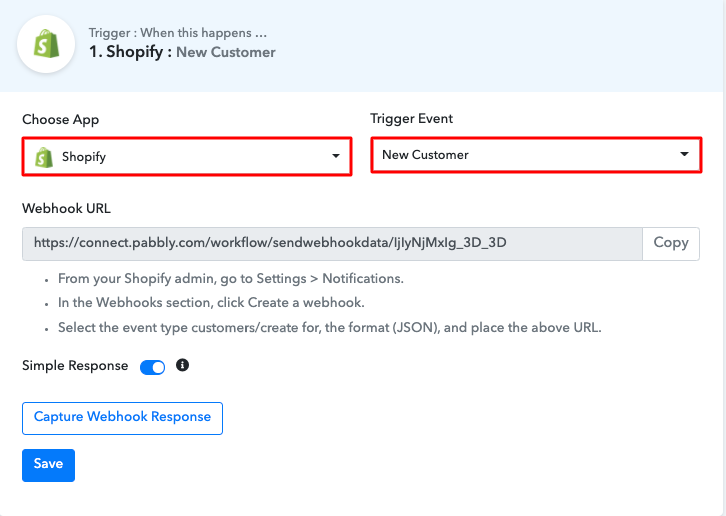
(b) Copy the Webhook URL
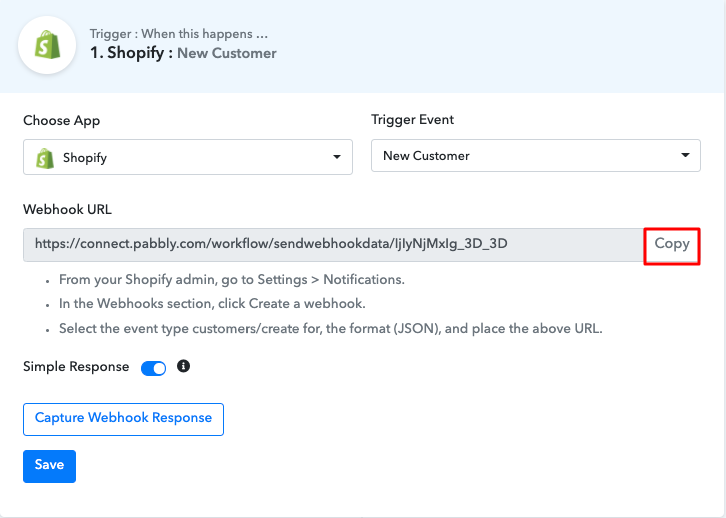
Step 5: Connecting Shopify to Pabbly Connect
(a) Click on Shopify Settings
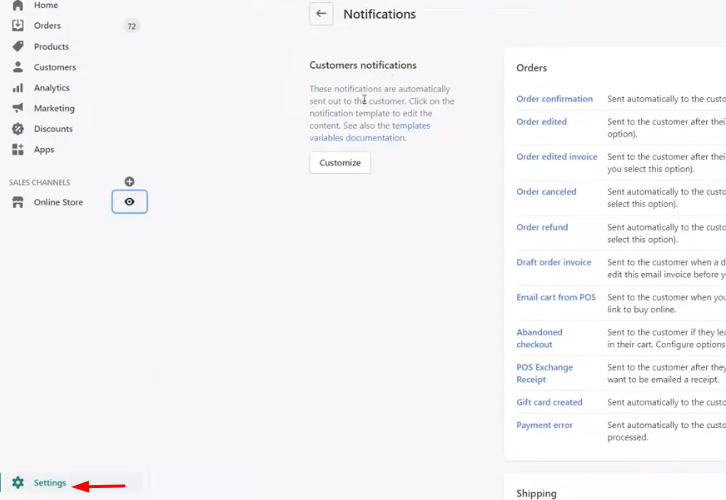
(b) Click on Notifications
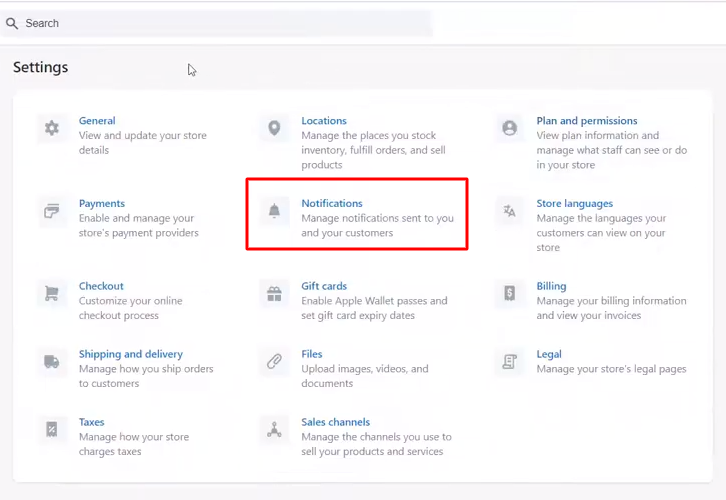
(c) Click on Create Webhook
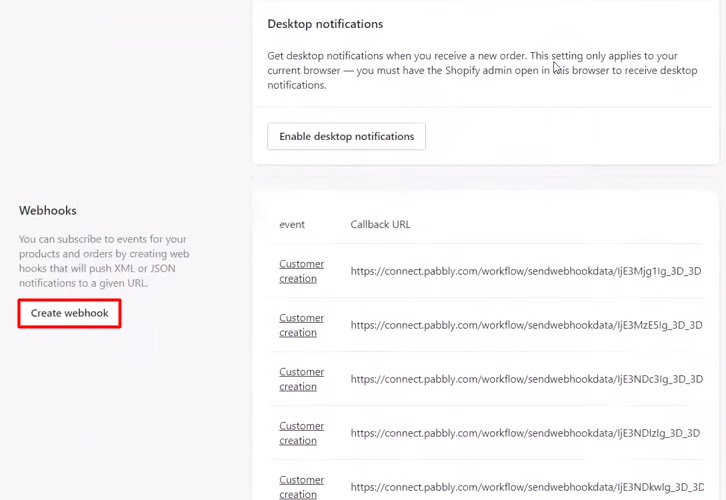
(d) Paste the Webhook URL
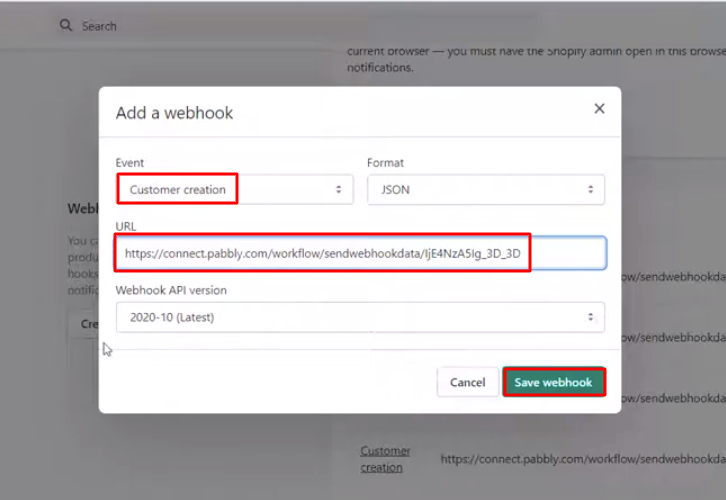
Step 6: Add a Sample Customer
(a) Click on Create Account
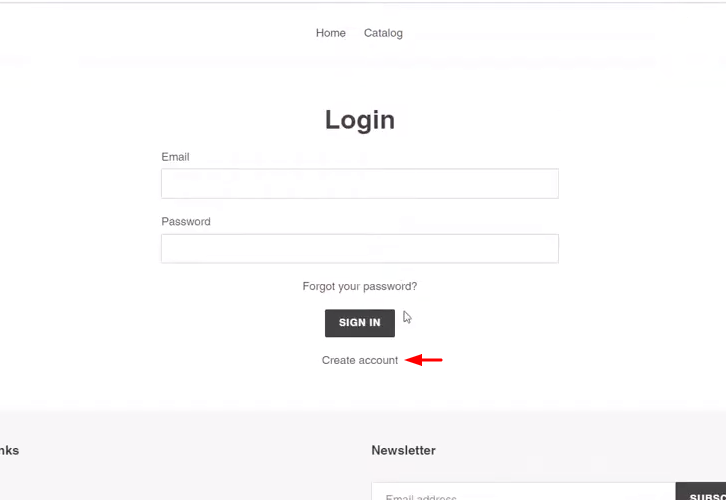
(b) Add Details
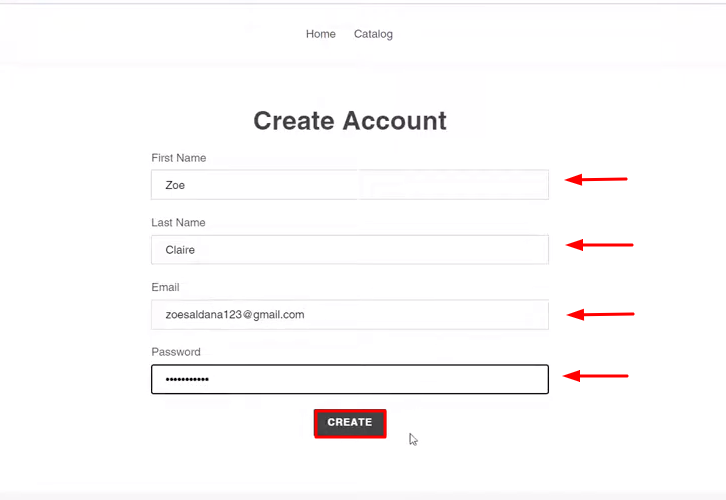
(c) Click Submit Button
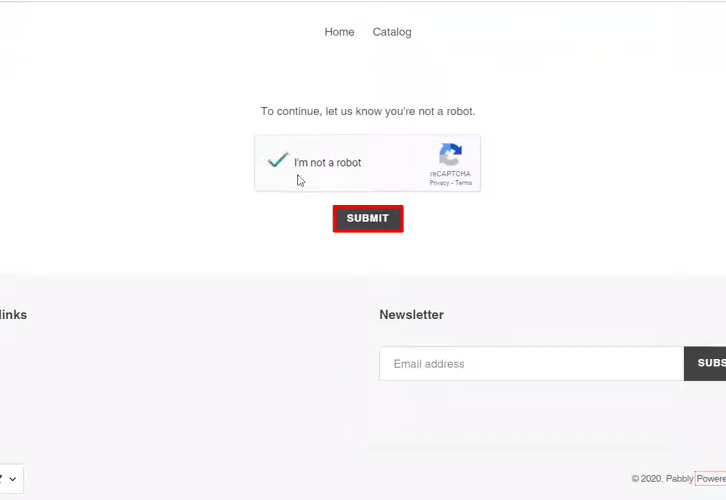
Step 7: Test the Response in Pabbly Connect Dashboard
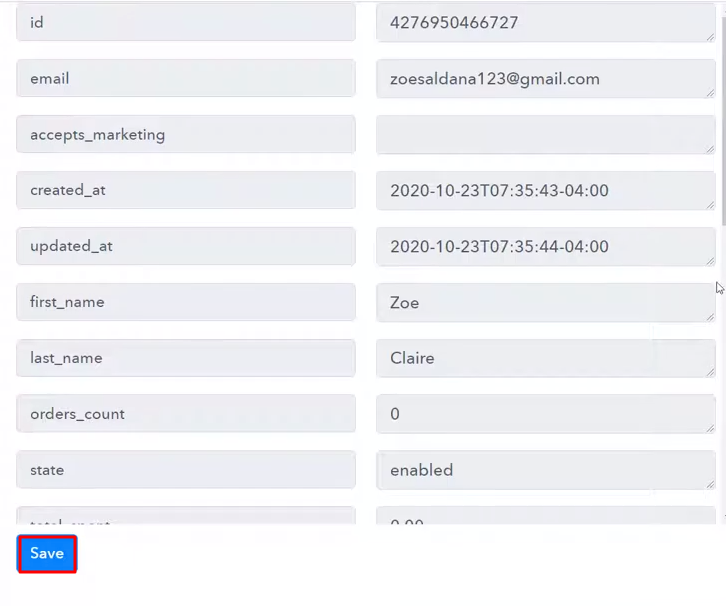
Step 8: Setting Action for Shopify with Moosend Integration
(a) Select Application you Want to Integrate
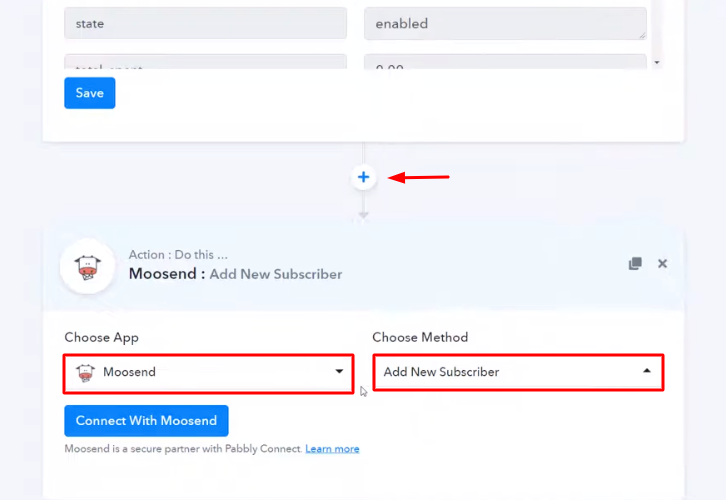
(b) Click the Connect Button
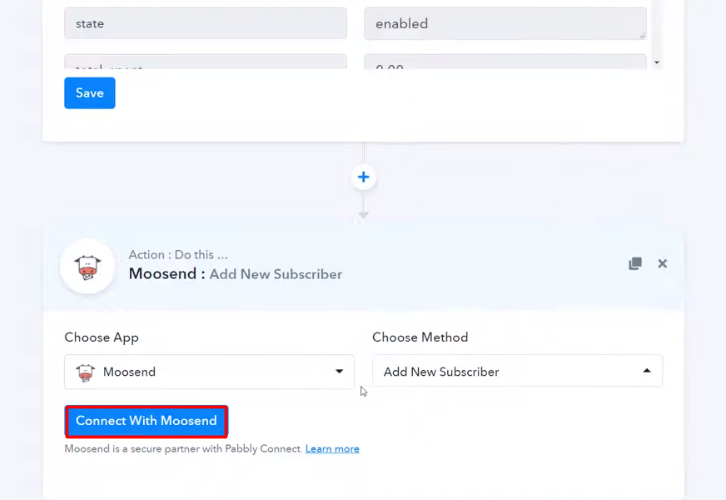
Step 9: Connecting Moosend to Pabbly Connect
(a) Click on Moosend Settings
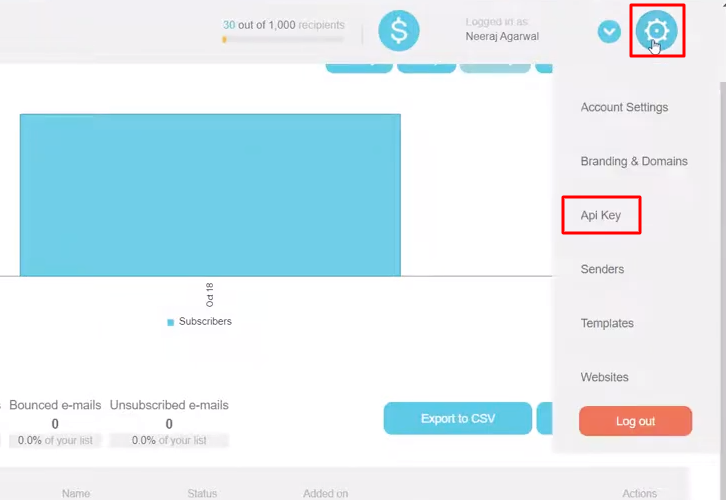
(b) Copy the API Key
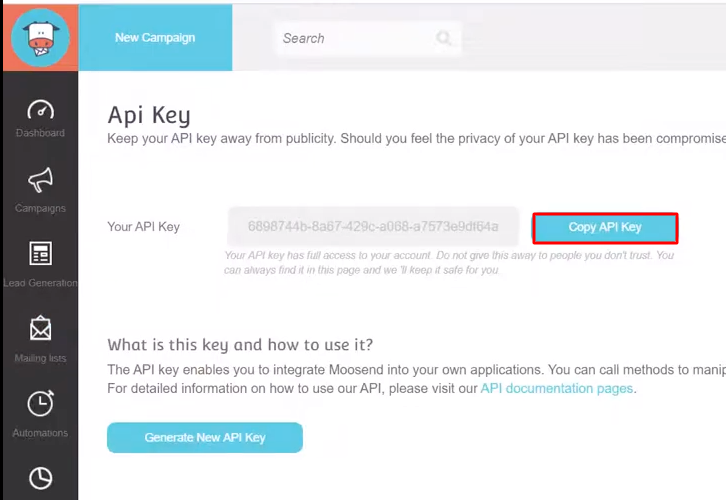
(c) Paste the API Key
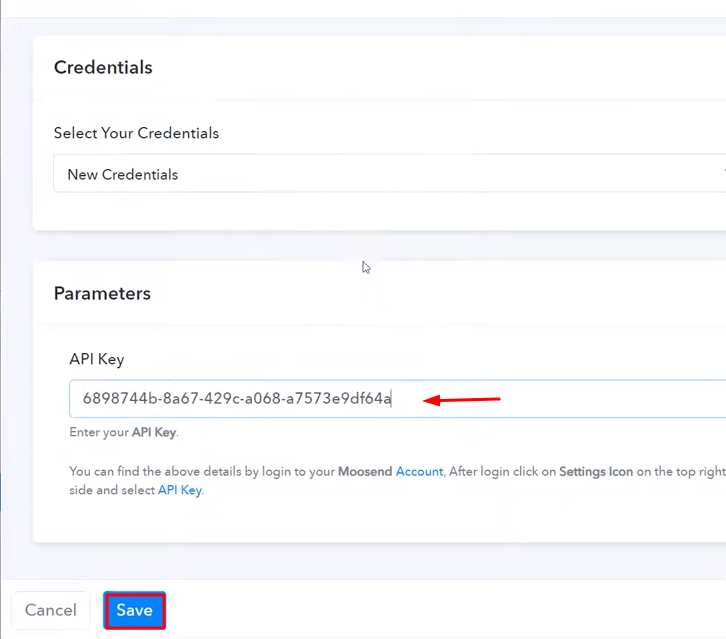
(d) Map the Fields
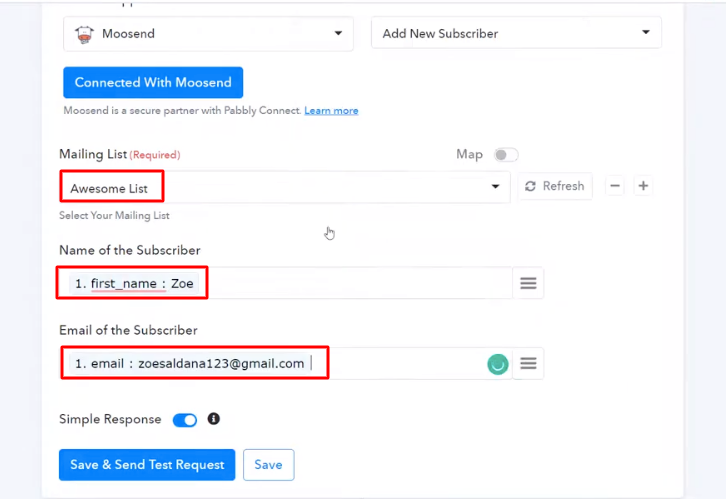
(e) Send Test Request
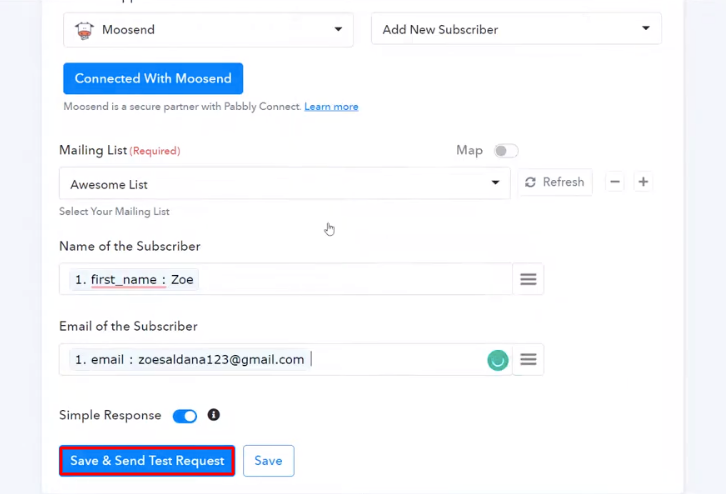
Step 10: Check Response in Moosend Dashboard
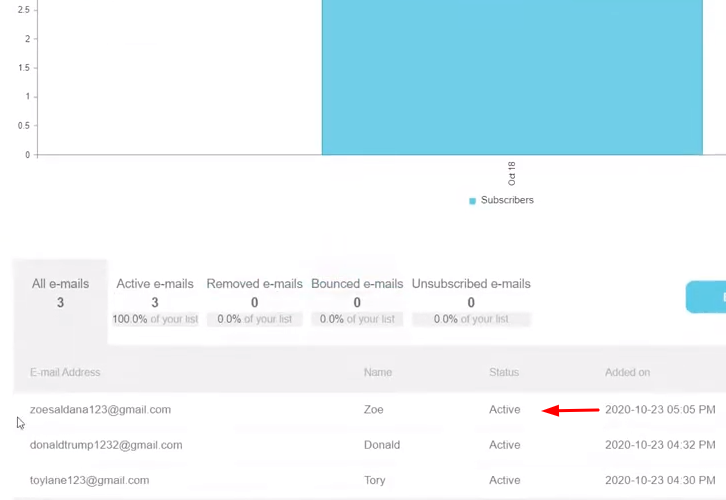
Conclusion –
You May Also Like to Read –







