Tired of looking for ways to add MailChimp member from new Salesforce lead automatically? If yes, then you’ve come to the right place. As, in this blog, you will get a step-by-step guide to integrate Salesforce and MailChimp using Pabbly Connect.
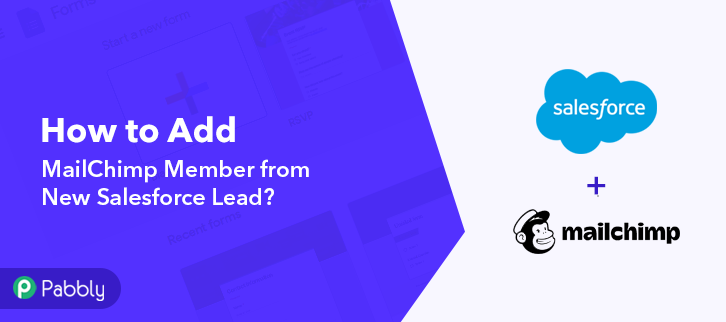
Pabbly Connect is an integration and automation software that lets you transfer data between multiple applications in a couple of minutes with zero coding skills.
Why Choose This Method Of Integration?
In contrast with other integration services-
- Pabbly Connect does not charge you for its in-built apps like filters, Iterator, Router, Data transformer, and more
- Create “Unlimited Workflows” and smoothly define multiple tasks for each action
- As compared to other services which offer 750 tasks at $24.99, Pabbly Connect offers 50000 tasks in the starter plan of $29 itself
- Unlike Zapier, there’s no restriction on features. Get access to advanced features even in the basic plan
- Try before you buy! Before spending your money, you can actually signup & try out the working of Pabbly Connect for FREE
But before moving forward let’s understand the need of integrating Salesforce and MailChimp. Salesforce is a cloud computing service that allows businesses to use cloud technology to better connect with customers, partners, and potential users. Whereas, Mailchimp is an all-in-one marketing platform that helps you manage your clients, customers, and other interested parties.
Hence, by connecting Salesforce with MailChimp, you can easily add members to MailChimp whenever a new lead is created in Salesforce. Therefore, you don’t have to worry about doing redundant work & can ultimately save a lot of time and effort.
You can also refer to the below video to understand the usage of Pabbly Connect-
Besides, we have a template for this integration that can assist you to get started quickly. Tap on the ‘Use Workflow’ button below to begin. Also, you can go to the Marketplace & look for more apps/integrations.
Now, without further ado, let’s move according to plan & follow the step-by-step procedure to integrate Salesforce and MailChimp.
Step 1: Sign up to Pabbly Connect
Initiate the process to add MailChimp member from new Salesforce lead by clicking on the ‘Sign Up Free‘ icon on the Pabbly Connect home page. Next, either manually fill-up all the details or sign up using your Gmail account.
Try Pabbly Connect for FREE
Next, after logging into the account, click on the ‘Access Now’ button of the Connect section in the dashboard. Start with creating a workflow for your project by clicking on the ‘Create Workflow’ button. Further, add the name of workflow which in our case is ‘Salesforce Lead to MailChimp’. Nevertheless, you can always name the workflow according to your requirements. Further, you have to choose an app to add MailChimp member from new Salesforce lead. Pabbly Connect lets you bind or connect unlimited apps within minutes, click here to sign up for unlimited workflows. In the following step, choose ‘Salesforce’ from the choose app drop-down, and select ‘New Lead’ option from the Trigger Event. After choosing the application click on the ‘Connect With Salesforce’ button for the next step. Later, to connect Salesforce with Pabbly Connect, you have to authorize the application. For this, you have to log into your Salesforce account. In the next window that slides in from the right, again click on ‘Connect with Salesforce’ button. Authorize your Salesforce account to connect with Pabbly Connect by allowing the access. Then, click on the ‘Save’ button. Now, you get the ‘Instance URL’ from Salesforce website URL. Simply copy and paste it in the respective column as shown in above image. To check if the integration is capturing data or not, we will be going to create a new lead in Salesforce. Now, go to the Salesforce dashboard, and click on ‘Leads’ menu. Promptly, click on the ‘New’ button to create a new lead. Further, you have to enter the new lead details such as first name, last name, address, and so forth. After you entered all the details for the new lead, click on the ‘Save’ button to save the details. Subsequently, go to the Pabbly Connect window, and click on ‘Save and Send Test Request’ button to get the response. At last, hit the ‘Save’ button. To make this Salesforce-MailChimp integration work, you have to choose the action for your trigger. Further, click on the ‘+’ icon to add an action for your trigger. Here we are going to select ‘MailChimp’ from the dropdown. Then, select the ‘Add New Member’ option. After that, click on the ‘Connect with MailChimp’ button. Next, it will open the authorization window, where you need to paste the ‘API Key’ and ‘Data Center’. To connect MailChimp with Pabbly Connect, you have to log in to your MailChimp account. After successfully logging to your account, click on your profile icon and select ‘Account’ option from the bottom of dashboard. The new window will open, here tap the ‘Extras’ section. Next, hit the ‘API Keys’ option. Next, generate a new ‘API Key’ by clicking on the ‘Create a Key’ button. Further, paste the ‘API Key’ into the Pabbly Connect dashboard, and you can find the data center from the subdomain of your Mailchimp account URL. Once you fill in all the details, click on the ‘Save’ button. Now, it’s time to map all the details in their respective fields such as first name, last name, phone number, etc. Subsequently, after filling in all the details, click on ‘Save and Send Test Request’ button. Here, you can see that our integration was successful and a subscriber has been added to the Mailchimp account automatically from Salesforce lead. Now, whenever there will be any new lead created in your Salesforce account, it will be automatically added to your Mailchimp account as a subscriber. To sum up, we have described the entire process of ‘How to Add MailChimp Member from New Salesforce Lead’ with the help of the best automation and integration tool i.e, Pabbly Connect. Moreover, the process is a piece of cake and you have to do it only once. So, go ahead and create your account for free. Also, do comment your feedback below over this integration.Step 2: Access Pabbly Connect

Step 3: Workflow for Salesforce with Mailchimp Integration
(a) Start with a New Workflow

(b) Name the Workflow
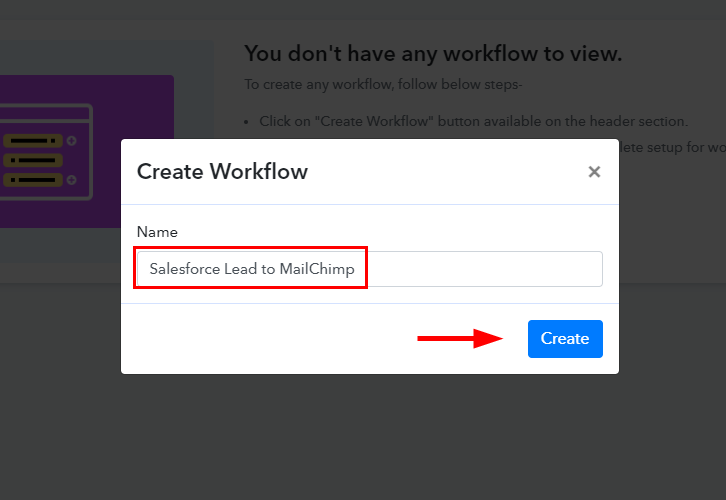
Step 4: Setting Trigger for Salesforce to MailChimp Integration
(a) Select Application you Want to Integrate
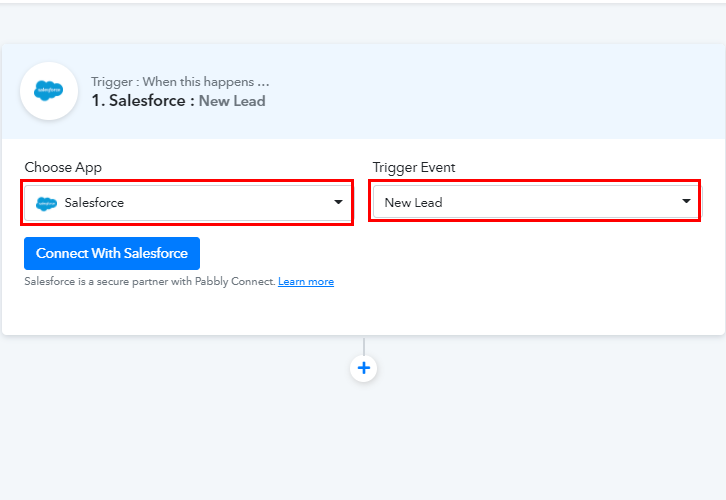
(b) Connect with Salesforce
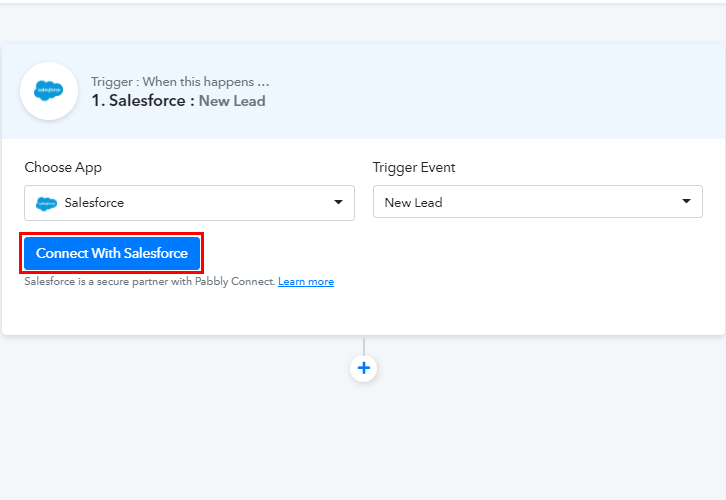
Step 5: Connecting Salesforce to Pabbly Connect
(a) Authorize Salesforce Account
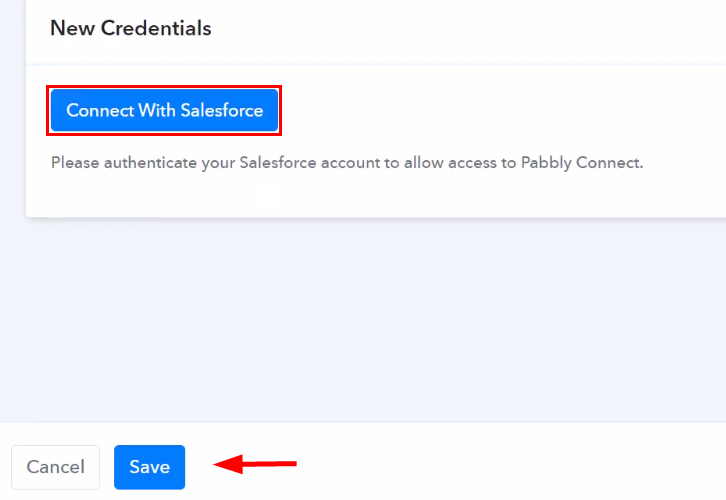
(b) Paste Instance URL
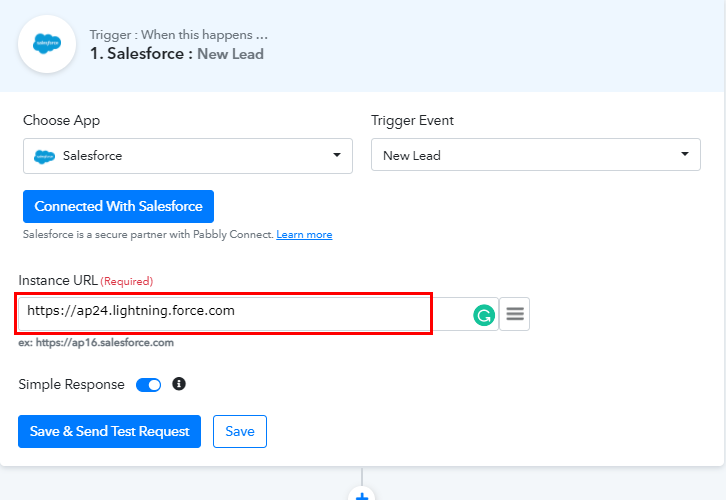
Step 6: Create a New Lead
(a) Click on Leads
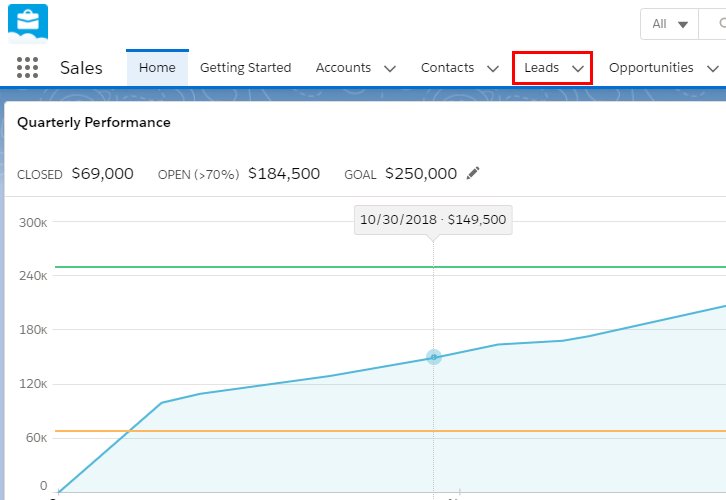
(b) Create a New Lead
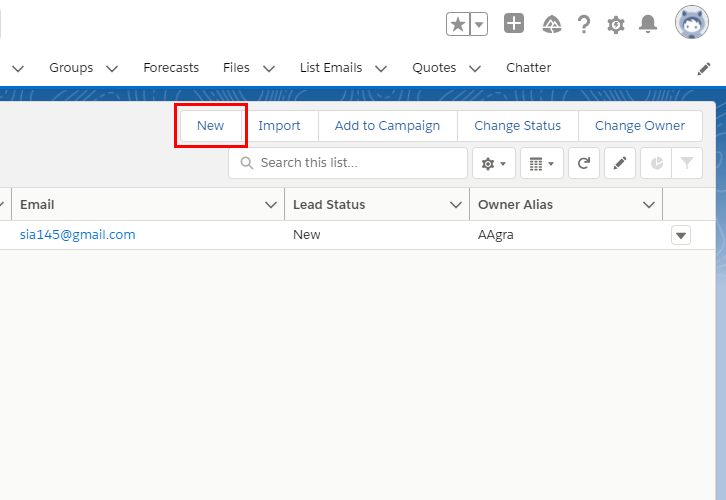
(c) Enter Lead Info
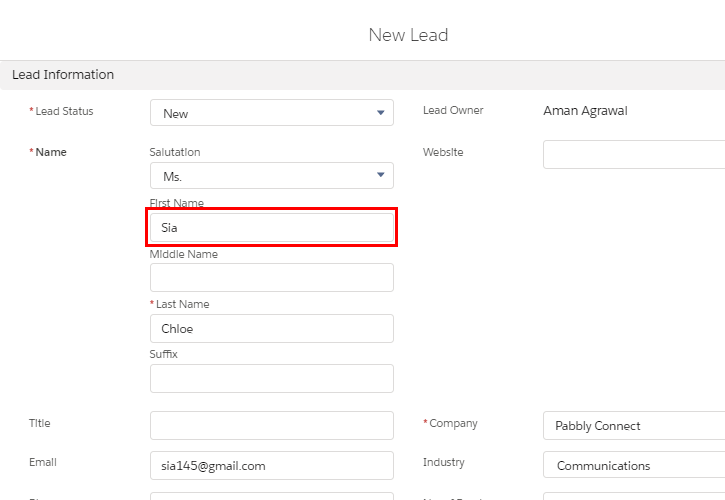
(d) Save the Lead Details
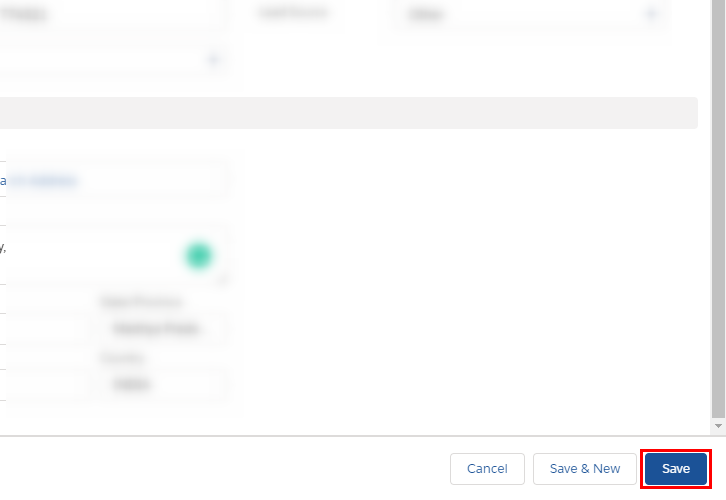
Step 7: Test the Response in Pabbly Connect Dashboard
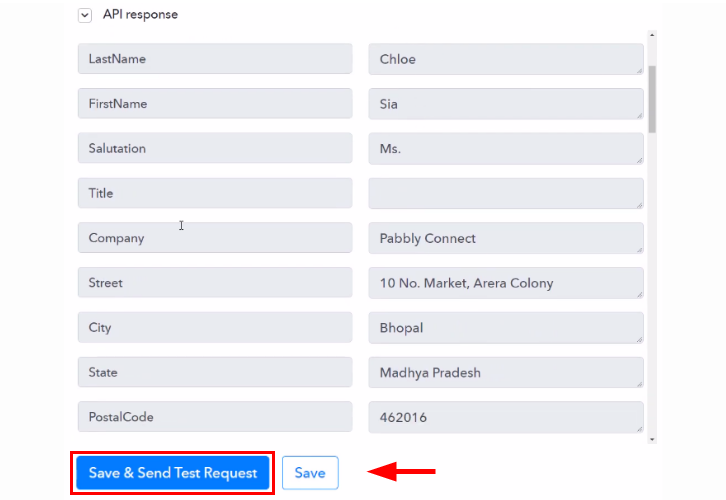
Step 8: Setting Action for Salesforce to MailChimp Integration
(a) Select Application you Want to Integrate
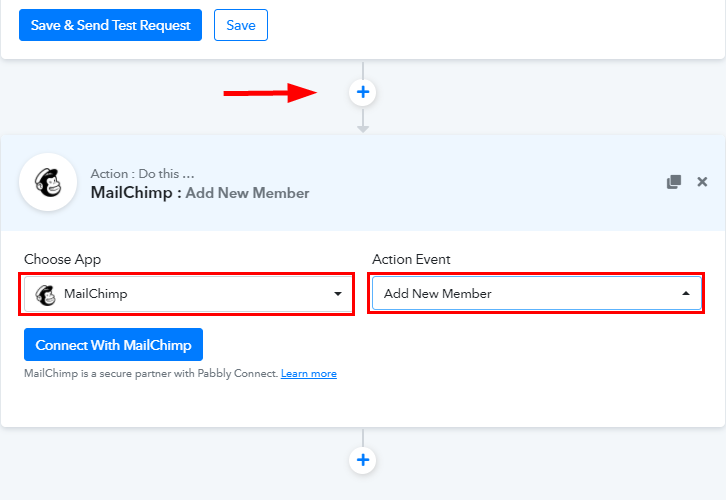
(b) Click the Connect Button
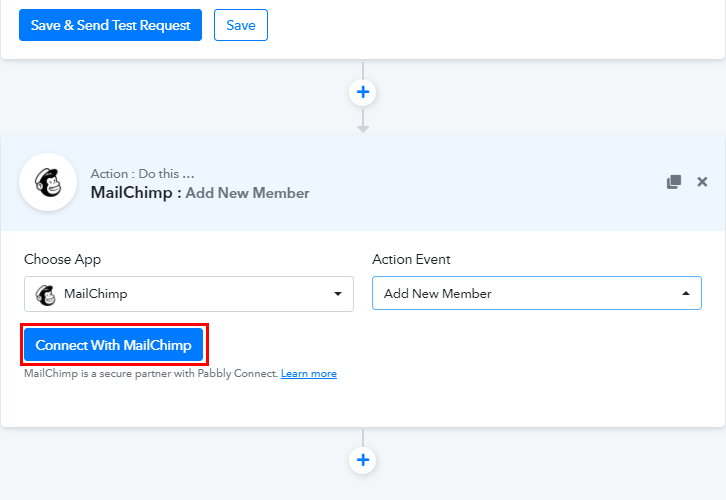
Step 9: Connecting MailChimp to Pabbly Connect
(a) Click on MailChimp Account Settings
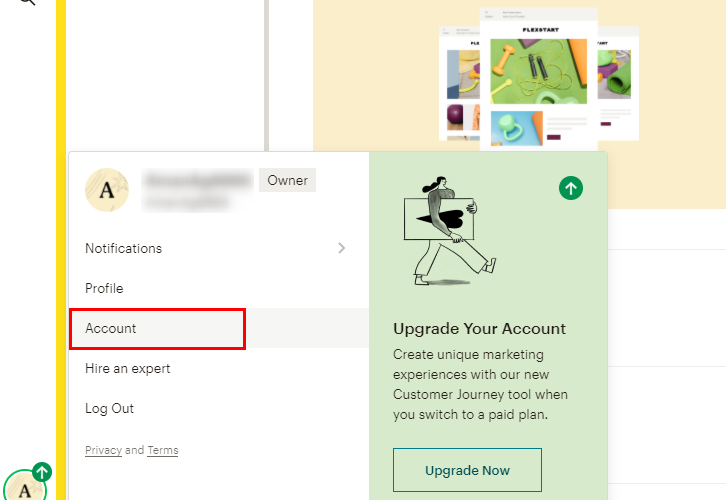
(b) Move to Extras
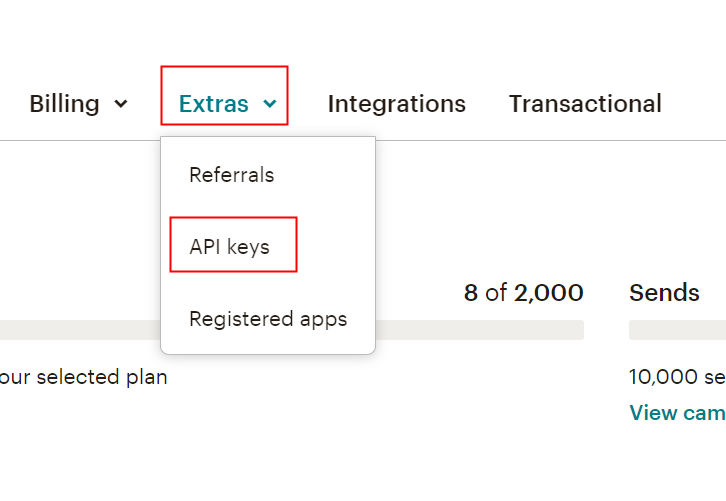
(c) Create an API Key
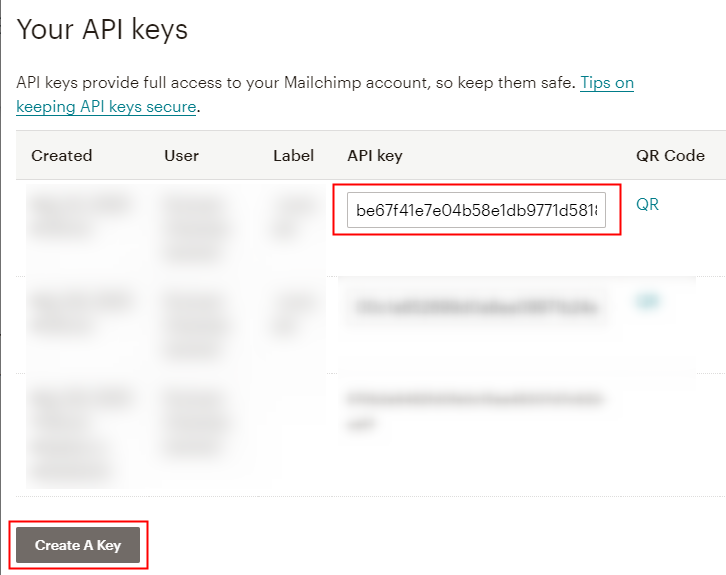
(d) Paste the API Key
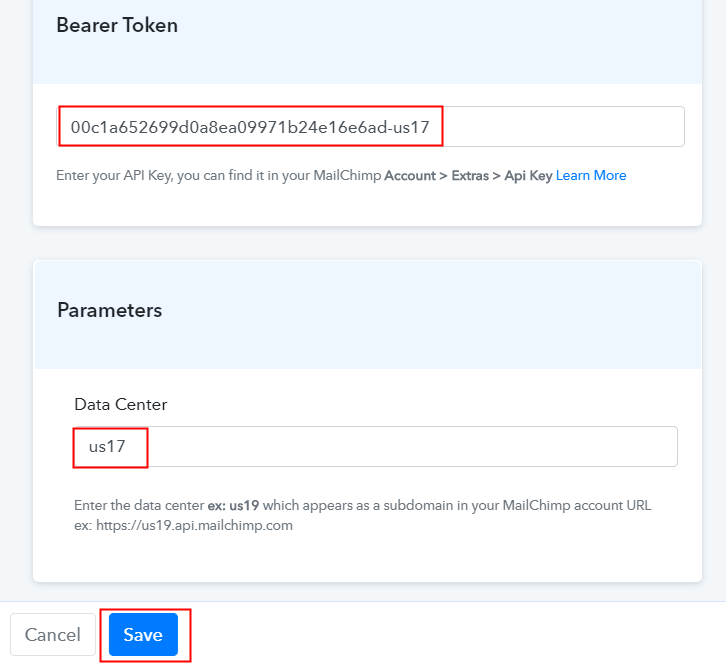
(e) Map the Fields
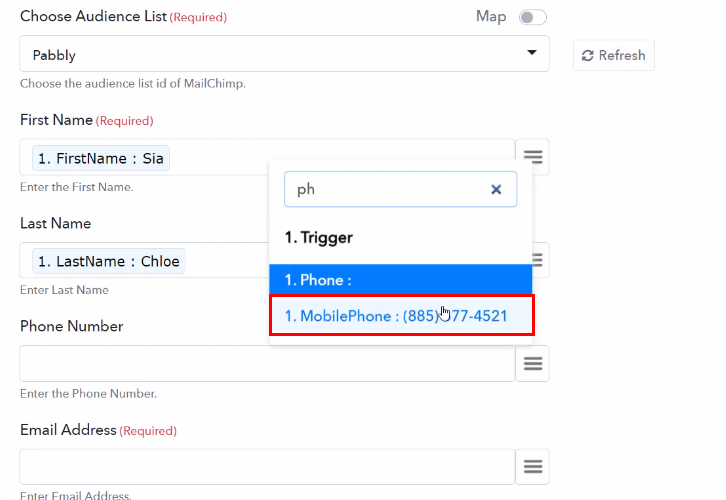
(f) Save and Send Test Request
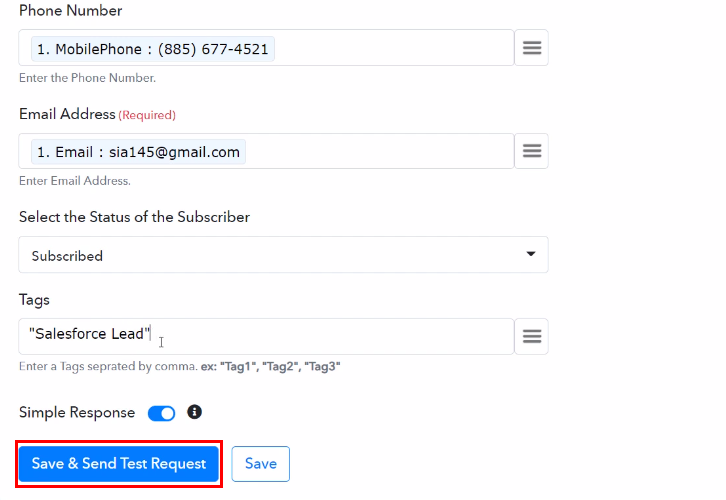
Step 10: Check Response in Mailchimp Dashboard
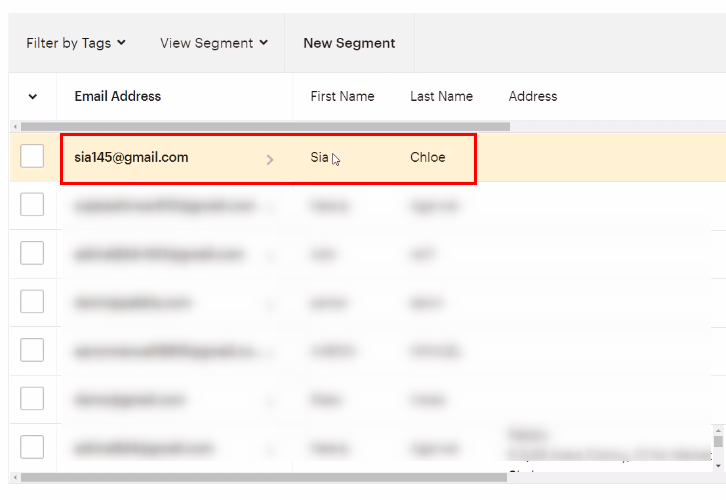
Conclusion –
You May Also Like to Read –








