Want to know the easiest way to integrate Shopify with Klaviyo?
If yes then follow this article as we going to reveal the step by step procedure to automatically create Klaviyo subscriber from the newly added Shopify customer using Pabbly Connect.
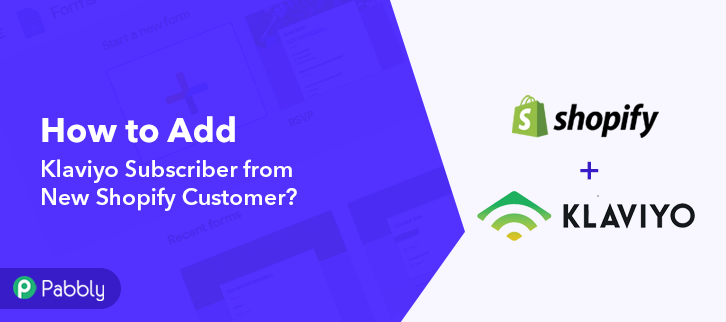
Before diving directly onto the workflow, let’s understand the services as well as the need for integrating them. Shopify is an eCommerce platform that allows you to built an online shop within minutes. Whereas, Klaviyo is an email marketing service that helps you make a stronger relationship with your customers.
With implementing this workflow you’ll accomplish the automatic subscriber creation on Klaviyo whenever there is a new customer entry on your Shopify store. Consequently, all your new customers automatically get listed on your email marketing software.
Why Choose This Method Of Integration?
In contrast with other integration services-
- Pabbly Connect does not charge you for its in-built apps like filters, Iterator, Router, Data transformer and more
- Create “Unlimited Workflows” and smoothly define multiple tasks for each action
- As compared to other services which offer 750 tasks at $24.99, Pabbly Connect offers 50000 tasks in the starter plan of $29 itself
- Unlike Zapier, there’s no restriction on features. Get access to advanced features even in the basic plan
- Try before you buy! Before spending your money, you can actually signup & try out the working of Pabbly Connect for FREE
However, there is no direct integration possible for these two services yet. So, we are going to use Pabbly Connect to make this integration possible.
Using this software, you can effortlessly share data withing multiple premium services easily. More importantly, it won’t need any coding skills & even a beginner can use it efficiently. Moreover, this would be just a one-time setup. After that, the data will automatically be transferred in real-time.
So, buckle up as we’re going to discover how to connect Shopify and Klaviyo in real-time. Furthermore, we’ve attached a template for this integration to help you get started more-quickly. You can strike the ‘Use Workflow’ button below to get started. Also, you can go to the App Directory & look for more apps/integrations.
Apart from this integration, Pabbly Connect offers using many remarkable features even in the free plan. Some of these features include using routers, formatters, instant triggers, multi-step calls & support thousands of app integrations.
Now, without taking any more of your time, let’s get directly on track & follow the step by step procedure to integrate Shopify and Klaviyo.
Step 1: Sign up to Pabbly Connect
Begin the procedure of connecting Shopify with Klaviyo with visiting the Pabbly Connect website. Hit the ‘Sign-Up Free‘ button available on the home page. Then signup using your existing Google account or manually fill the registration form.
Step 2: Access Pabbly Connect

After that, strike the ‘Access Now’ button of the software ‘Connect’ within the Pabbly applications.
Step 3: Workflow for Shopify with Klaviyo Integration
(a) Start with a New Workflow

Further, start with creating a workflow to add a subscriber on Klaviyo for every new Shopify contact & to do this push the ‘Create Workflow’ button first.
(b) Name the Workflow
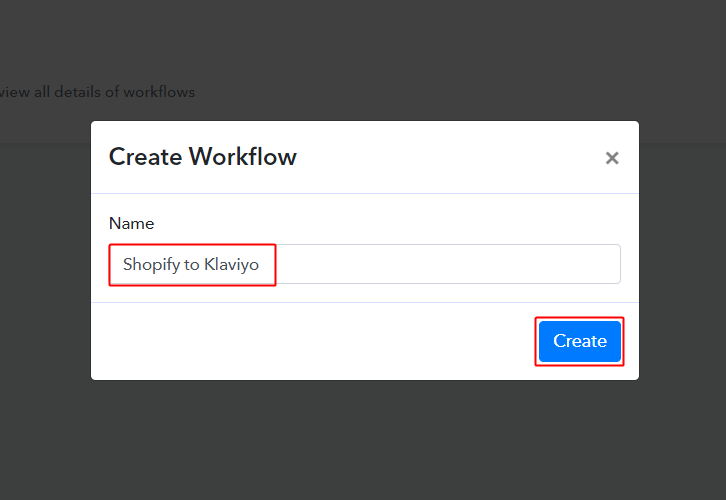
Now, name the workflow as per the integration or use-case (for instance: Shopify to Klaviyo etc). Finally, strike the ‘Create’ button available.
Step 4: Setting Trigger for Shopify to Klaviyo Integration
To automatically add Klaviyo subscriber for the newly added Shopify customer, you’ll need to set-up a trigger on the new Shopify customer and its respective action to add a subscriber on Klaviyo using Pabbly Connect.
(a) Select Application you want to integrate
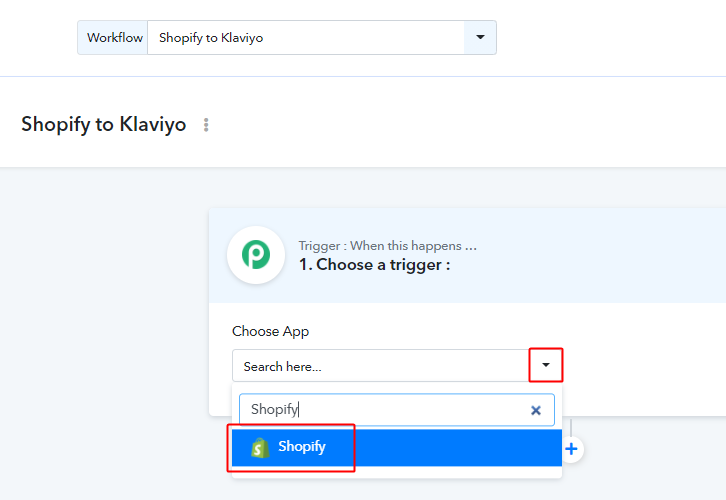
When you click on the create button, a page containing the trigger window will open up next.
Select the ‘Shopify’ app from the ‘Choose App’ field’s drop-down options.
(b) Select Method & Connect with Shopify
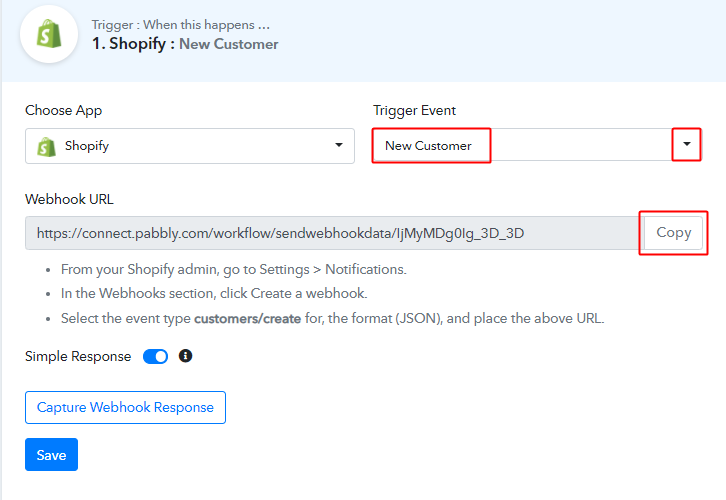
Select the method to be ‘New Customer’ & then copy the webhook URL.
Step 5: Connecting Shopify to Pabbly Connect
To connect Shopify with Pabbly connect, you’ll need to sign-in your Shopify account & create a webhook first.
(a) Go to Your Shopify Settings
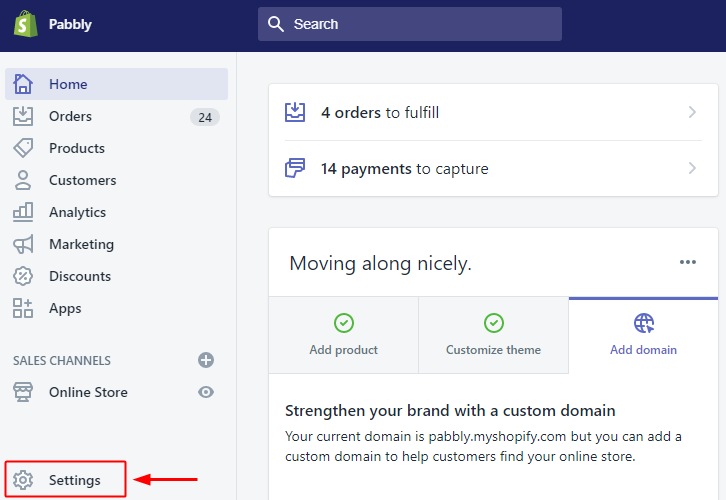
After successfully logging into your Shopify account, click on the ‘Settings’ option available at the bottom of the left vertical menu.
(b)Select Notification Option
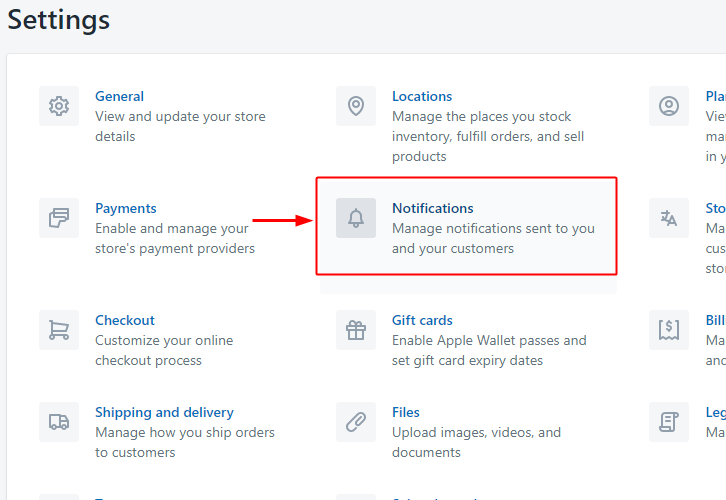
A page will open up carrying all the different setting options of the application. Select the notification option as we need to send automatic emails on user sign up in Shopify store.
(c) Click the Create Webhook Button
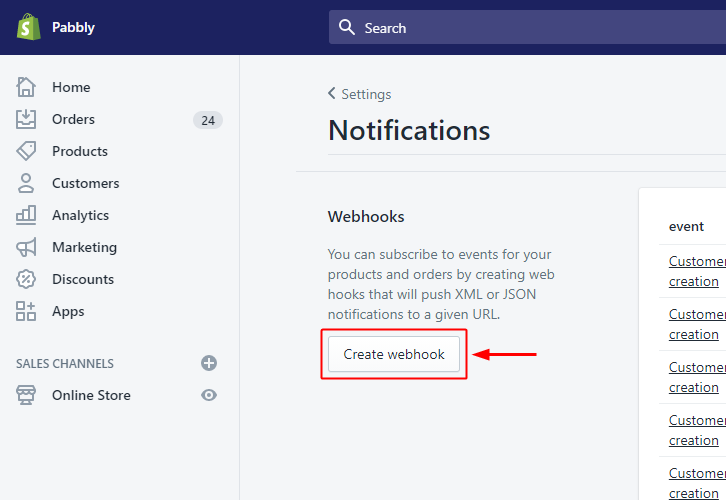
On the next page, there will be many notification options. So, head directly to the bottom of the page on ‘Webhooks’ and click the ‘Create Webhook’ button.
(d) Add Webhook Details
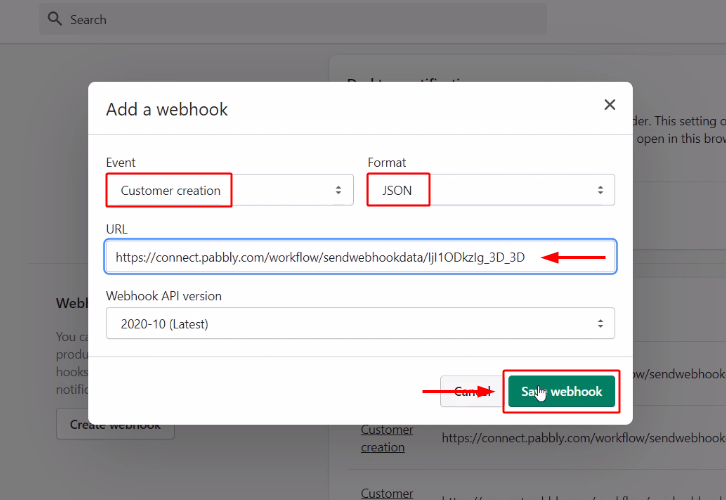
A window asking for webhook information will open up. First, select the event field value as ‘Customer creation’, Then, make sure the format is ‘JSON’. After that paste, the copied webhook URL in the URL field.
Finally, hit the ‘Save webhook’ button present at the bottom right corner of the window.
Step 6: Test the Response in Pabbly Connect Dashboard
As we can see we are done setting up the trigger for Shopify and Klaviyo integration. So, let’s test the trigger setting by making a test customer on Shopify.
(a) Capture Webhook Response
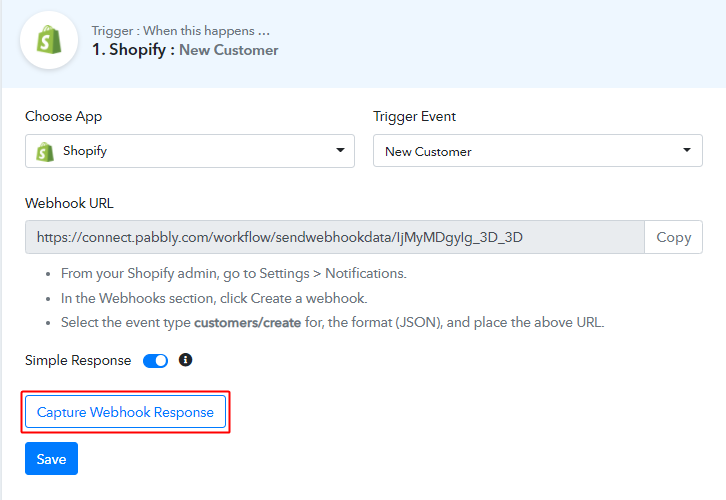
To test the trigger setting, strike the ‘Capture Webhook Response’ button on your Pabbly Connect trigger window.
(b) Open Your Shopify Store
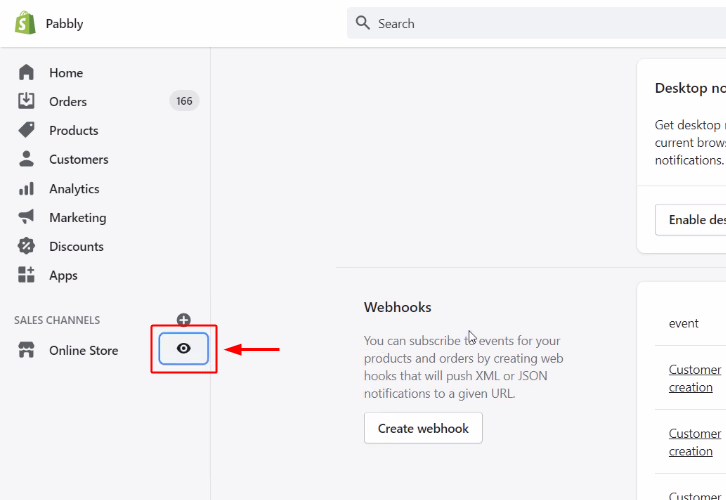
Now, go back to your Shopify dashboard and open the online store.
(c) Create a Test Contact
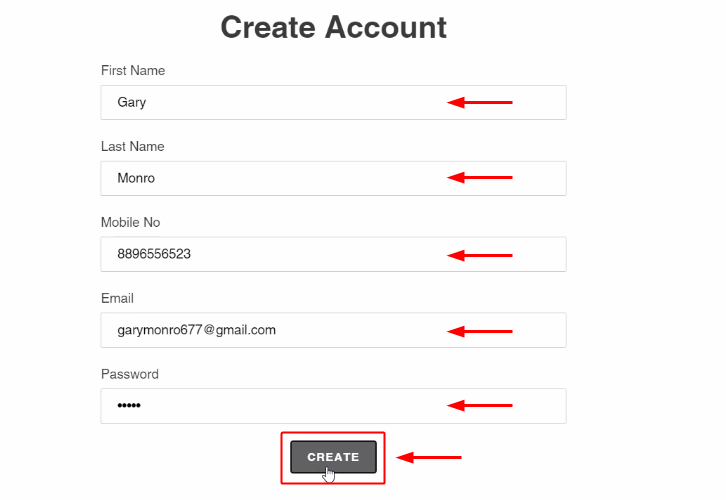
Fill in all the details to make a test contact and complete the registration.
(d) Check & Save Trigger Response
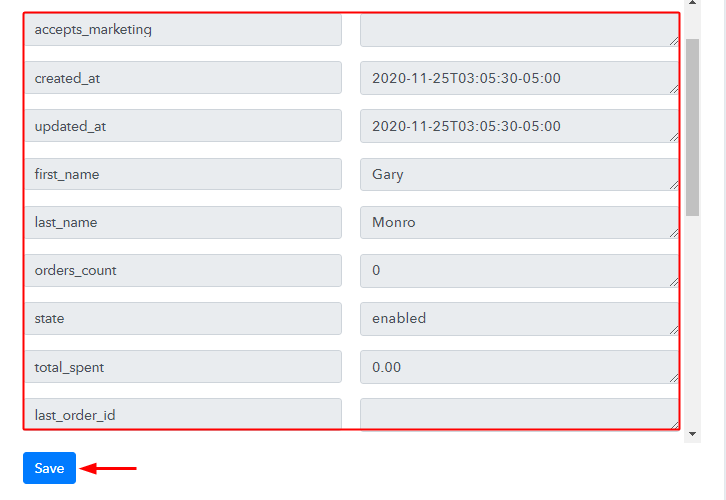
Once you successfully complete a payment, the Pabbly Connect trigger response will start showing the data of the current purchase. Also, check and Save the trigger response.
Step 7: Setting Action for Shopify to Klaviyo Integration
Now, as we have gathered all the necessary information to create subscriber on Klaviyo from Shopify response. We can now proceed to feed this data as an action. So that a new subscriber will get created automatically for every new Shopify customer.
(a) Select Application you want to Integrate
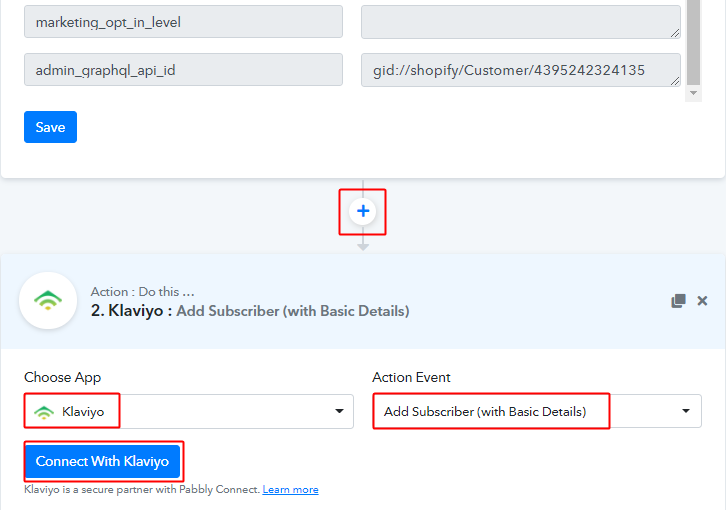
Next, hit the plus button next to the Shopify trigger.
Select the app to integrate as ‘Klaviyo’ & method as ‘Create Contact’.
Lastly, push the ‘Connect with Klaviyo’ button.
Then the system will ask you for a public and private API key.
(b) Access Klaviyo Account Settings
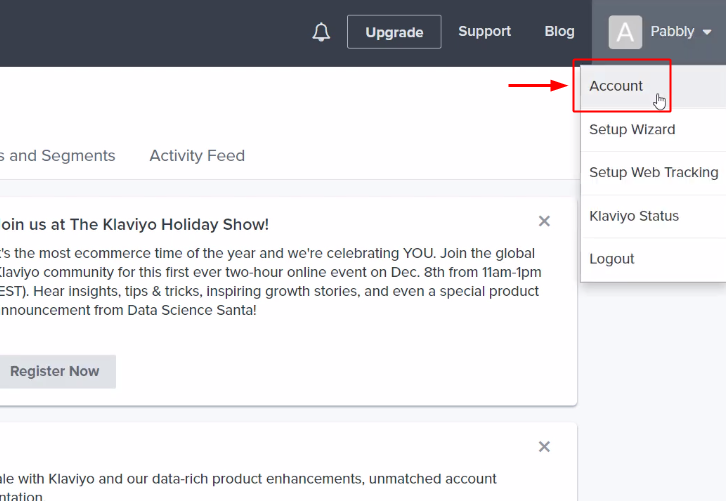
To feed the API key into the system. First, sign-in and go to your Klaviyo dashboard. After that, click on your profile. Then, select the ‘Account’ option from the menu that opens.
(c) Access API Key
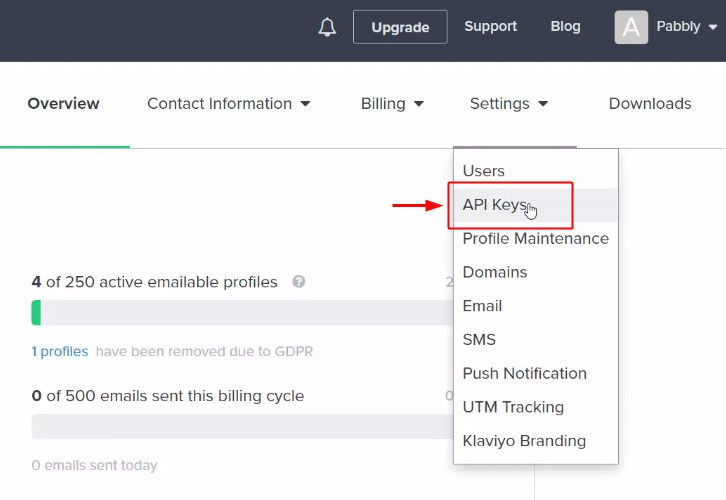
In the Klaviyo account option, click on ‘Settings’.
Then, click on ‘API Keys’.
(d) Copy the Public & Private API Key
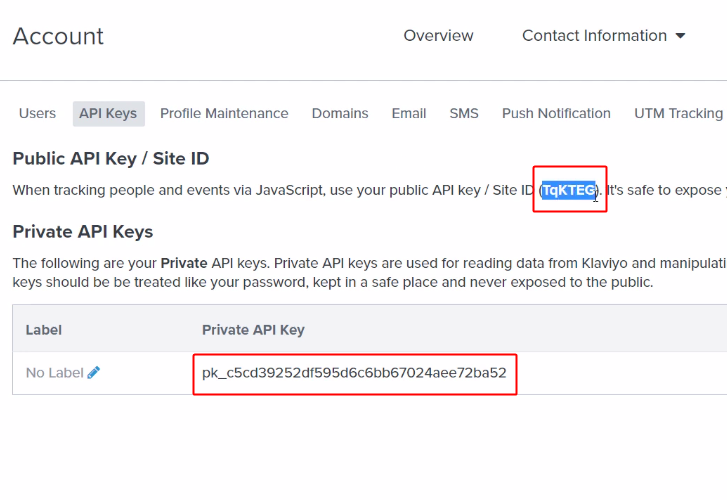
Subsequently, the API key will be available on the SMTP & API page, select & copy the ‘API Key’ available.
(d) Paste the Copied Klaviyo API Key & Save
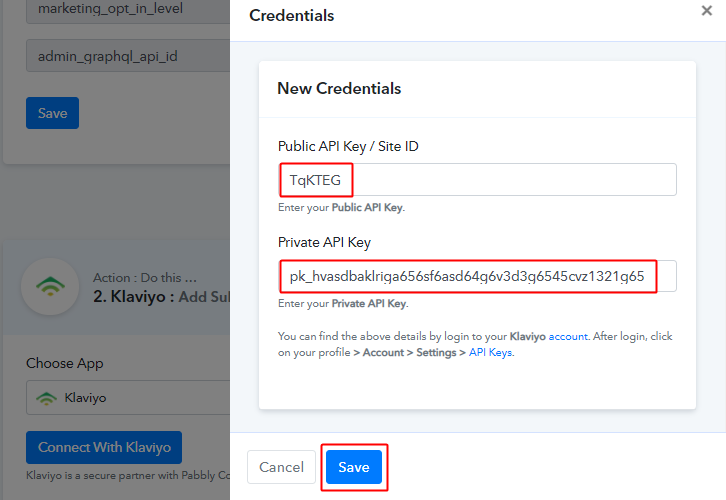
Paste the copied Klaviyo public and private API keys in the fields provided and after that click on ‘Save’.
(e) Select List & Map Fields

Now, select the list and map the email address.
To map a value, hit the menu button (three horizontal lines) next to that particular field.
After that, click-select the value that you want to map with that respective field.
Similarly, Map other required fields also.
(f) Send Test Request
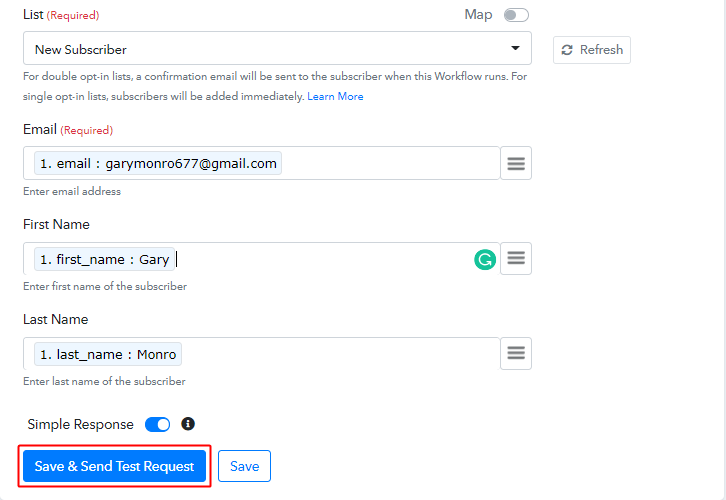
Further, click on the ‘Save & Send Test Request’ button to send a request for creating a contact on Klaviyo.
(g) Check & Save Response
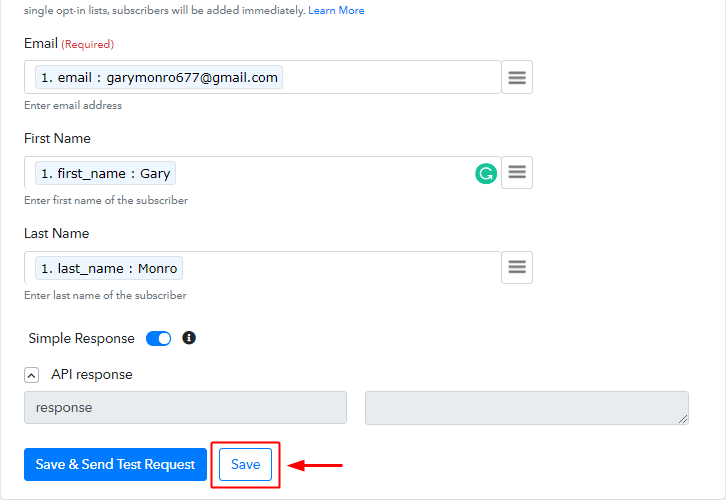
Certainly, you can check the response of your API in the action window. If everything is good then the response will show nothing. But, if there is some error while sending the data then it will show you the error. Finally, hit the ‘Save’ button to save the action API’s response.
(h) Confirm to be a Klaviyo Subscriber

The test customer will then receive an email to confirm whether he/she wants to be a subscriber on Klaviyo. Click on the confirmation link in your test email account.
Step 8: Check Response in Klaviyo Dashboard
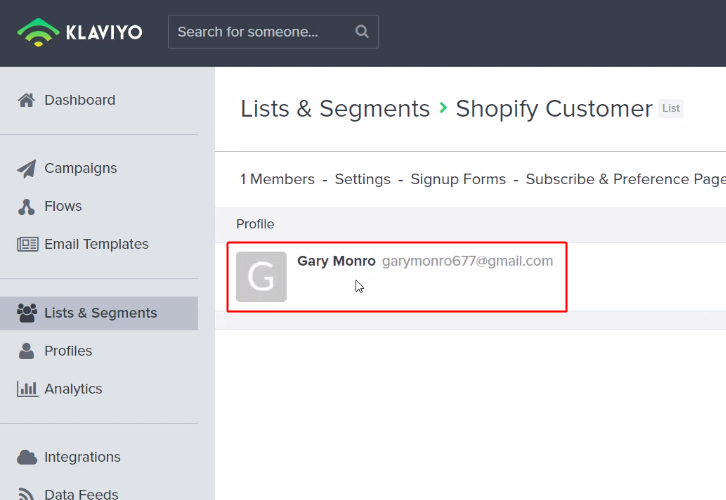
Also, you can check the subscriber’s entry on your connected Klaviyo account.
Conclusion –
To sum up, this was all about ‘How to add Klaviyo subscriber from new Shopify customer automatically’. Consequently, after completing the step by step procedure, you will end up auto-creating Klaviyo subscriber from the newly added Shopify customer.
Meanwhile, you can grab, Pabbly Connect for FREE with all its premium features.
Also, comment below your queries and suggestions.








