Are you wondering if there is a way to add HubSpot contact from new WooCommerce customers? If yes, then worry no more as today we are going to explain how you can integrate WooCommerce to HubSpot.
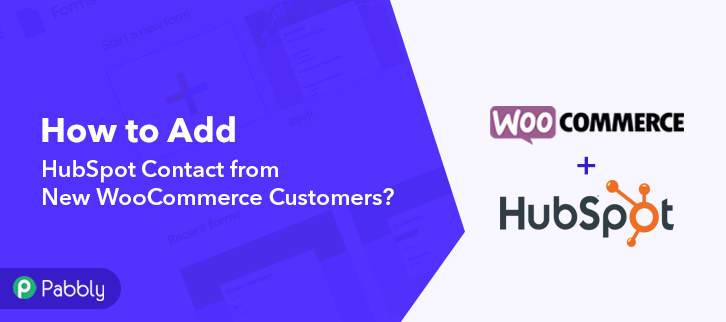
But before getting into the integration process, let’s know a wee bit about the software that we are about to integrate. Basically, WooCommerce is an open-source e-commerce plugin for WordPress. It is designed for small to large-sized online merchants. Whereas, HubSpot is an inbound marketing and sales platform that helps companies to attract visitors, convert leads, and close customers.
Thus, integrating these two services can help you automatically add contacts in HubSpot for new WooCommerce customers. Apart from this, you can also keep your customers updated about all the latest news and services via this integration.
Now you must be thinking about how we are going to integrate these services, well the answer to this question is none other than but Pabbly Connect. It is a fantastic integration and automation software, which allows you to integrate two or more applications and automate all the projects. You just have to do the integration once and then everything will be automatically taken care of by this software.
Why Choose This Method Of Integration?
In contrast with other integration services-
- Pabbly Connect does not charge you for its in-built apps like filters, Iterator, Router, Data transformer, and more
- Create “Unlimited Workflows” and smoothly define multiple tasks for each action
- As compared to other services which offer 750 tasks at $24.99, Pabbly Connect offers 50000 tasks in the starter plan of $29 itself
- Unlike Zapier, there’s no restriction on features. Get access to advanced features even in the basic plan
- Try before you buy! Before spending your money, you can actually signup & try out the working of Pabbly Connect for FREE
Other than the integrations, the software also offers many other useful features:
- Create unlimited workflows without any restrictions
- Unlimited premium apps
- Set unlimited triggers, unlimited actions to those triggers
- Path routers
and the noteworthy part is that you can access all the features even with the free plan.
Hence, without taking any more of your time, let’s get started with the blog about how to add HubSpot contact from new WooCommerce customers.
Step 1: Sign up to Pabbly Connect
We will begin the process to add HubSpot contact from new WooCommerce customers by visiting the website of Pabbly Connect and then click on the ‘Sign-Up Free‘ button. On the registration page, either signup using an existing Gmail account or manually fill out the form.
Try Pabbly Connect for FREE
Once you have completed the signup process, click on the Connect section in the dashboard to access Pabbly Connect. Start with creating a workflow for your project by clicking on the “Create Workflow” button. Now, you need to name the workflow just like in the above-shown image. I named the workflow “WooCommerce to HubSpot”, you can obviously name the workflow as per your requirements and needs. After naming your workflow, you have to select the application you want to integrate. Pabbly Connect allows you to integrate unlimited premium applications, create your free account now. Now, you have to select the application that you want to integrate. In this case, we are choosing “WooCommerce” for integration. After selecting the application select “New Customer Created” in the choose method section. After selecting the application, now you have to copy the webhook URL just like in the above-shown image to take further the integration process. To connect WooCommerce with Pabbly Connect, you have to paste the copied webhook URL in the software, for that, you need to log in to your WordPress account. Once you have logged into your WordPress account, now click on WooCommerce then select settings. After clicking on “Settings”, a tab will open up with different options, here you have to select “Advanced”. Now, after clicking on” Webhooks”, click on the “Add Webhook” option. Name the Webhook according to your requirement. Make sure that status should be “Active” and in the topic section, select “Customer Created”. Then in the delivery URL, paste your copied URL from Pabbly Connect. After making all changes, click the “Save Webhook” button. To check if the integration is capturing data or not, we will add a sample customer in WooCommerce. To add a customer, open the registration page in a new tab and then add all the customer details like username, email, etc. After filling in the details, click the “Register” button, but before that click on the “Capture Webhook Response” in Pabbly Connect. As soon as you click on the “Register” in WooCommerce and “Capture Webhook Response” in Pabbly Connect the entry will appear on the Pabbly Connect dashboard. Then, click on the “Save” option. To make this WooCommerce-HubSpot integration work, you have to choose the action for your trigger. Now in this step, click on the + button below and choose the application that you want to integrate. Here we will choose “HubSpot CRM” to integrate and in the method section select “Create a New Contact”. After choosing the application click on the “Connect with HubSpot CRM” button to move forward. To connect HubSpot with Pabbly Connect, you need to paste the API key from your HubSpot account to the Pabbly Connect dashboard. For that, you have to log into your HubSpot account. After clicking on the connect button, a window will slide in from the right side asking for an “API Key”. Next, you have to click on the “Settings” icon in your HubSpot account to copy the API key. Next, you have to click on the “Integration” option and then select “API Key”. Simply copy the given API key to move further. Paste the copied API key and then click on the “Save” button. Once you are connected with your HubSpot account, now you have to add all the field data like name, email id, etc. Map up all the fields quickly. Once you are done mapping up all fields click on the “Send Test Request” button. Here, you can see that integration was successful and the customer from WooCommerce has been added to the HubSpot automatically as a contact. Now in a similar way, whenever there will be any new customers in your WooCommerce store, the contact will be automatically added to your HubSpot account. Alright, now that you have learned how to add HubSpot contact from new WooCommerce customers, you can readily integrate any applications and automate your projects. Once you start working with Pabbly Connect, you won’t stop appreciating the software. You can create unlimited workflows, integrate unlimited applications, work with so many premium apps, and you get all this for free. Therefore stop thinking and signup for your free account today. In case of any queries or suggestions, please drop your comments below.Step 2: Access Pabbly Connect

Step 3 : Workflow for WooCommerce to HubSpot Integrations
(a) Create New Workflow

(b) Name the Workflow
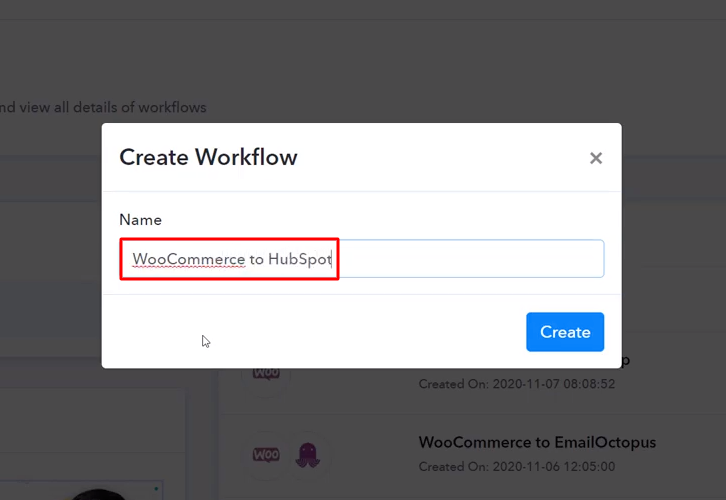
Step 4 : Setting Triggers for WooCommerce to HubSpot Integrations
(a) Select Application you want to Integrate
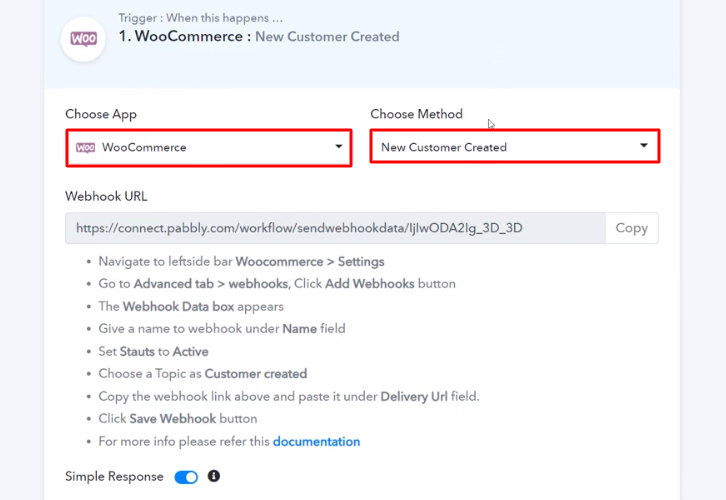
(b) Copy the Webhook URL
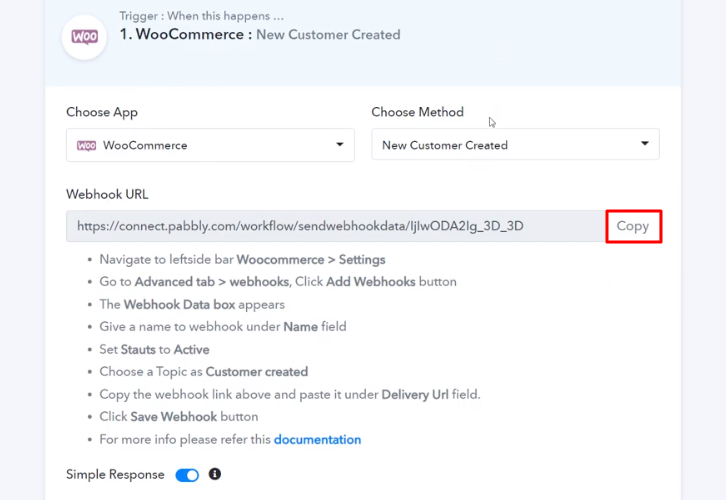
Step 5 : Connecting WooCommerce to Pabbly Connect
(a) Go to WooCommerce Settings
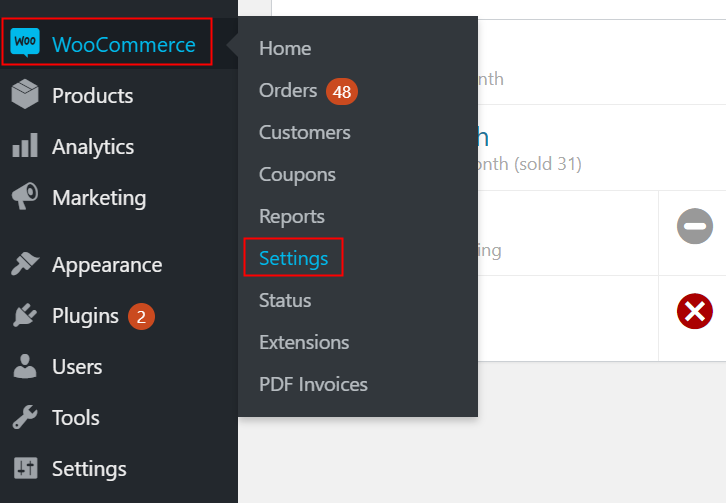
(b) Click on Advanced Option
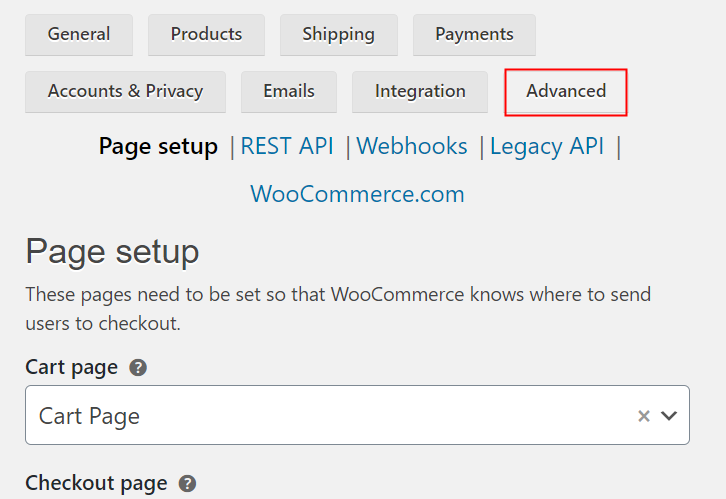
(c) Click on Webhooks Option
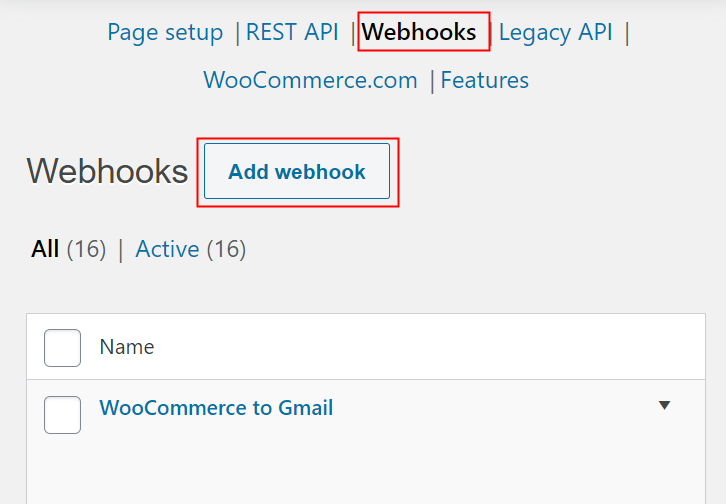
(d) Add Webhook
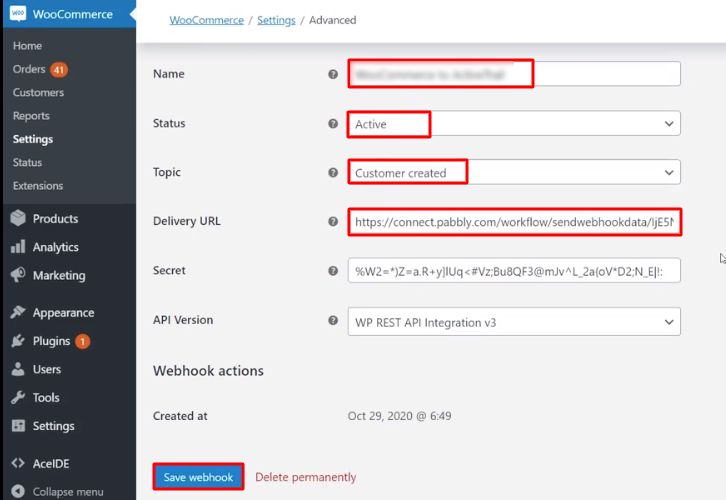
Step 6 : Add a Customer
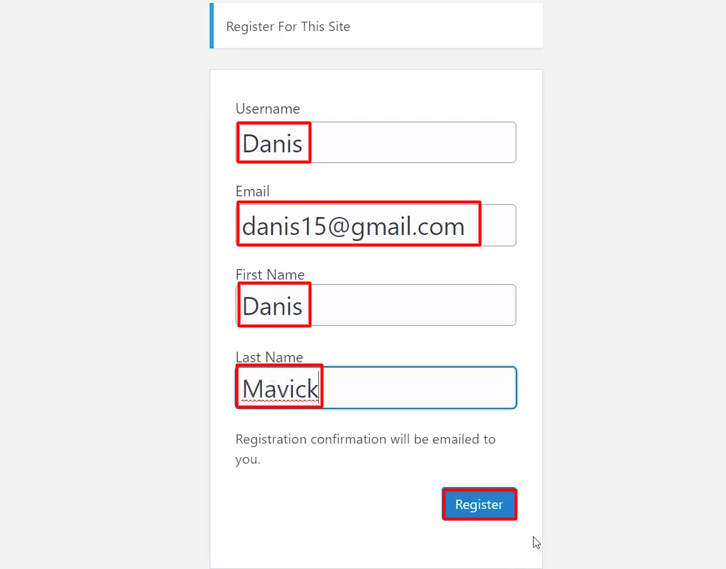
Step 7 : Test the Submission in Pabbly Connect Dashboard
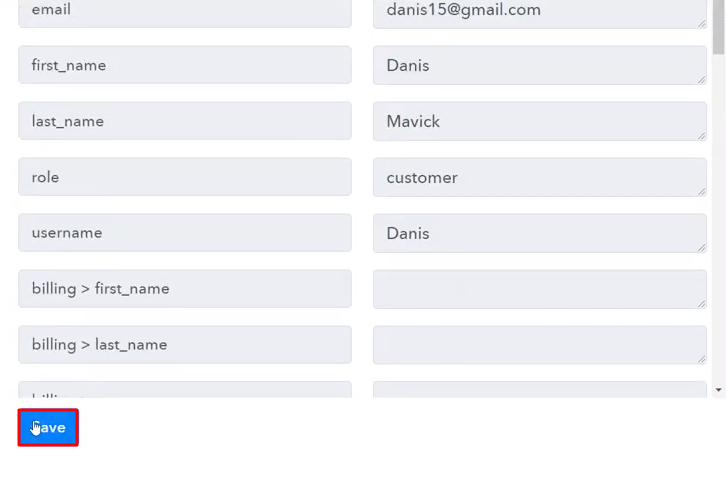
Step 8 : Setting Action for WooCommerce to HubSpot Integrations
(a) Select Application you Want to Integrate
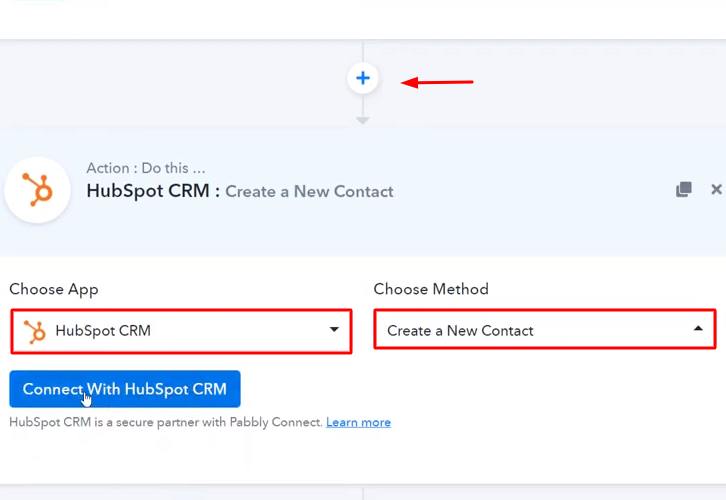
(b) Click the Connect Button
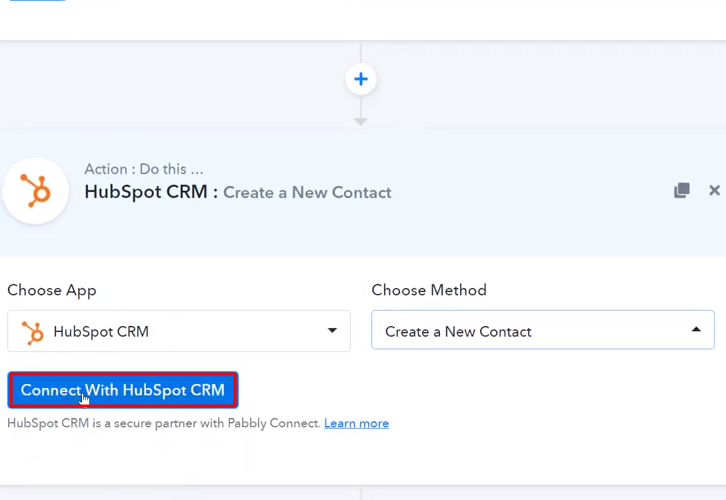
Step 9 : Connecting HubSpot to Pabbly Connect
(a) Click on HubSpot Settings Icon
![]()
(b) Click on Integrations
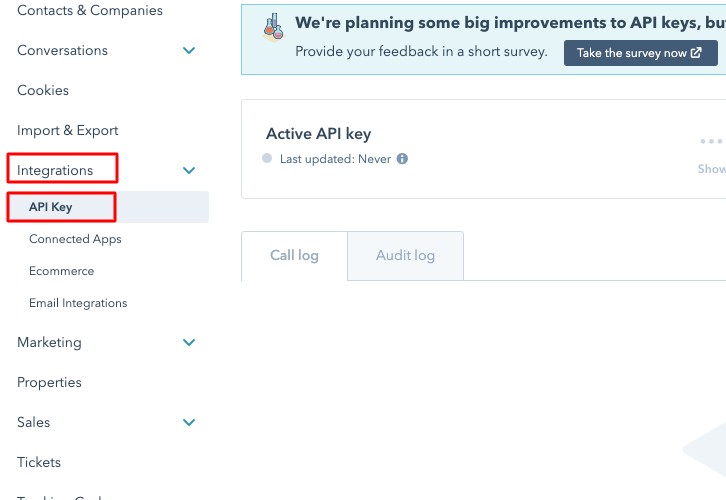
(c) Copy the API Key
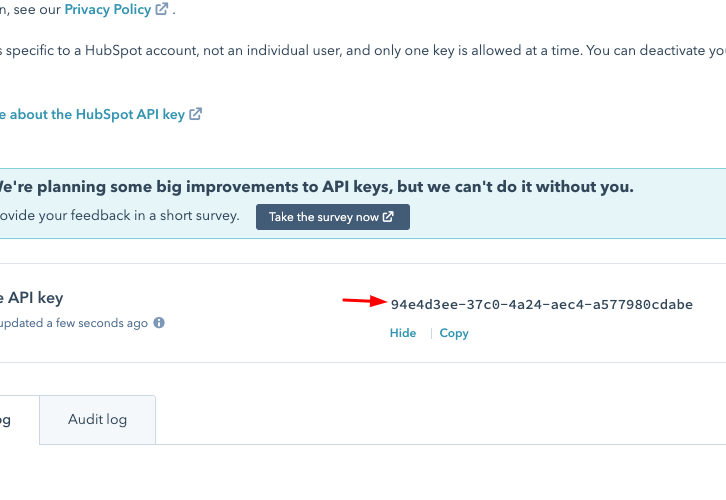
(d) Paste the API Key
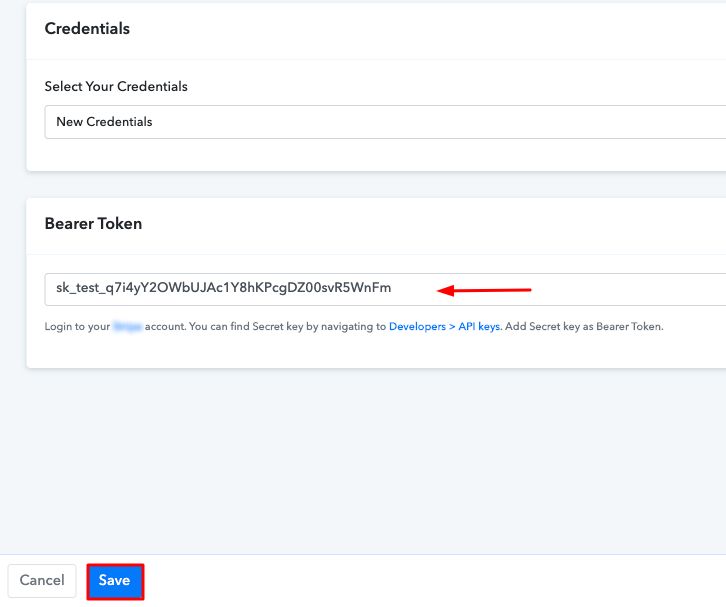
(e) Map the Fields
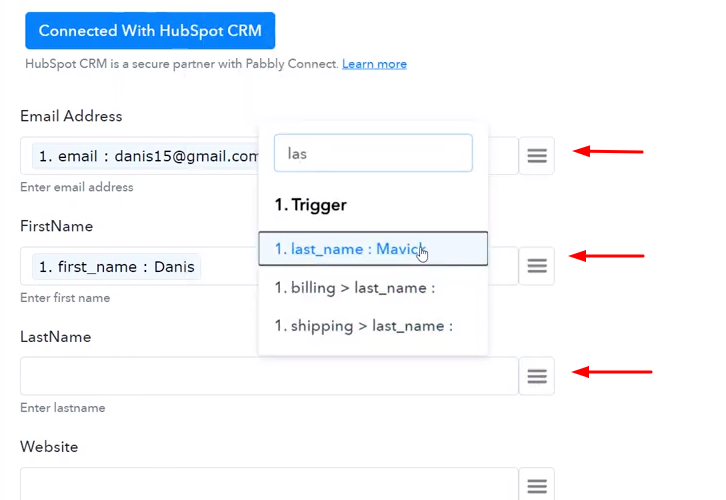
(f) Send a Test Request
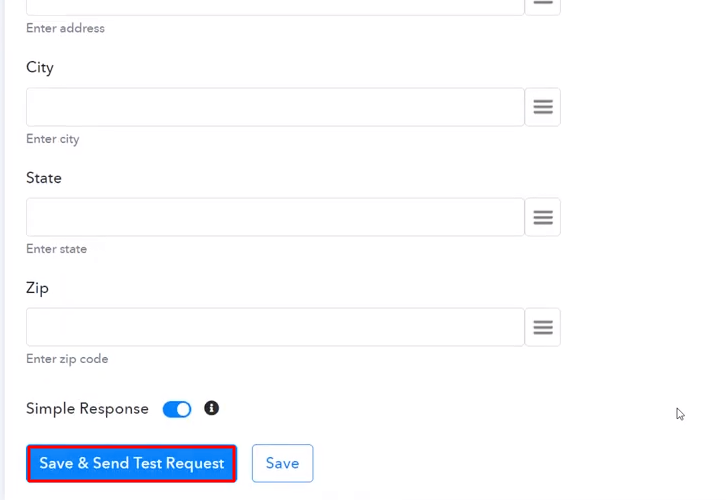
Step 10 : Check Response in HubSpot Dashboard
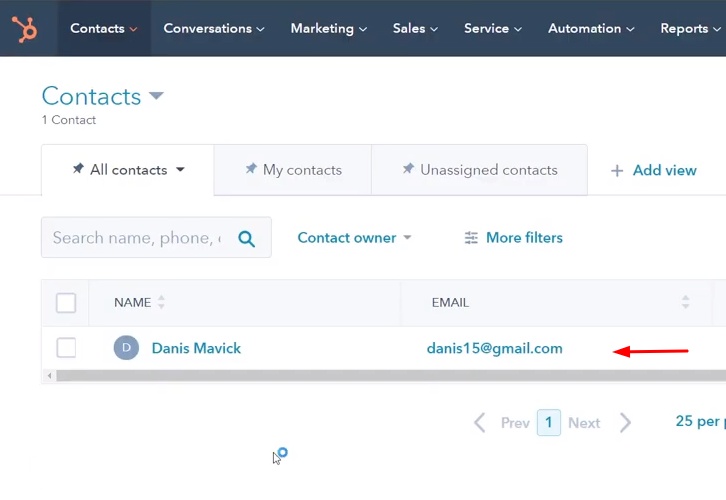
Conclusion –
You May Also Like to Read –







