Are you searching for a way through which you can add tag to ConvertKit contact from BigCommerce customer automatically? If yes! Then, look no further, as here you will get a step-by-step guide to do so.
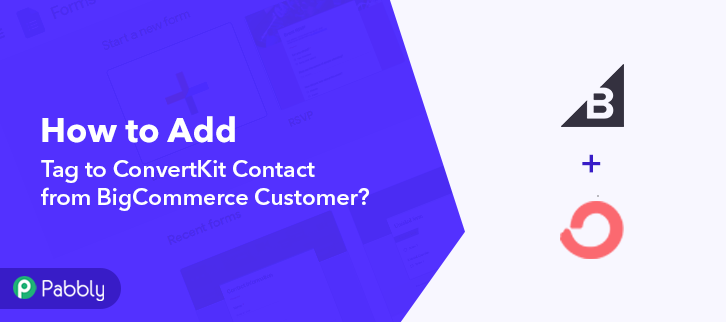
Want to know how? Well, don’t be surprised, as we have found a magical tool for all your projects i.e, Pabbly Connect. This software allows you to integrate two or more two applications to automate the entire mechanism without any coding skills.
Why Choose This Method Of Integration?
In contrast with other integration services-
- Pabbly Connect does not charge you for its in-built apps like filters, Iterator, Router, Data transformer, and more
- Create “Unlimited Workflows” and smoothly define multiple tasks for each action
- As compared to other services which offer 750 tasks at $24.99, Pabbly Connect offers 50000 tasks in the starter plan of $29 itself
- Unlike Zapier, there’s no restriction on features. Get access to advanced features even in the basic plan
- Try before you buy! Before spending your money, you can actually signup & try out the working of Pabbly Connect for FREE
Before getting started, let’s know a little bit about both software. Primarily, BigCommerce is an eCommerce platform that lets users 100’s of features, secure hosting, advanced SEO, and fantastic multi-channel integration. On the other hand, ConvertKit is an email service provider that offers customizable sign-up forms and landing pages to help bring in more email subscribers.
Using Pabbly Connect, whenever a new customer is added in BigCommerce, the data will be saved in ConvertKit automatically. We have also embedded a video tutorial for this integration, have a look at it-
Pabbly Connect enables you to integrate unlimited premium applications without any coding skills. Just integrate it once & relax, it will handle all the workload later. Also, you can access all the features even in its free plan.
Besides, we have a template for this integration that can assist you to begin your integration journey in no time. Just go to Marketplace and look for the apps you use to start integration. Simply tap on the image below to get started.
So, without further ado, let’s follow the step by step procedure to integrate BigCommerce and ConvertKit.
Step 1: Sign up to Pabbly Connect
Begin the process to add tag to ConvertKit contact from BigCommerce customer by pressing on the “Sign Up Free” icon on the Pabbly Connect home page. You can either manually fill-up all the details or sign up using your Gmail account.
Try Pabbly Connect for FREE
After logging into the account, press the “Access Now” button of the Connect section in the dashboard. Begin with creating a workflow for your project by pressing the ‘Create Workflow’ button. Now, name the workflow just like in the above-shown image. As here I named the workflow as “BigCommerce to ConvertKit”, you can obviouslychange it as per your requirements. After naming the workflow, select the application you want to integrate. Pabbly Connect enables you to integrate unlimited premium applications, create your free account now. Next, select the application that you want to integrate. In this case, we are choosing “BigCommerce” for integration. In the method section, select “New Customer”. Now, click on the “Connect with BigCommerce” button to proceed further. Subsequently, to connect BigCommerce with Pabbly Connect, you have to authorize the application. Hence for that, you have to log in to your BigCommerce account. Go to the Bigcommece dashboard and click on “Advanced Settings”. Then, click on the “API Accounts” to proceed further. Later on, press the button named “Create API Account” and then choose the option “Create V2/V3 API Token”. Moreover, copy the API Path highlighted in the image and then press the “Save” button. Eventually, a window will pop-up with API keys. Simply copy the “Client ID and Access Token” then press the “Done” button. Now, paste the respective API keys & tokens in the mentioned columns. Then hit the “Save” button. Promptly, to check this integration, we will capture the data from BigCommerce, and for that, we will create a dummy customer in BigCommerce. After adding the webhook URL to your BigCommerce account, now we will click on the “Capture Webhook Response” button to capture the data from BigCommerce. Now, create a new customer, by simply logging in to your Bigcommerce account. After creating the customer in BigCommerce, the customer’s info will appear on the Pabbly Connect dashboard. Next, tap on the “Save” button. Consequently, in order to make this BigCommerce-ConvertKit integration work, you have to choose two actions for your trigger. First, BigCommerce to get the proper customer’s info from the customer ID that we got in the trigger part. Second, to add tag to ConvertKit contact. Next, press the + button below & choose the application that you want to integrate. Here we will choose “BigCommerce” and in the method section select “Get Customer By Id”. After choosing the application click on the “Connect with BigCommerce” button. Then, choose the previously used credentials to move forward. After connecting with your BigCommerce account, now it’s time to map the “Customer ID” and then hit the “Save & Send Test Request” button. As we can see that all the information about the customer is captured within Pabbly Connect. Now, click on the “Save” button to proceed further. Now, hit the (+) button and select the app to integrate as ‘ConvertKit’ and method as ‘Tag a Subscriber’. Sequentially, press the ‘Connect with ConvertKit’ button. Now, to connect ConvertKi with Pabbly Connect, you need to log in to your ConvertKit account for the API keys. After logging in to your ConvertKit account, tap on the profile icon. Then, click on the ‘Account Settings’ option & copy the API Key’. Following that, click on the ‘Show’ button present below the ‘API Secret’ field. Now, simply paste the copied API keys in the respective column and press the “Save” button. Now, select the tag and map the email & first name fields. Subsequently, click on the ‘Save & Send Test Request’. Finally, when you check your ConvertKit, you can see that the info is updated automatically for the newly added customer in BigCommerce. Well Done! Now that you have learned “How to Add Tag to ConvertKit Contact from BigCommerce Customer”, you can integrate any applications via Pabbly Connect to automate your entire workflow without any coding skills. Pabbly Connect is a wonderful tool that you can use to automate your projects and save a lot of time and effort. So what are you waiting for? Go signup for a free account now for the best automation & integration experience.Step 2: Access Pabbly Connect

Step 3: Workflow for BigCommerce to ConvertKit Integration
(a) Start with a New Workflow

(b) Name the Workflow
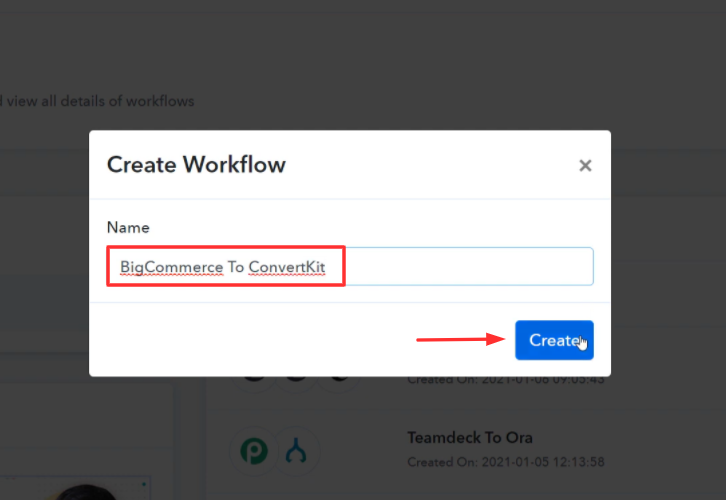
Step 4: Setting Trigger for BigCommerce to ConvertKit Integration
(a) Select Application you Want to Integrate
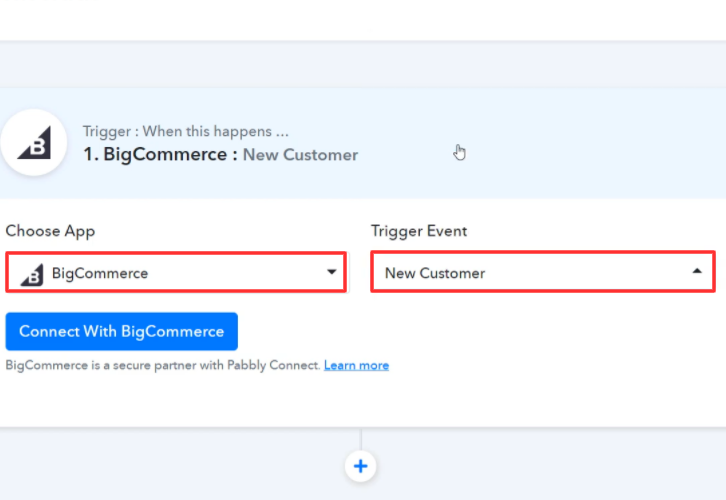
(b) Click Connect Button
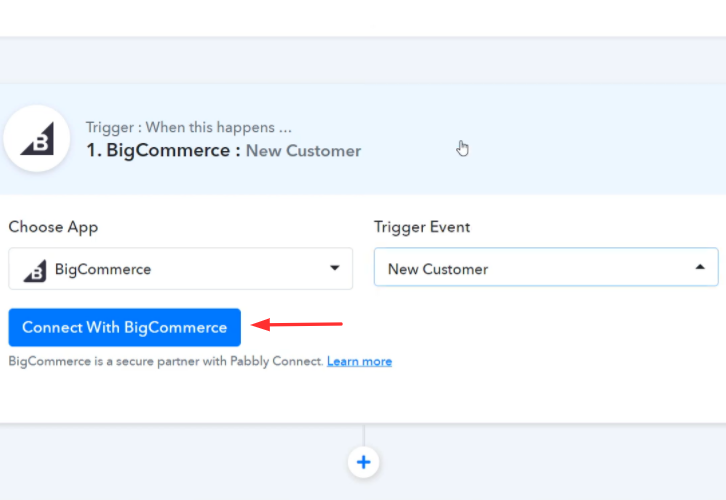
Step 5: Connecting BigCommerce to Pabbly Connect
(a) Go to Advanced Settings
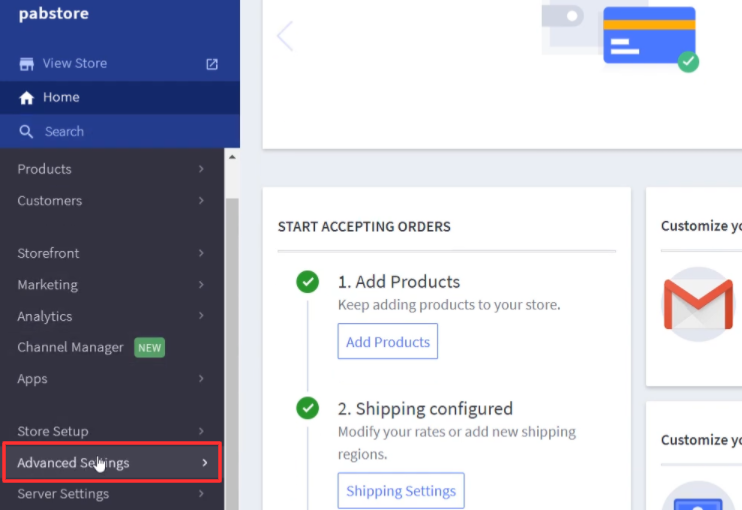
(b) Click on API Accounts
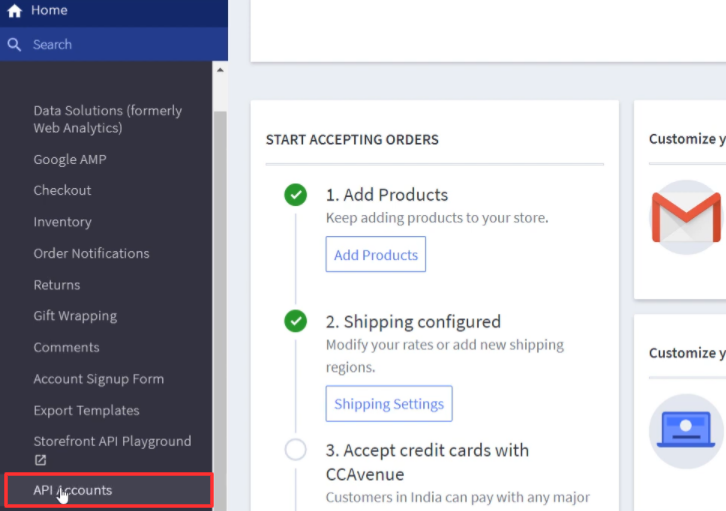
(c) Create API Account
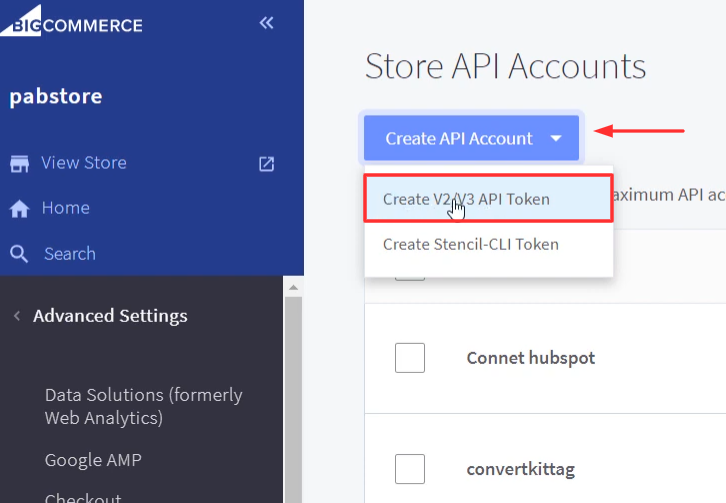
(d) Copy the API Path Key
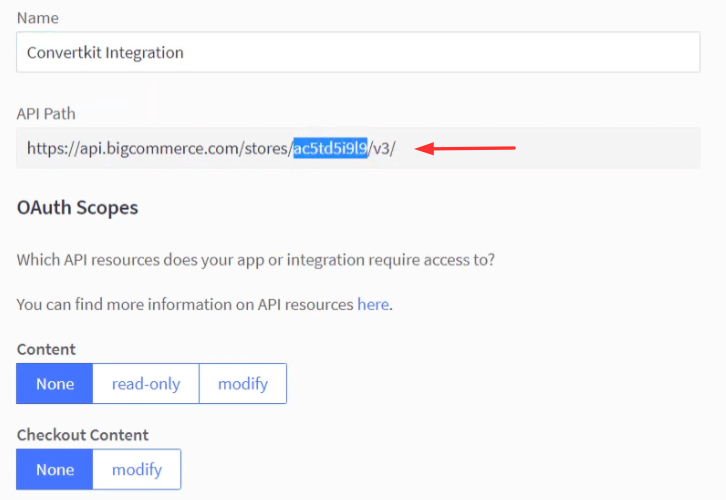
(e) Copy the Client ID and Access Token
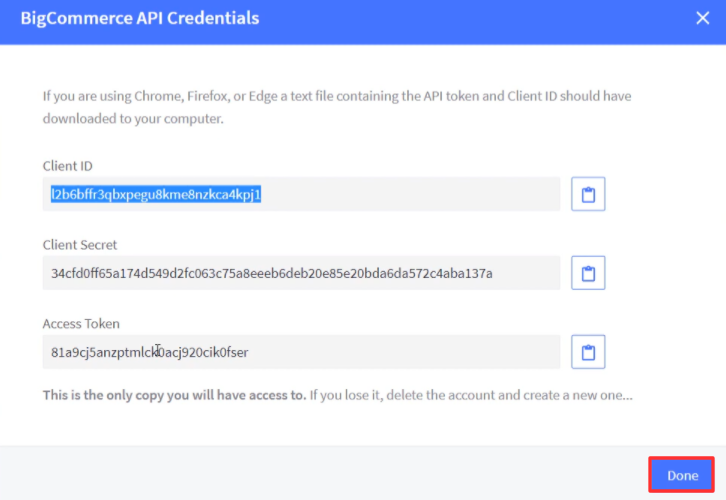
(f) Paste the API Keys
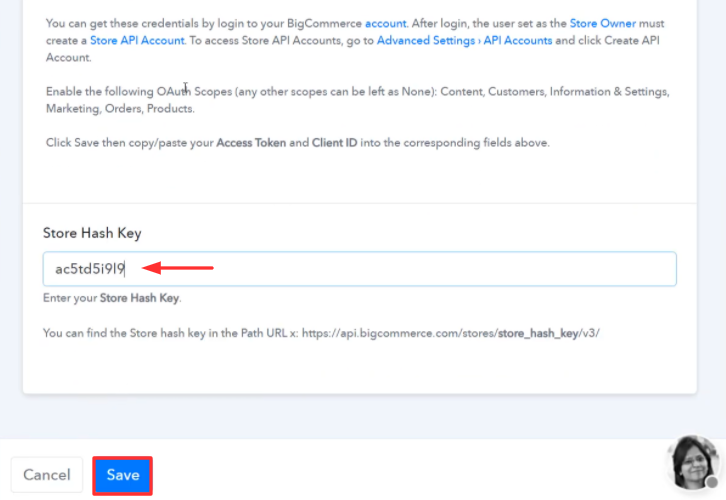
Step 6: Enroll a Dummy Customer
(a) Capture Webhook Response
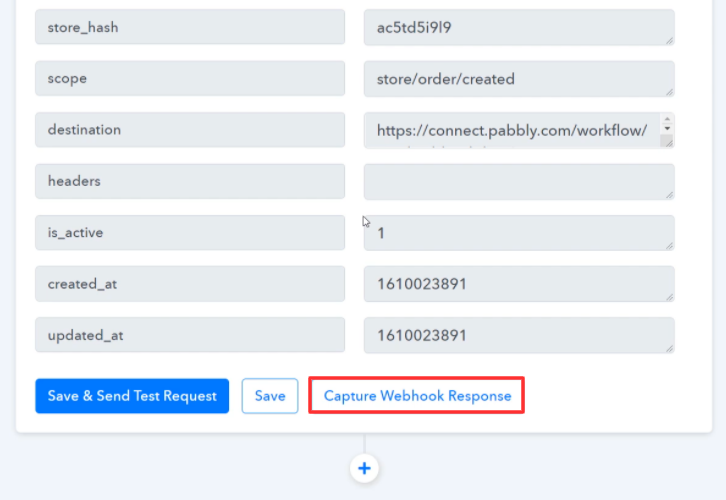
(b) Make a Dummy Customer
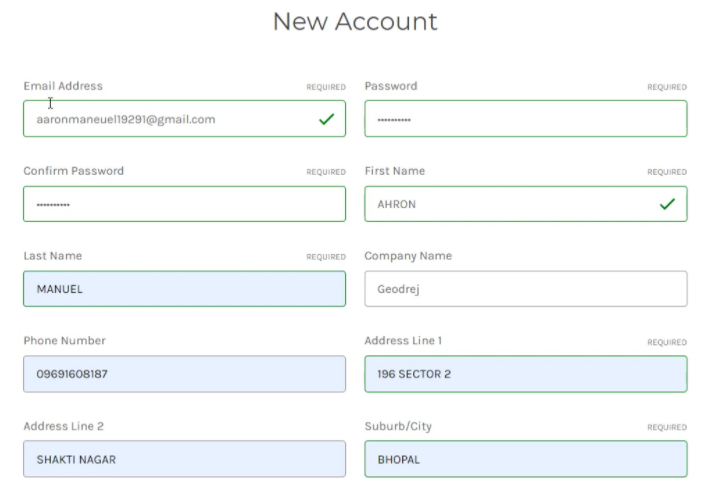
Step 7: Test the Response in Pabbly Connect Dashboard
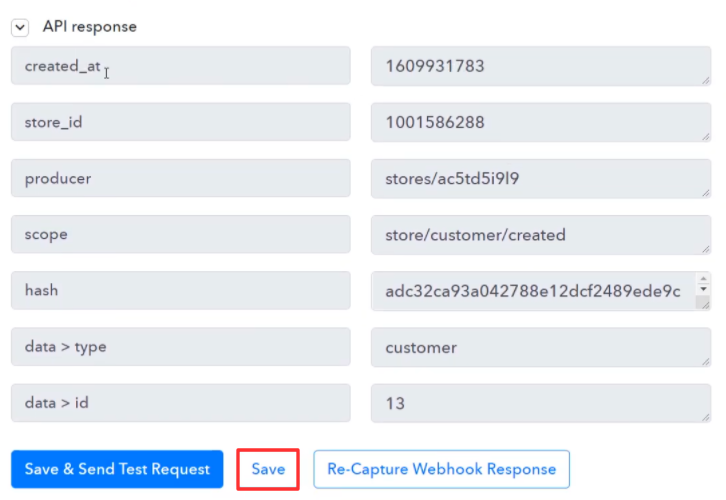
Step 8: Setting Actions for BigCommerce to ConvertKit Integration
(a) Select Application you Want to Integrate
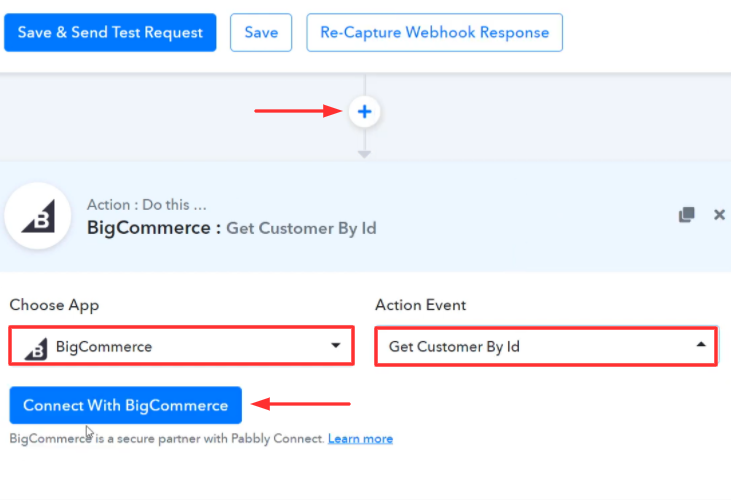
(b) Authorize Application
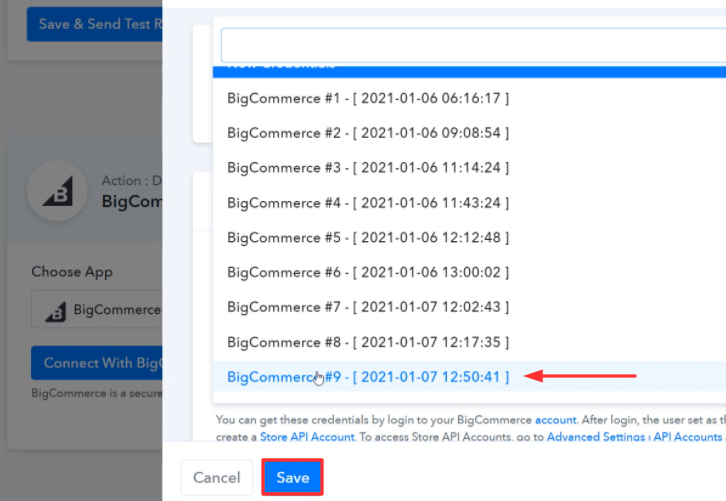
(c) Save & Send Test Request
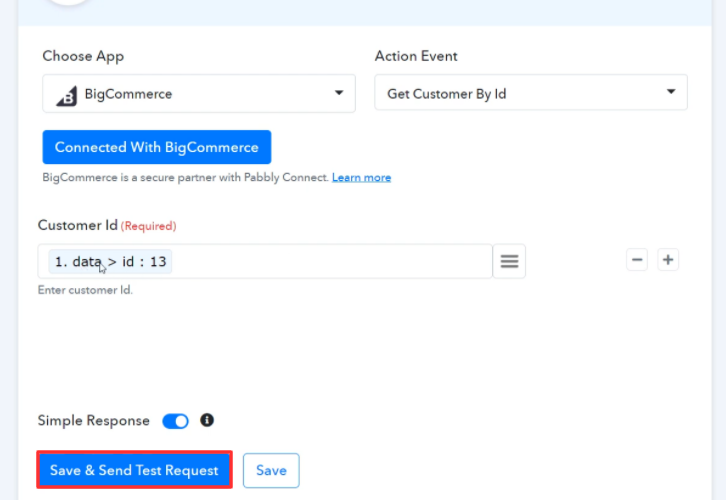
(e) Save the API Response
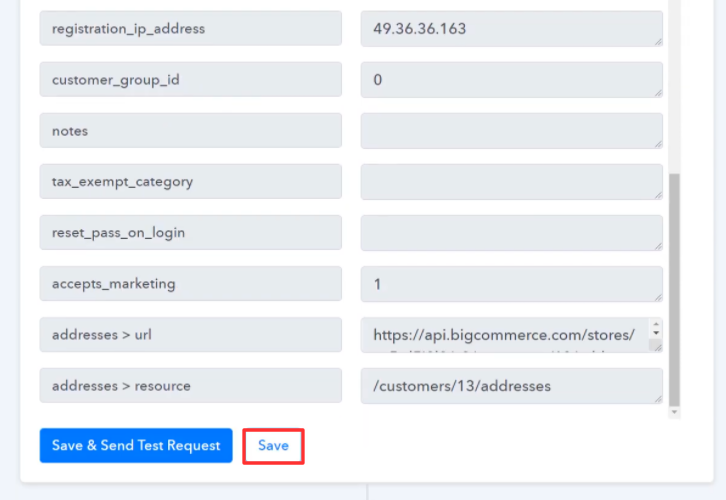
(f) Select Application you want to Integrate
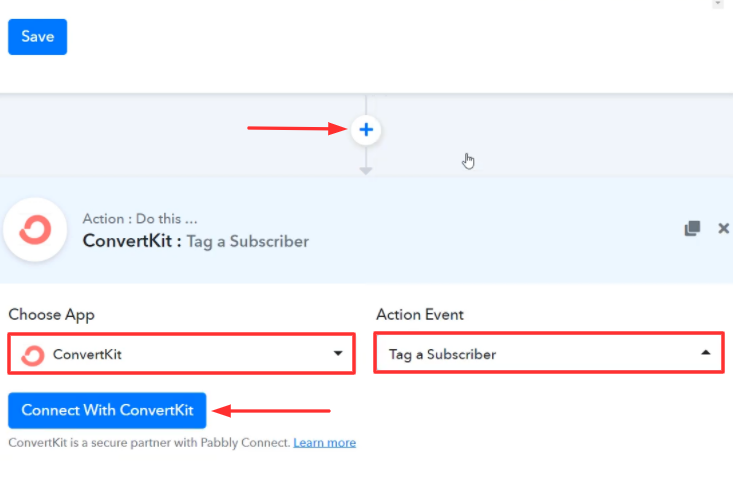
Step 9: Connecting ConvertKit to Pabbly Connect
(a) Go to ConvertKit Account Settings
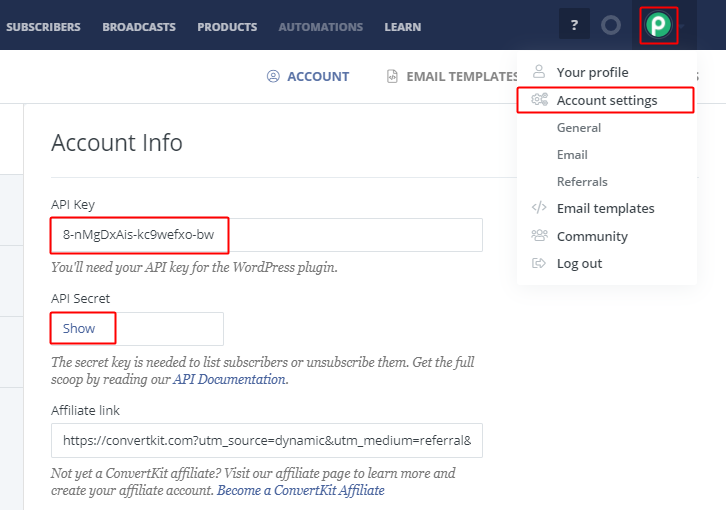
(b) Paste the ConvertKit API Key
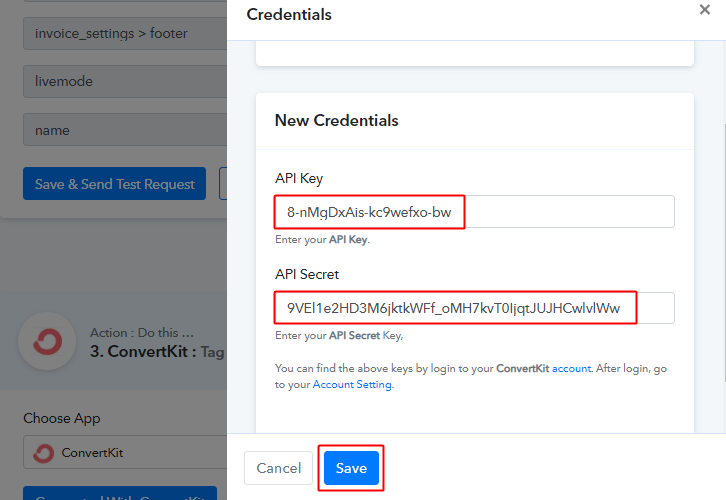
(c) Map the Fields
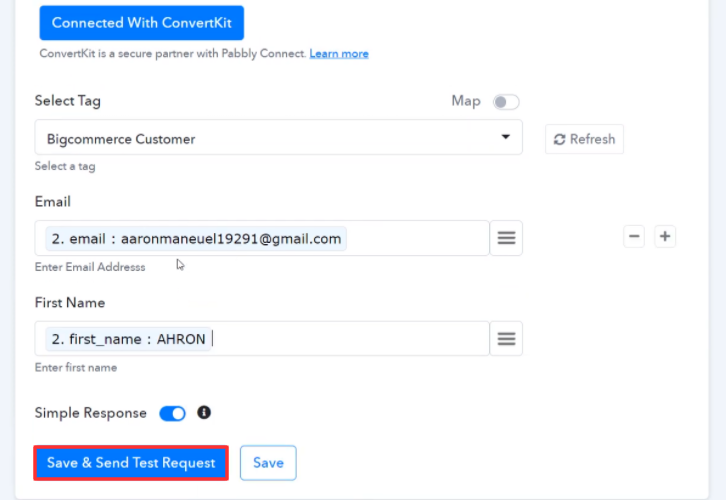
Step 10: Check Response in ConvertKit
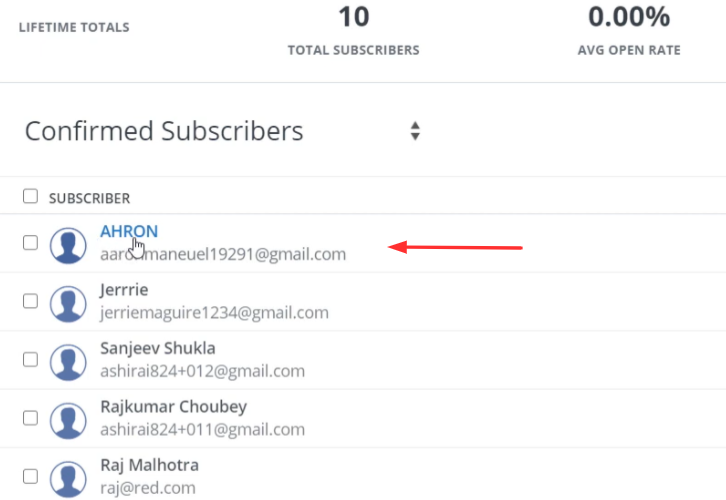
Conclusion –
You May Also Like To Read –








