Finding the easiest way to create Salesforce lead from new Gravity forms response is now possible with the help of software named Pabbly Connect.
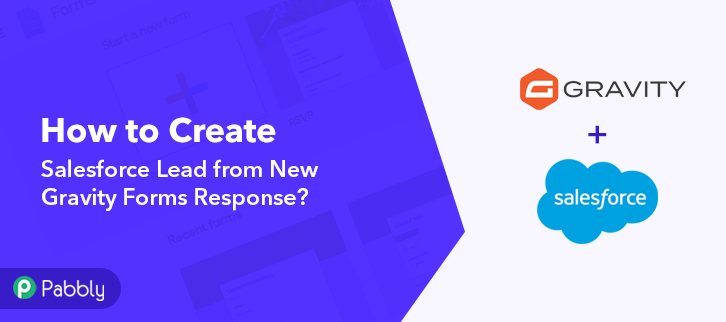
Basically, Pabbly Connect is an integration and automation software that lets you connect multiple premium apps for easy data transmission. Moreover, you don’t even need to have any coding skills. Just integrate it once & relax, it will do all the heavy lifting for you.
Why Choose This Method Of Integration?
In contrast with other integration services-
- Pabbly Connect does not charge you for its in-built apps like filters, Iterator, Router, Data transformer, and more
- Create “Unlimited Workflows” and smoothly define multiple tasks for each action
- As compared to other services which offer 750 tasks at $24.99, Pabbly Connect offers 50000 tasks in the starter plan of $29 itself
- Unlike Zapier, there’s no restriction on features. Get access to advanced features even in the basic plan
- Try before you buy! Before spending your money, you can actually signup & try out the working of Pabbly Connect for FREE
But before jumping on the integration process, let’s cast light on the services and the need for integration. Gravity Forms is a WordPress plugin used originally for contact forms, but in a more general sense, it allows site owners to create forms to collect information. Salesforce is the world’s #1 customer relationship management (CRM) platform. It helps to boost your marketing, sales, commerce, service, and much more. Here we have enclosed the video regarding the same. Have a look at it.
By connecting Gravity Forms and Salesforce via Pabbly Connect, you can automatically create a lead in Salesforce whenever a new response is submitted in Gravity Forms. The tool will help you skips a lot of manual work.
Besides, we have a template for this integration that can help you to start your integration journey in no time. Also, if you need support with any other integration, just go to Marketplace and look for the apps you use to start integration immediately. For now, tap on the image below to get started.
Here, in this article, we will understand how to integrate Salesforce and Gravity Forms.
So, let’s start the process.
Step 1: Sign up to Pabbly Connect
Begin the process to create Salesforce lead from new Gravity Forms response by clicking on the “Sign Up Free” icon on the Pabbly Connect dashboard. Afterward, either fill-up the details manually or sign up using Gmail credentials.
Try Pabbly Connect for FREE
Further, after logging into the account, click on the “Access Now” button as shown in the above image. Begin the process of creating a workflow for integration by clicking on the “Create Workflow” button. Moreover, add the name of workflow which in our case is “Gravity Forms to Salesforce Lead”. Although, you can always name the workflow according to your necessities. Following, after creating a workflow, you have to choose the integration app to create a Salesforce lead from the Gravity Forms response. Pabbly Connect permits you to build countless workflows within minutes, click here to sign up for unlimited integrations for free. The following step is to select “Gravity Forms” from the dropdown, then choose the “New Response” option to create a lead in Salesforce from the form response. The next step is to copy the webhook URL which is appearing on the dashboard. Now in order to create Salesforce lead from the Gravity Forms response, you need to paste the webhook URL in Gravity Forms. Proceed with the integration process by login into your Gravity Forms account. We are accessing Gravity Forms from the WordPress dashboard. Login to your WordPress account and then click on the “Forms” section. Simply select one of the forms, then click on its “Form Settings” as shown in the image. Next, click on the webhook option to paste the copied URL. Further, you have to click on the “Add New” button to paste the copied URL. After you click the button the webhook page will appear on your screen where you have to paste the URL. Just paste the webhook URL copied earlier and click on the “Update Settings” button. Now in order to check the Gravity Forms and Salesforce integration, we are going to make a dummy entry in Gravity Forms. To test a trigger, hit the ‘Capture Webhook Response’ button on the Pabbly Connect trigger window. Simply fill out the form and hit the “Submit” button. Now as you can see the response has been captured in the Pabbly Connect dashboard. Subsequently, in order to make this Gravity Forms-Salesforce integration work, you have to choose an action for your trigger. Now, press the + icon to add an action to your trigger. We will choose “Salesforce” from the drop-down field here. Then, select the choose the method as “Create Lead”. Immediately, after selecting the application, press the “Connect” button. Now in order to connect Salesforce with Pabbly Connect, you need to authorize your account. Later, it will ask for account authorization for which you have to press the “Connect” button. Later on, it will automatically fetch the data of the organization and type after successful login. Then, all you have to do is map the required field from the drop-down like for the email field, select the email option, and for the name field select the name option. After making all the changes, save the setting and then “Send Test Request”. Finally, as you can see the response has been auto-populated as a lead in Salesforce. That’s it! Here we mentioned in detail “How to Create Salesforce Lead from New Gravity Forms Response”. Pabbly Connect makes data transmission a walk in a park. Other than this integration, you can integrate thousands of other applications on Pabbly Connect. You don’t have to worry about anything. Therefore, signup for free, integrate, and relax. For any doubts, please leave your comments below.Step 2: Access Pabbly Connect

Step 3: Workflow for Gravity Forms to Salesforce Integration
(a) Start with a New Workflow

(b) Name the Workflow
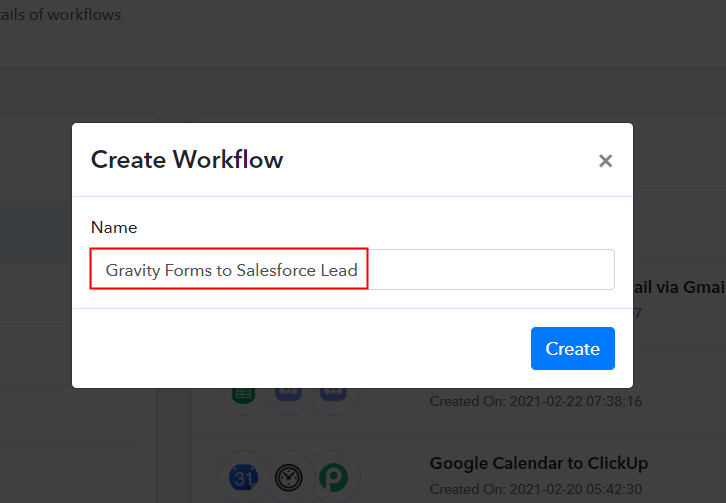
Step 4: Setting Trigger for Gravity Forms to Salesforce Integration
(a) Select Application you Want to Integrate
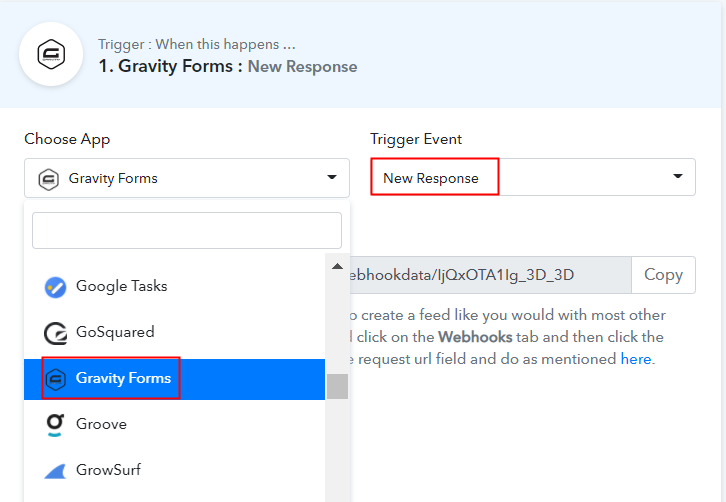
(b) Copy the Webhook URL
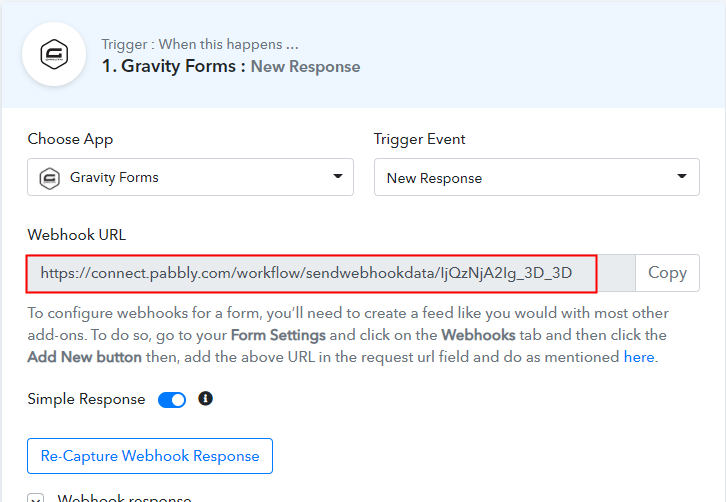
Step 5: Connecting Gravity Forms to Pabbly Connect
(a) Go to Gravity Forms Settings
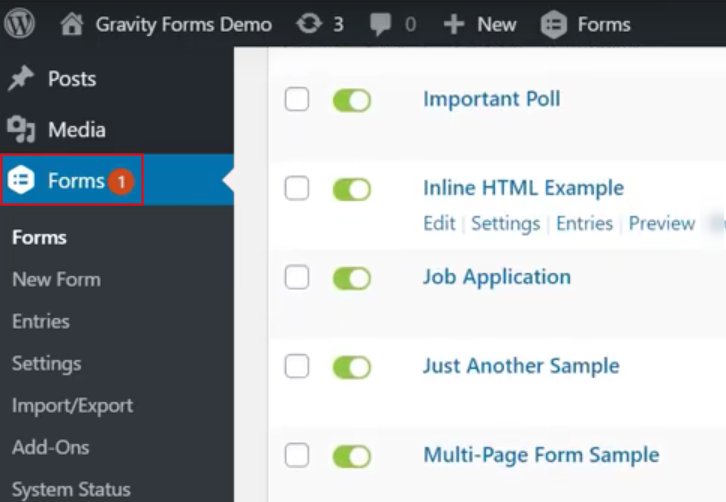
(b) Click on Webhooks Option
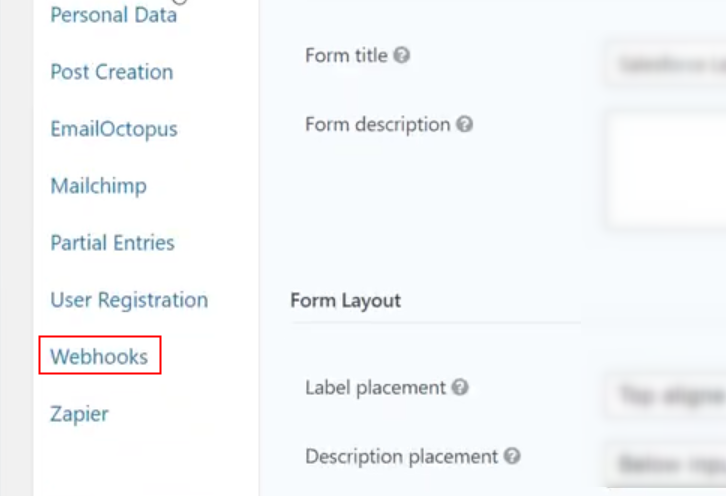
(c) Head to Add New Option
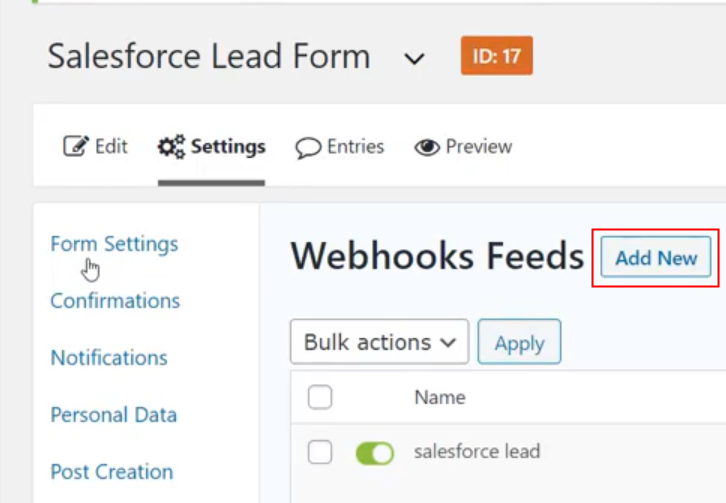
(d) Paste the Webhook URL
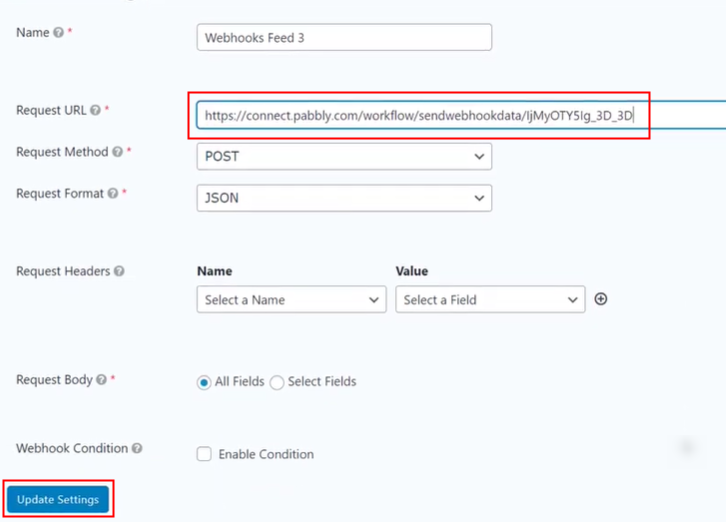
Step 6: Make a Dummy Entry
(a) Capture Webhook Response
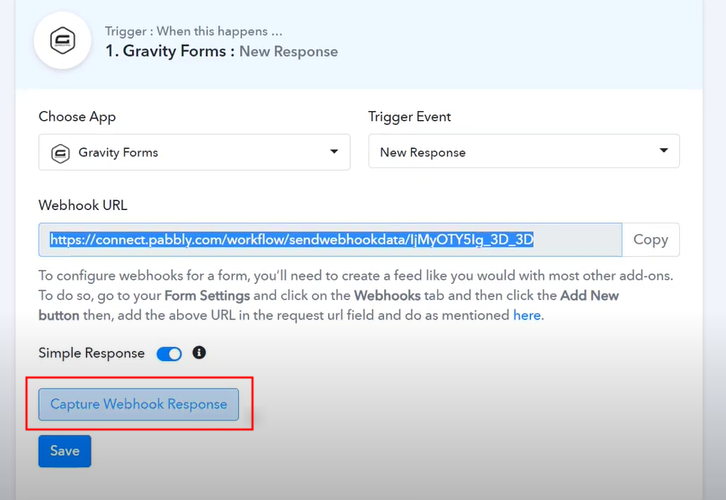
(b) Add All the Details
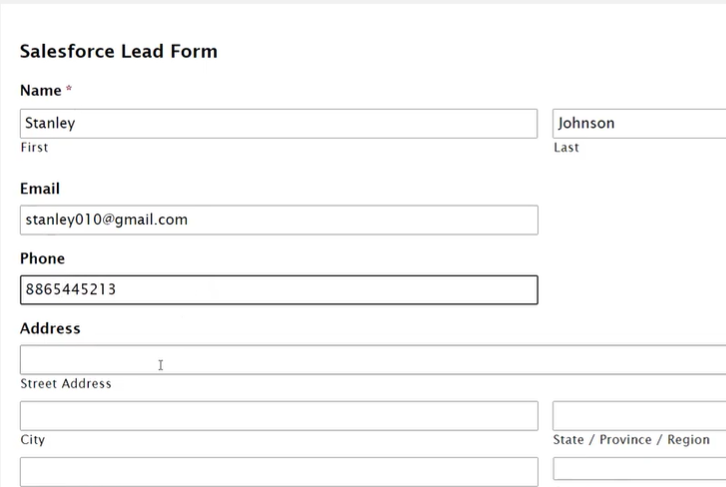
Step 7: Test the Response in Pabbly Connect Dashboard
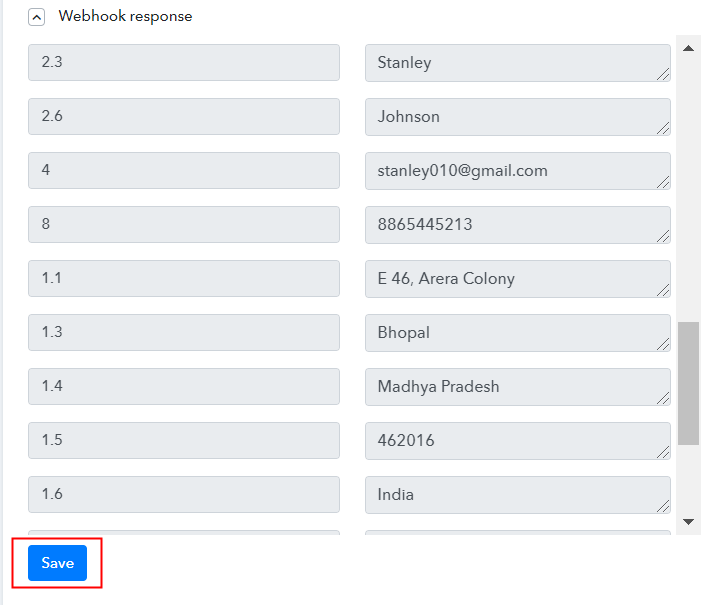
Step 8: Setting Actions for Gravity Forms to Salesforce Integration
(a) Select Application you Want to Integrate
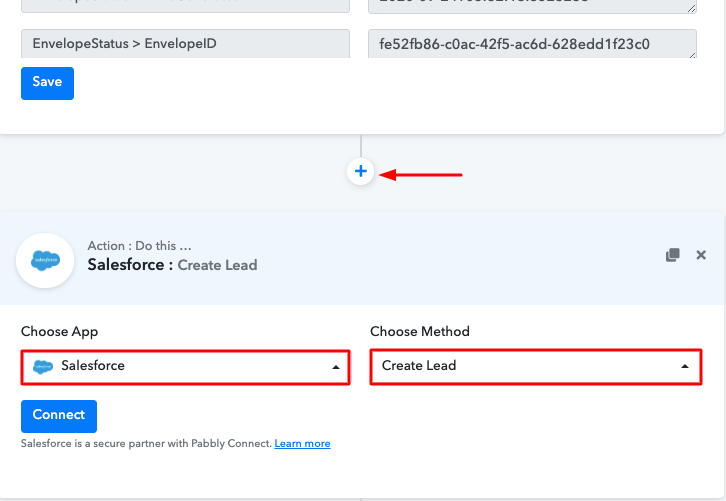
(b) Click the Connect Button
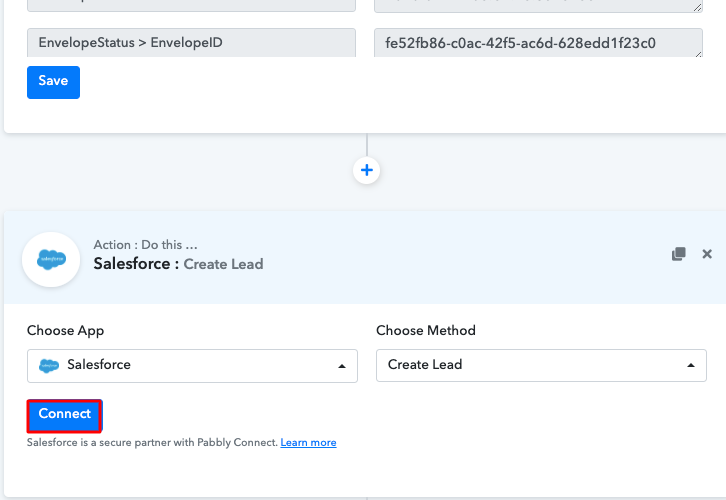
Step 9: Connecting Salesforce to Pabbly Connect
(a) Authorize Salesforce Account
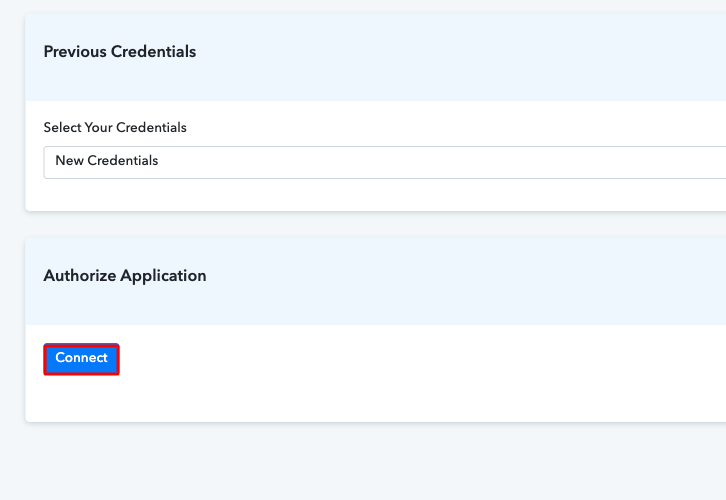
(b) Map Field Data
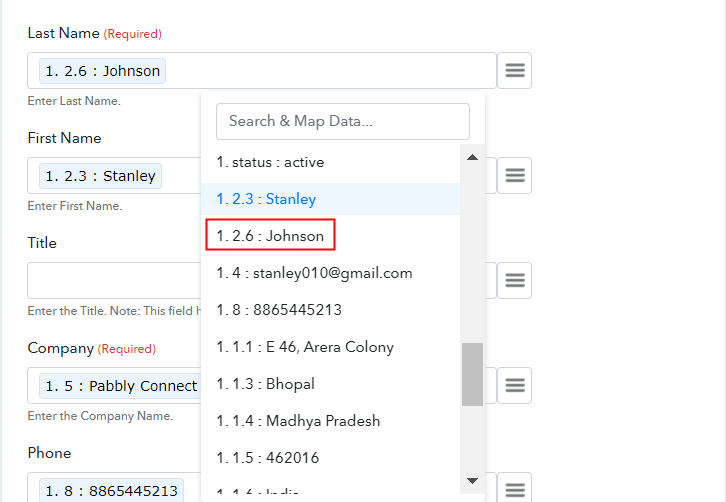
(c) Save and Send Test Request
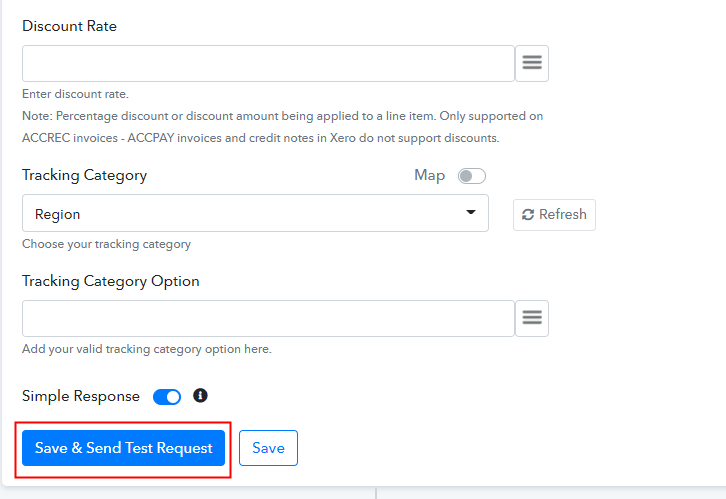
Step 10: Check Response in Salesforce Dashboard
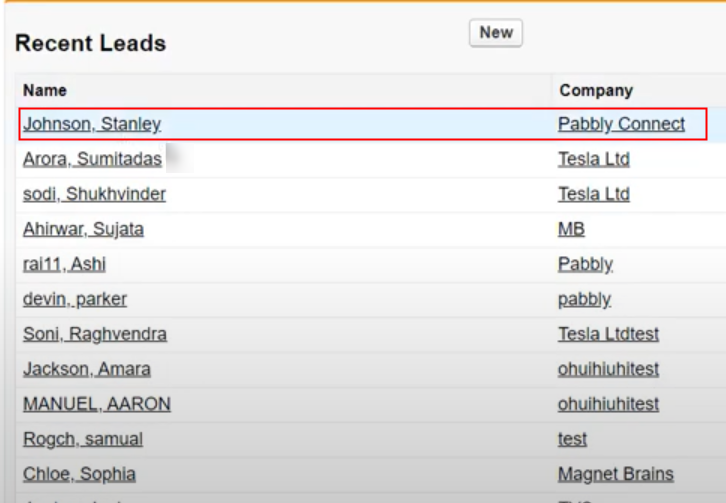
Conclusion –
You May Also Like to Read –








