Have you ever wondered if there is a way to send Twillio SMS from Cloudwaitress order automatically? If yes, then you don’t have to stress about it anymore as we have the best solution for all your problems called Pabbly Connect.
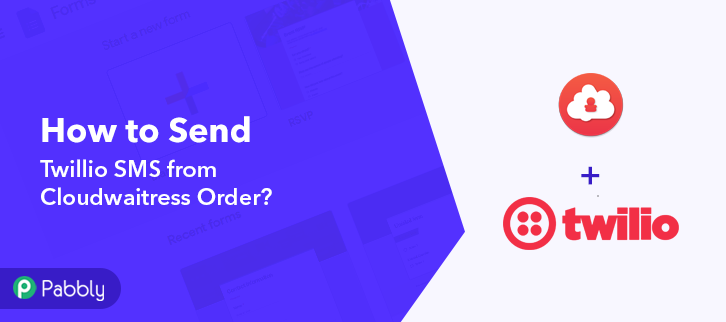
So, basically, Pabbly Connect is integration & automation software that lets you transfer data among multiple applications in real-time.
Most importantly, you don’t have to do any hard coding & even a fresher can use it efficiently. Also, this procedure will be just a one-time setup & after that, the workflow will take care of rest.
Why Choose This Method Of Integration?
In contrast with other integration services-
- Pabbly Connect does not charge you for its in-built apps like filters, Iterator, Router, Data transformer, and more
- Create “Unlimited Workflows” and smoothly define multiple tasks for each action
- As compared to other services which offer 750 tasks at $24.99, Pabbly Connect offers 50000 tasks in the starter plan of $29 itself
- Unlike Zapier, there’s no restriction on features. Get access to advanced features even in the basic plan
- Try before you buy! Before spending your money, you can actually signup & try out the working of Pabbly Connect for FREE
But, before jumping directly on the procedure first, let’s learn a bit about the services. Cloudwaitress is an all-in-one online ordering system for restaurants with takeaways, deliveries, dine-in’s and table reservations. Whereas, Twilio is a cloud communications platform which offers software developers to programmatically make and receive phone calls, send and receive text messages, and perform other communication functions using its web service APIs.
Consequently, once you’re done setting up this workflow the SMS will be delivered to the buyers via Twilio automatically for the new orders placed in Cloudwaitress. Additionally, we’ve embedded a video tutorial for this integration. So, have a look at it by yourself –
Besides, we have added the template for this integration to help you get started more quickly. Simply click on the image given below to begin your automation journey. Additionally, you can also visit the Marketplace & look for more integrations and apps.
So, get ready as we’re going to discover the Cloudwaitress and Twilio integration.
Step 1: Sign up to Pabbly Connect
To send Twillio SMS from Cloudwaitress order, visit the Pabbly Connect website & hit the ‘Sign-Up Free‘ button. Next on the registration page that opens subsequently either use your existing Gmail account or manually fill the registration form to signup.
Try Pabbly Connect for FREE
Next, after logging into the account, click on the ‘Access Now’ button as shown in the above image. Start with creating a workflow by pushing the ‘Create Workflow’ button first. Now, name the workflow as per your need (for instance: Cloudwaitress to Twilio) and push the ‘Create’ button available here. To automatically send Twillio SMS from Cloudwaitress order, you’ll need to set-up a trigger using Pabbly Connect. When you click on the create button to generate the workflow, a page containing the trigger window will open next. Select the ‘Cloudwaitress’ app from the ‘Choose App’ field drop-down options and in the ‘Trigger Event’ section select ‘New Order Placed’. After choosing the app, copy the given webhook URL. To connect Cloudwaitress to Pabbly Connect, you have to paste the copied webhook URL into the software. For this, you need to log into your Cloudwaitress account. Select the restaurant through which you want to capture the data and click on the ‘Manage’ button. Now, click on the settings icon given on the side of the screen then select the ‘Webhooks’ option. Next, click on the given ‘Create Webhook’ button to paste the webhook URL. Paste the copied webhook URL and hit the ‘Save’ button. To check whether this integration is working or not, we will make a test purchase in our Cloudwaitress account. Click on the ‘Capture Webhook Response’ button in Pabbly Connect to capture the data from Cloudwaitress. Now to make a purchase, click on the ‘View Store’ button of the restaurant in which we pasted the webhook URL. After reaching the restaurant page, select any of the listed dishes to place the order. Next, select the service as per your requirements and then click on the ‘Start Order’ button. Now, customize your order according to your needs and then hit the ‘Add to Cart’ button. After making all the changes, click on the given ‘Proceed to Checkout’ button to place the order. Once you click on the ‘Proceed to Checkout’ in Cloudwaitress, the order info will appear on the Pabbly Connect dashboard. Then, click on the ‘Save’ button. To make this Cloudwaitress-Twilio integration work, you have to choose an action for your trigger. Now in this step, click on the + button below and choose the application that you want to integrate. Here we have chosen ‘Twilio’ to integrate and in method section select ‘Send SMS Message’. After choosing the application click on the ‘Connect with Twilio’ button to move forward. To connect Twilio to Pabbly Connect, you have to enter the account SID and authorization token of your Twilio account in the Pabbly Connect dashboard. For this, you have to log in to your Twilio account. Now, you have to click on ‘Setting’ in your Twilio dashboard to copy the account SID and authorization token. After clicking on ‘Settings’ click on ‘General’, here you will find the required details. Simply copy these details to move further. Simply paste the account SID and authorization token in the Pabbly Connect dashboard and then click on the ‘Save’ button. After connecting with your Twilio account, map all the fields quickly like the message, phone number, etc. Once you are done adding up all field data click on the ‘Save & Send Test Request’ button. Here, you can see the integration was successful and the SMS has been delivered to the contact automatically. Now, whenever there will be any new orders placed in Cloudwaitress, SMS will be automatically delivered to the buyers. Congratulations! Now that you have learned how you can send Twillio SMS from Cloudwaitress order, you can integrate any applications via Pabbly Connect to automate your entire workflow without any coding skills. Pabbly Connect is the magic formula that you can use to automate your projects and save a lot of time and effort. Therefore, signup for a free account now to experience the best integration service. In case of any doubts or suggestions, please leave your comments below.Step 2: Access Pabbly Connect

Step 3: Workflow for Cloudwaitress to Twilio Integration
(a) Start with a New Workflow

(b) Name the Workflow
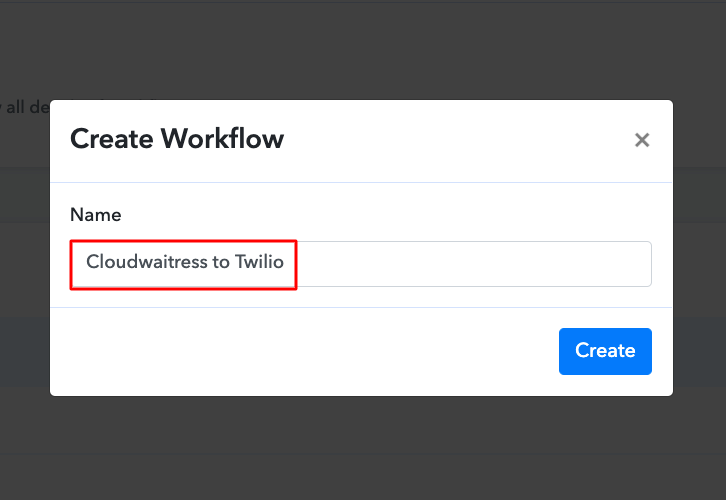
Step 4: Setting Trigger for Cloudwaitress to Twilio Integration
(a) Select Application you want to integrate
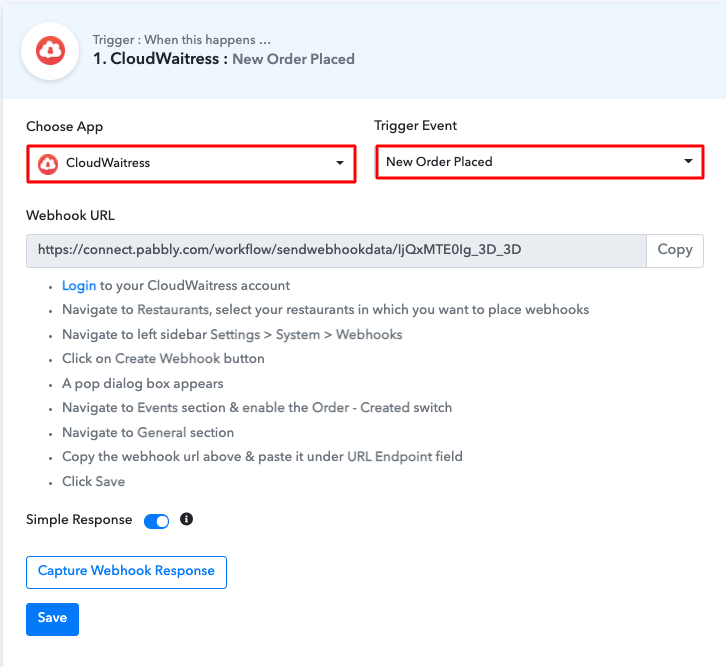
(b) Copy Webhook URL

Step 5: Connecting Cloudwaitress to Pabbly Connect
(a) Select Restaurant
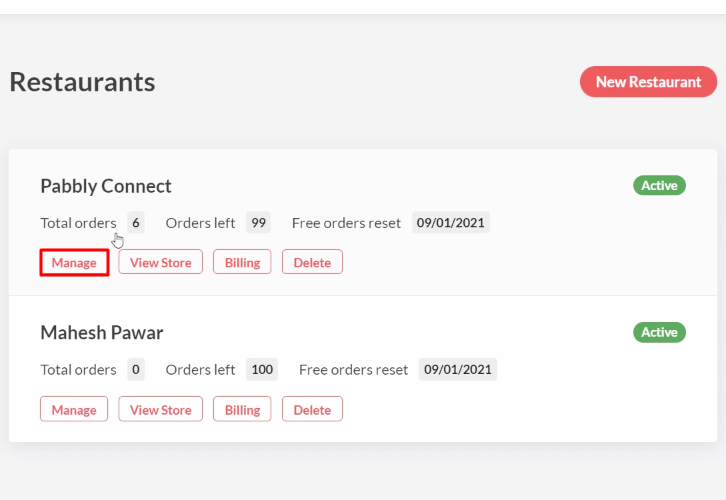
(b) Click on Settings
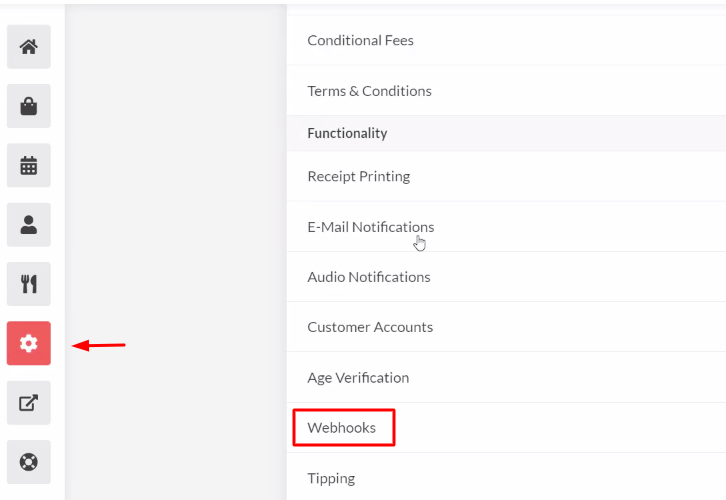
(c) Create Webhook
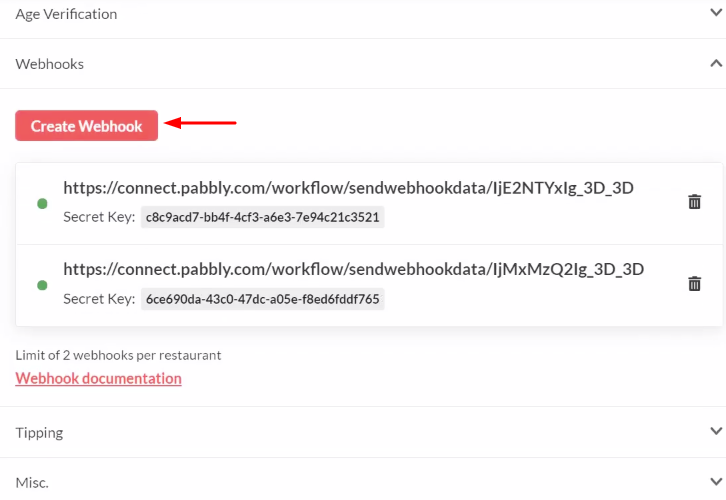
(d) Paste the Webhook URL
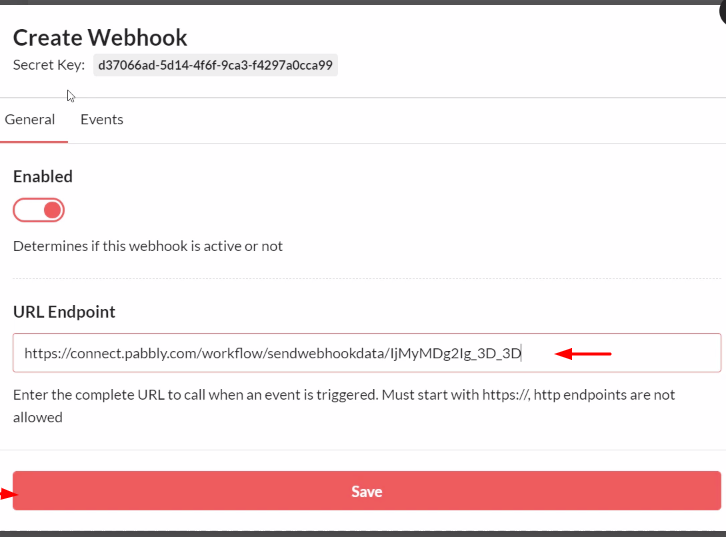
Step 6: Make a Test Purchase
(a) Capture Webhook Response
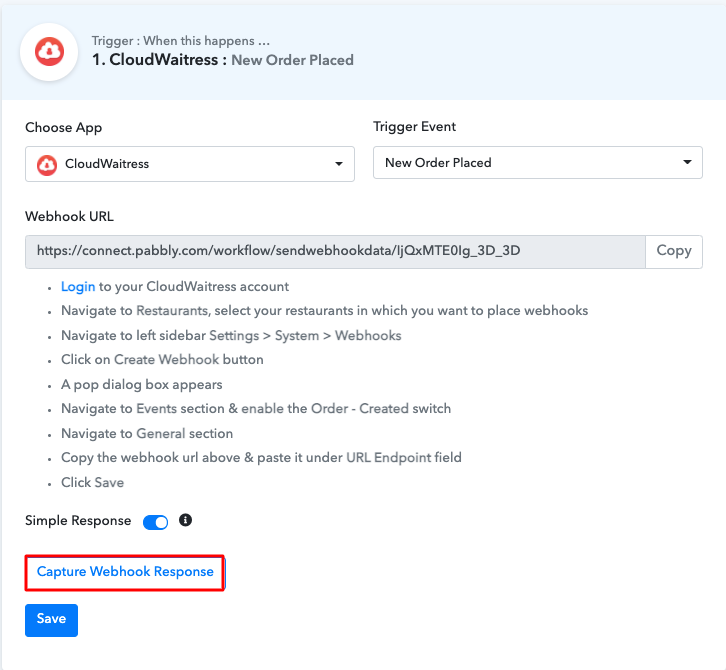
(b) Visit Store
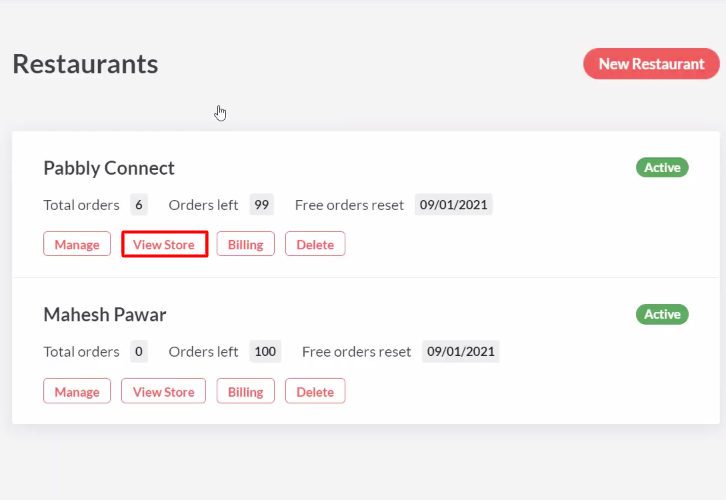
(c) Select Product
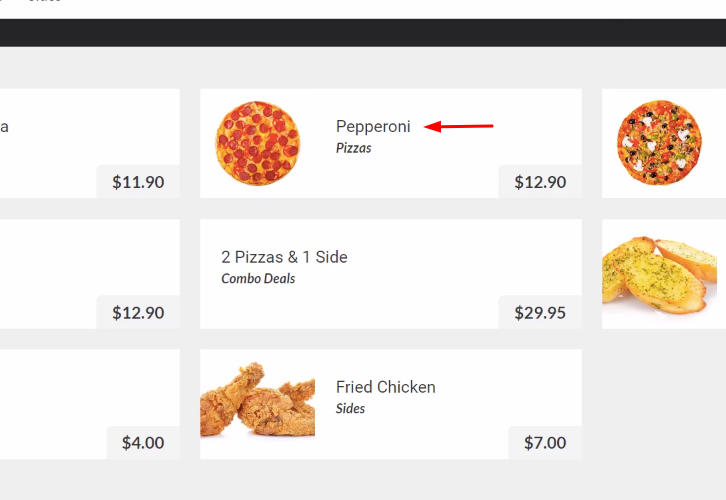
(d) Click on Start Order
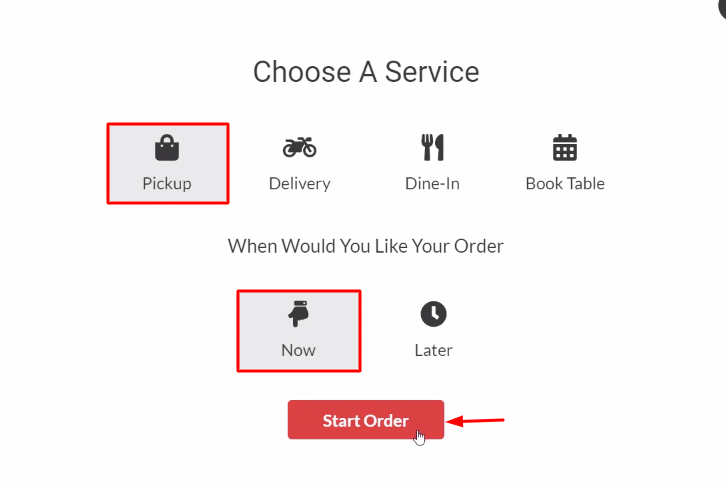
(e) Add to Cart
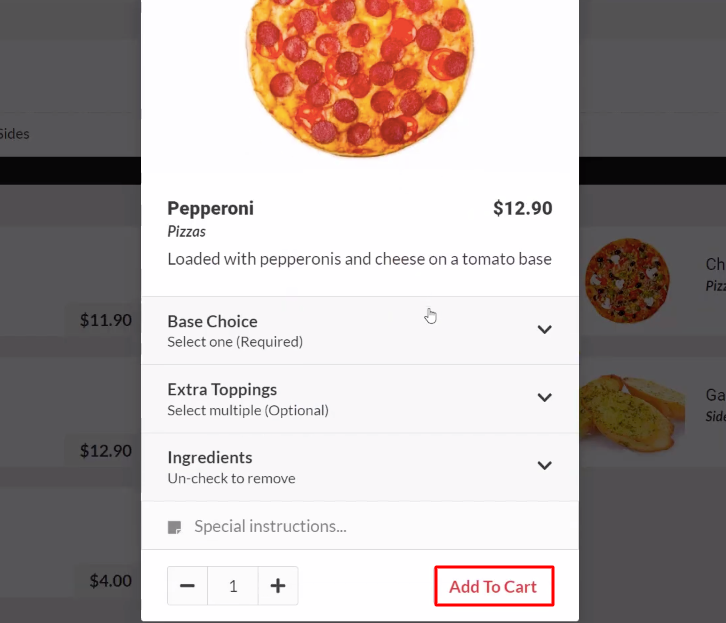
(f) Place Order
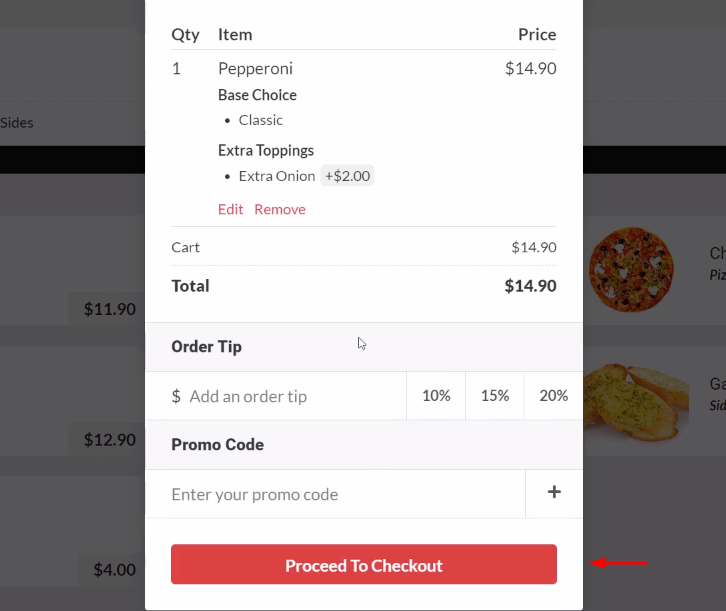
Step 7: Test the Response in Pabbly Connect Dashboard
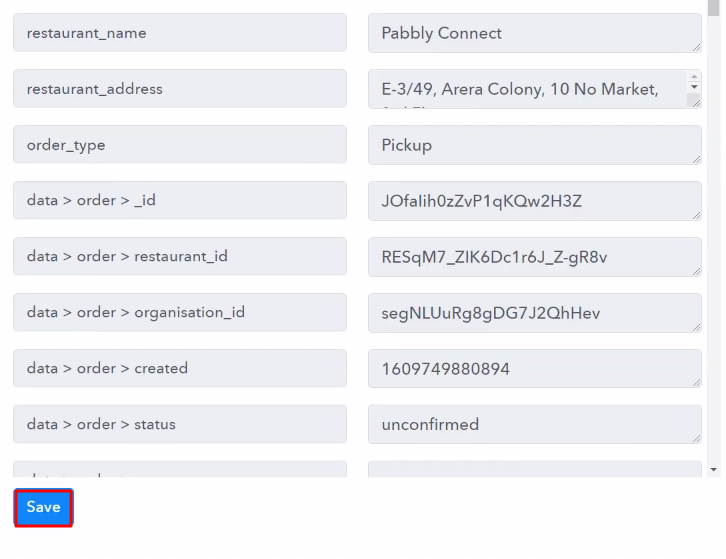
Step 8: Setting Action for Cloudwaitress to Twilio Integration
(a) Select Application you Want to Integrate
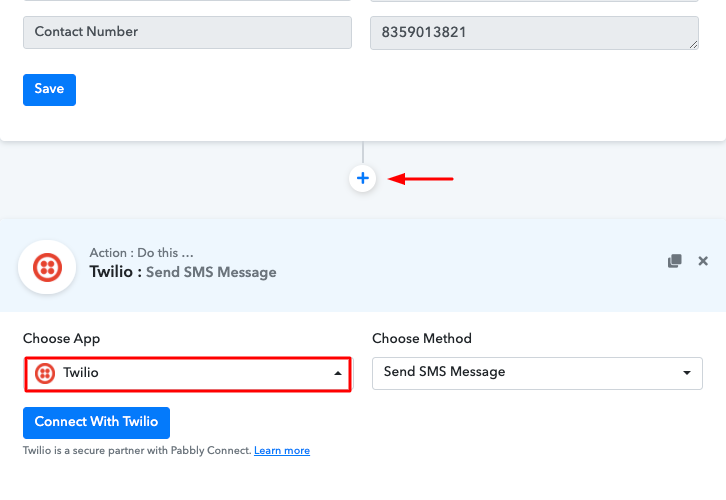
(b) Click the Connect Button
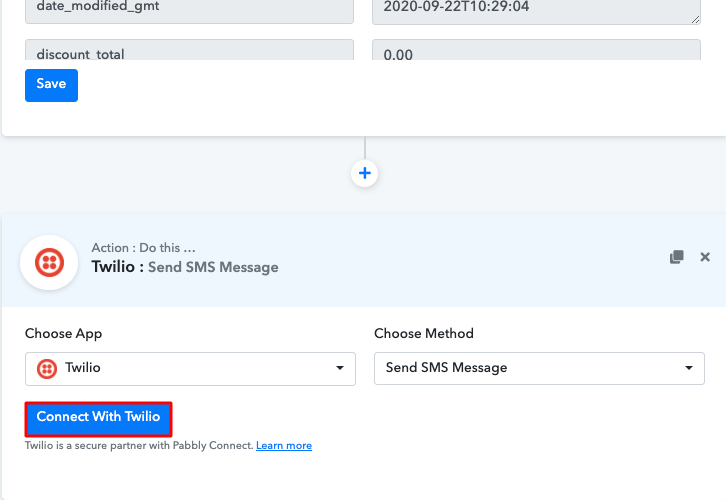
Step 9: Connecting Twilio to Pabbly Connect
(a) Copy Authorization Token
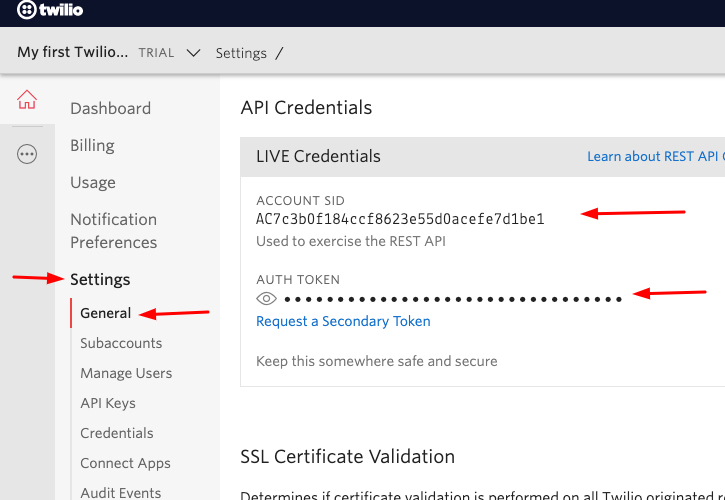
(b) Paste Account SID and Authorization Token
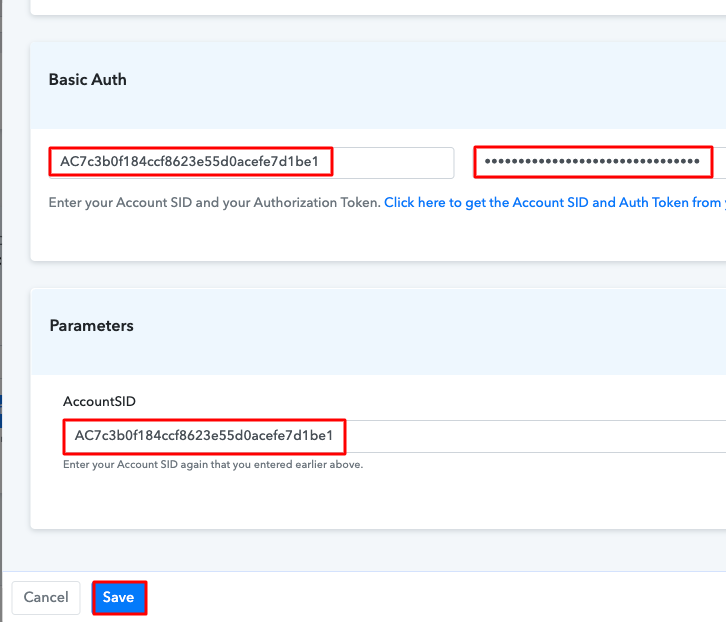
(c) Map the Fields
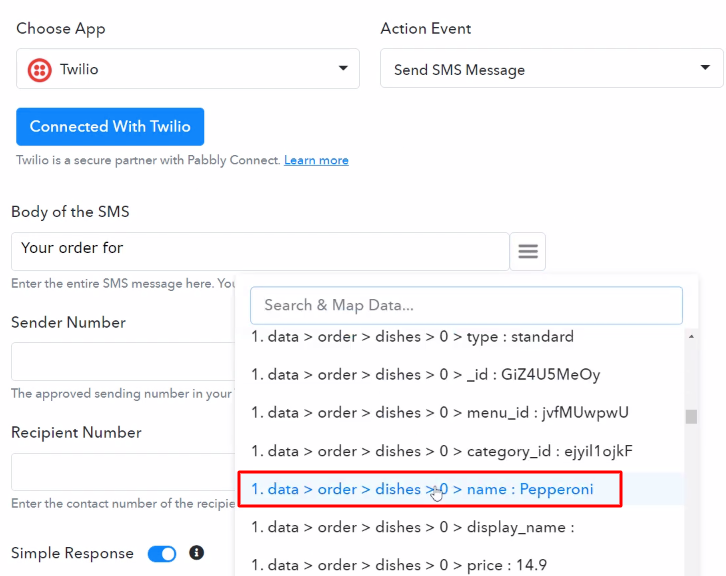
(d) Save and Send Test Request
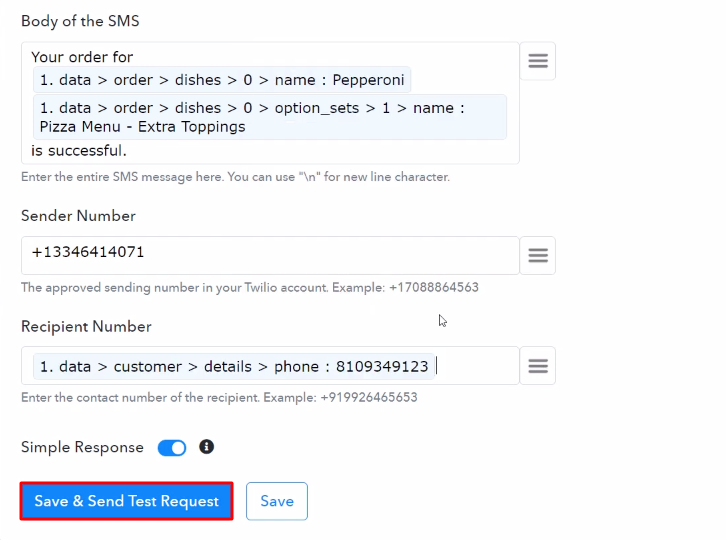
Step 10: Check Response in Twilio Dashboard
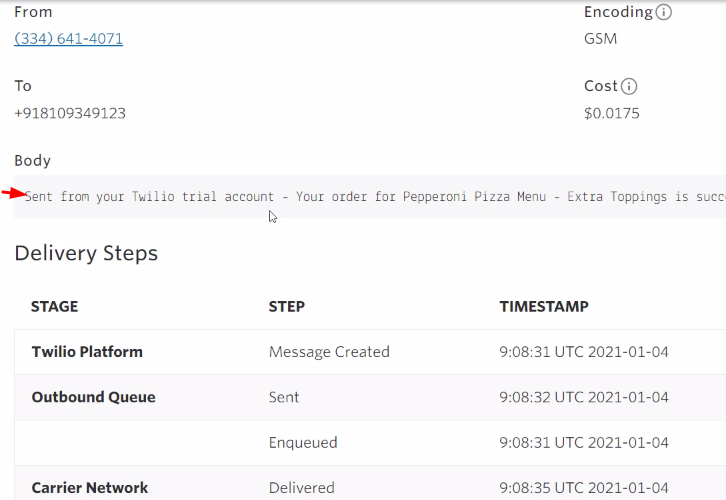
Conclusion –
You May Also Like To Read –








