Tired of manually adding Teamdeck project from new Ora tasks? If so, then worry not, as today we are going to explain you the step by step procedure using Pabbly Connect.
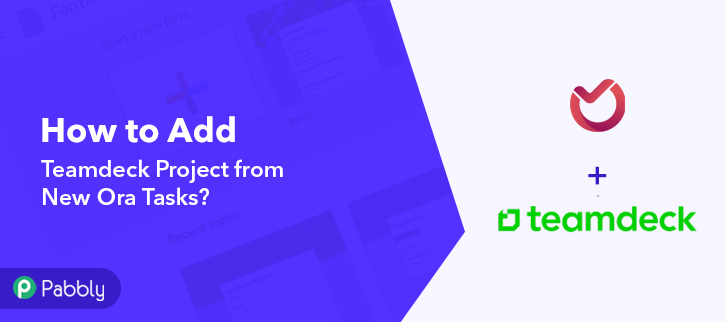
Basically, Pabbly Connect is the one-stop solution for all your integration related queries. It is an integration and automation tool that lets you transfer data between two or more applications in real-time. Moreover, the automation is just a one time process and the rest of the part is carried by the Pabbly Connect itself. And the best part is that you don’t have to use any coding skills & even beginners can use it efficiently.
Why Choose This Method Of Integration?
In contrast with other integration services-
- Pabbly Connect does not charge you for its in-built apps like filters, Iterator, Router, Data transformer, and more
- Create “Unlimited Workflows” and smoothly define multiple tasks for each action
- As compared to other services which offer 750 tasks at $24.99, Pabbly Connect offers 50000 tasks in the starter plan of $29 itself
- Unlike Zapier, there’s no restriction on features. Get access to advanced features even in the basic plan
- Try before you buy! Before spending your money, you can actually signup & try out the working of Pabbly Connect for FREE
Before that, let’s learn a little about the services. Ora is a task management service that helps you to organize everything in projects with add-ons like epics, tasks, actions, etc. Whereas, Teamdeck is a resource management tool including scheduling, time tracking and timesheets, and leave management.
Moreover, once you set-up this workflow you will end up adding Teamdeck project from new Ora tasks automatically.
Besides, you can go through the video below to know more about this integration.
Apart from that, we have a template for this integration that can assist you thoroughly. Just click on the ‘Use Workflow’ button below to get started. Also, you can access all the features even in its free plan. All you need to do is visit the Marketplace and look for the more apps/workflows.
So, let’s begin the blog to integrate Ora with Teamdeck.
Step 1: Sign up to Pabbly Connect
Commence the process of adding Teamdeck project from new Ora task by visiting the Pabbly Connect website. Now, click on the ‘Sign-Up Free‘ button and signing into Pabbly’s account by filling in your credentials.
Try Pabbly Connect for FREE
On signing up, ‘All Apps’ dashboard will appear. Here, you need to select Connect by clicking on the ‘Access Now’ button. To start creating a workflow, click on the ‘Create Workflow’ button, and name the workflow as per your requirement. For this integration, I have named the workflow ‘Ora to Teamdeck’. Once you have added the name, you gotta click on the ‘Create’ button to set up the workflow and move on to the next step. After naming your workflow, it’s time to select the application to add Teamdeck project from new Ora tasks. Pabbly Connect lets you integrate countless premium applications, tap here to create your free account now. In this case, we are choosing the app as ‘Ora’ & trigger event as ‘New Task’. After choosing the application, click on the ‘Connect with Ora’ button to move forward, and a window will appear. To connect Ora with Pabbly Connect, you have to log in and authorize your Ora account. Login into your ‘Ora’ account to connect it with Pabbly Connect. Next, come back to Pabbly Connect window and click on ‘Connect with Ora’ button to authorize your Ora account and get it connected with Pabbly Connect. Further, Pabbly Connect automatically fetches all your Ora projects. Just, select one of the project and also choose the list from which you want to get the data. Now, it’s time to create a new task in Ora to get the data into Pabbly Connect. Go to the Ora window, and open the same project which you selected above. Initiate the process of creating a new task by giving a name to it and then click on ‘Add’ button. Promptly, go to the Pabbly Connect window and click on the ‘Save and Send Test Request’ button to get the response of newly created task. Once you click on the ‘Save and Send Test Request’ button, you will get the API response. Our first step of integration is done. Now it’s time to integrate an action step so that a new project is automatically added in Teamdeck. Now, select ‘Teamdeck’ from choose app drop-down and add action event as ‘Add a New Project’. Once you click on the ‘Connect With Teamdeck’ button, a window will pop up to connect with the software. To connect Teamdeck to Pabbly Connect, you have to enter the API Key in the Pabbly Connect dashboard, and for this, you have to log in to your Teamdeck account. Now, login to your Teamdeck account to get the API Key. After logging into your Teamdeck account, go to ‘Settings’ tab from the Teamdeck dashboard. Further, in the setting tab you will see many sections, select ‘Integrations’ and then click on the ‘API Keys’ option to get the API Key. In the API Key page, give a name to the API and then, change the status from ‘READ’ to ‘READ+WRITE’. At last click on the (+) icon to get the API Key and copy it. After you copy the API Key, visit Pabbly Connect window and paste the API Key. Finally, click on the ‘Save’ button. Promptly, map the field data in their respective fields which you get from the above trigger response. Once you are done mapping all the data, click on the ‘Save and Send Test Request’ button to get the API response. As soon as you click on the ‘Save and Send Test Request’ button, you will get the API response, which means that integration is successfully set up. Click on the ‘Save’ button. Eventually, visit your Teamdeck dashboard and go to your profile and you will see that a new project has been created successfully. Promptly, whenever a new task is created in Ora, then a project gets automatically added in Teamdeck. That’s it! Here we clearly define ‘How to Add Teamdeck Project from New Ora Tasks’ using Pabbly Connect. Just follow the step by step procedure and your Ora to Teamdeck integration is all done. With the help of Pabbly Connect, you can integrate multitudinous software applications with ease. Meanwhile, you can get Pabbly Connect for FREE with all its premium features. In case of any queries or suggestions, leave your comments below. We will try to get back to you as soon as possible.Step 2: Access Pabbly Connect

Step 3: Workflow for Ora to Teamdeck Integration
(a) Start with a New Workflow

(b) Name the Workflow
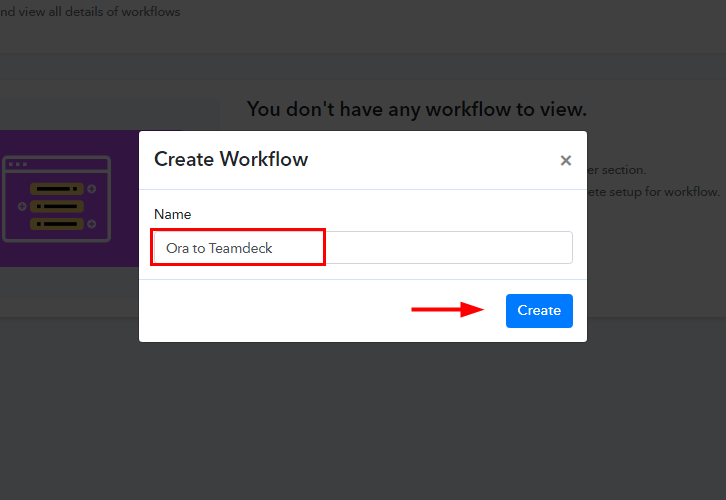
Step 4: Setting Trigger for Ora to Teamdeck Integration
(a) Select Application you Want to Integrate
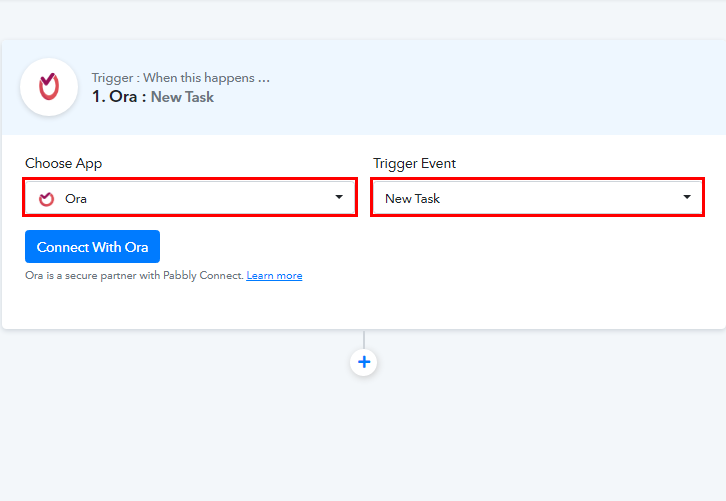
(b) Connect with Ora
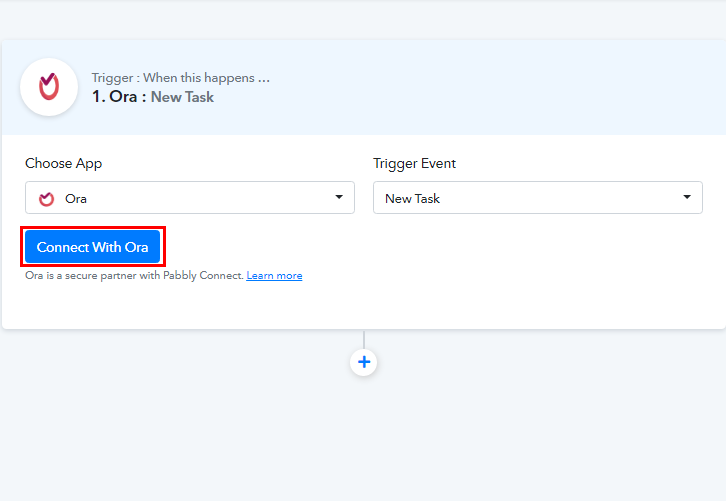
Step 5: Connecting Ora to Pabbly Connect
(a) Login to Ora
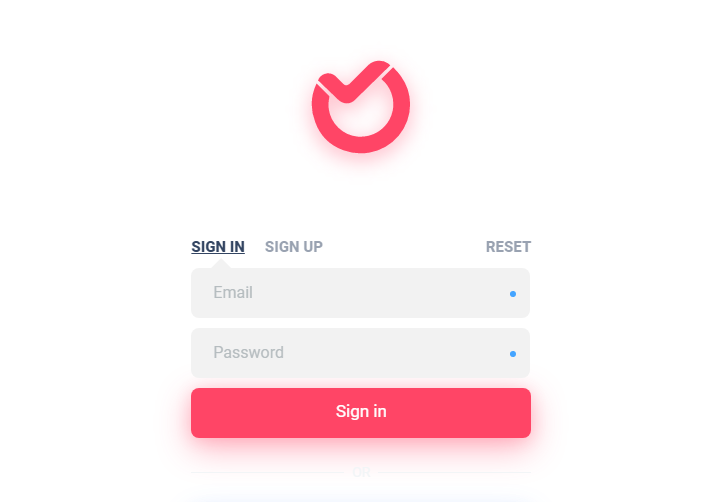
(b) Authorize Ora
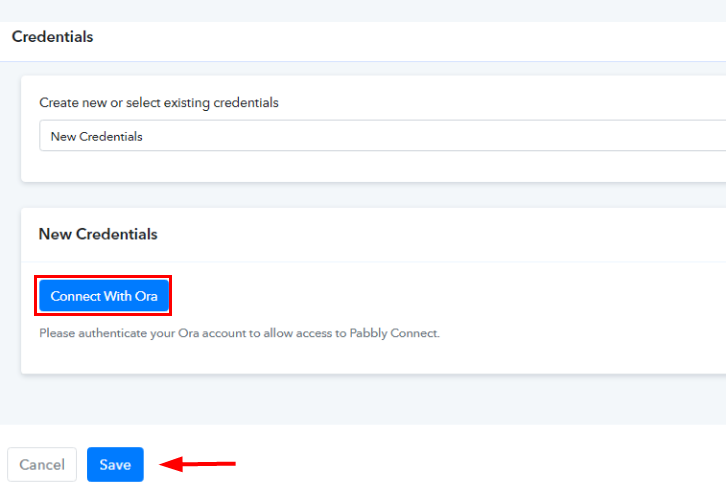
(c) Map the Field
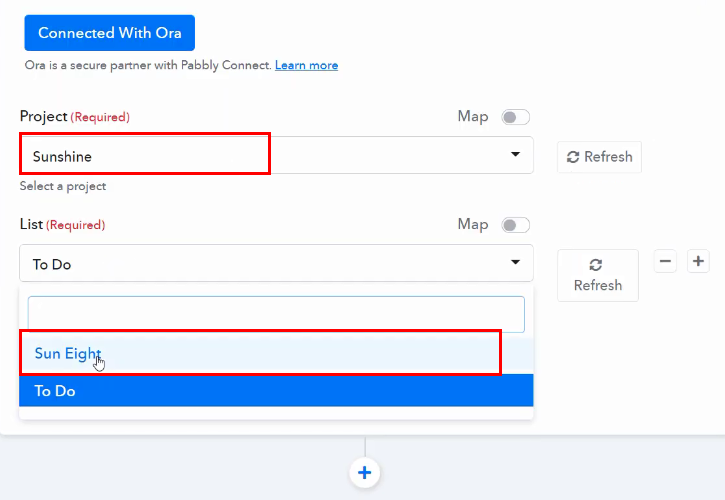
Step 6: Create a New Task
(a) Create a Task
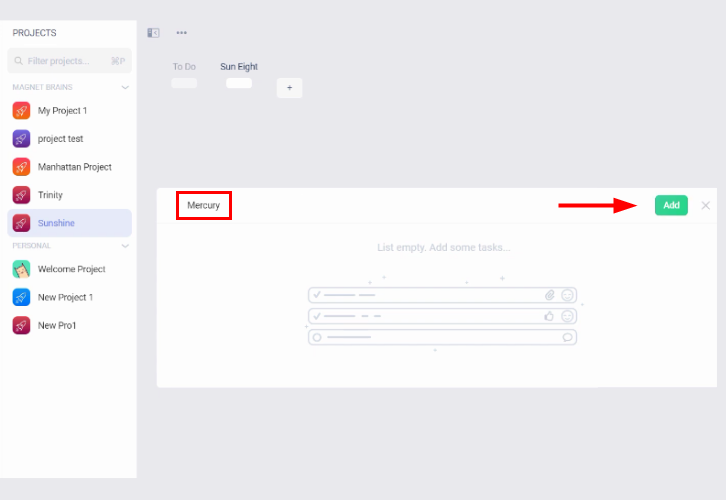
(b) Save and Send Test Request
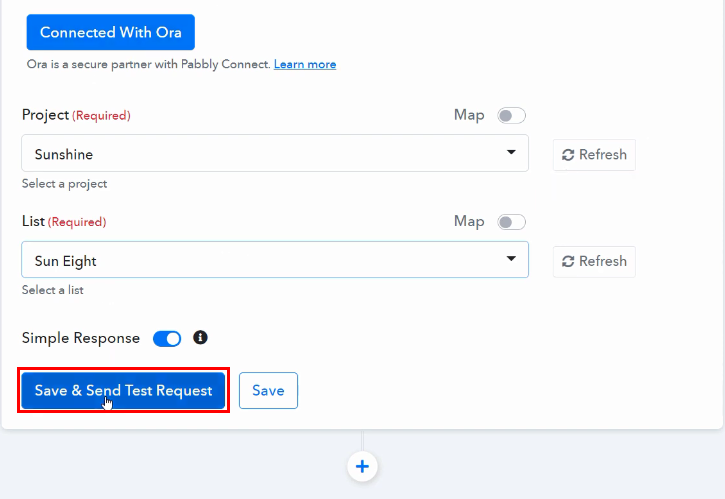
(c) Check and Save the Response
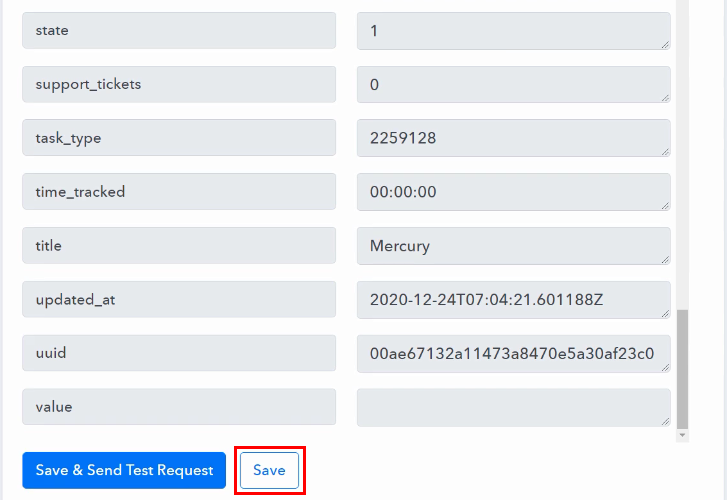
Step 7: Setting Action for Ora to Teamdeck Integration
(a) Select Application you want to Integrate
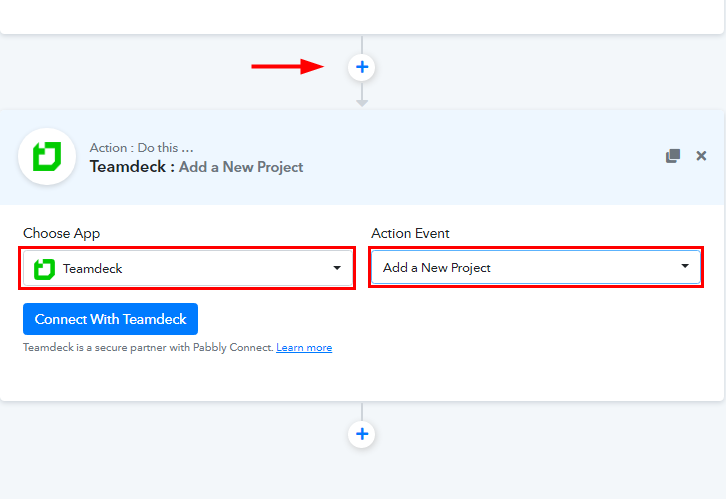
(b) Click the Connect Button
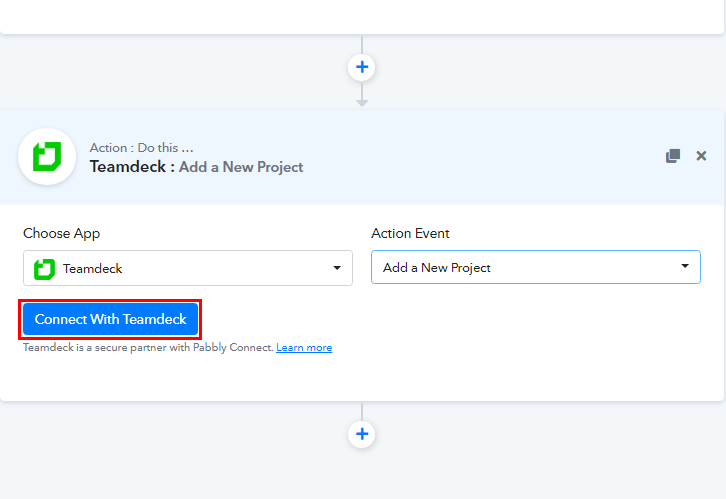
Step 8: Connecting Teamdeck to Pabbly Connect
(a) Login to Teamdeck
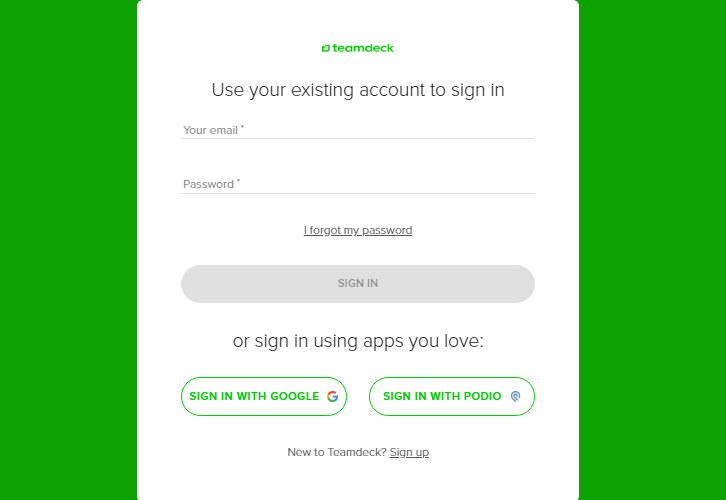
(b) Go to Teamdeck Settings
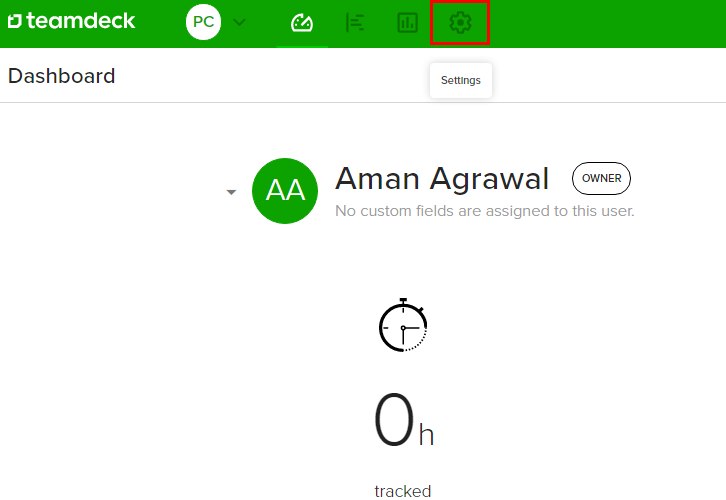
(c) Click on API Keys
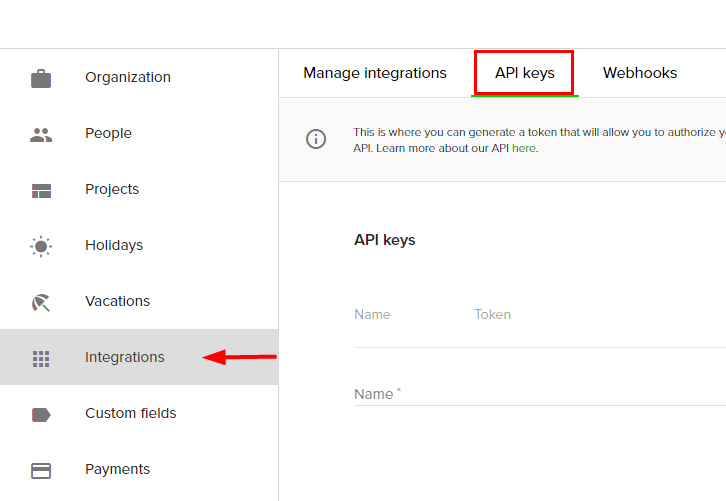
(d) Copy the API Key
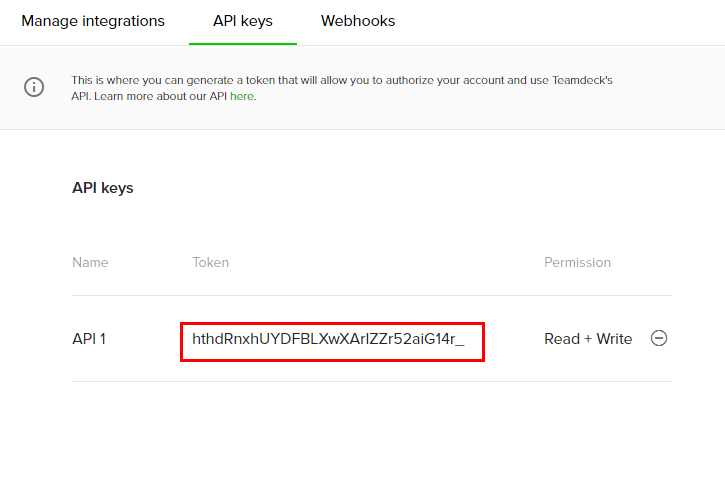
(e) Paste the API Key
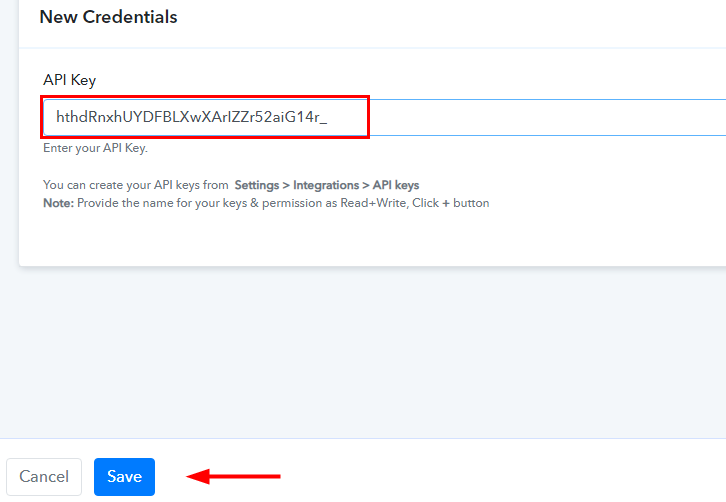
(f) Map the Field

(g) Save and Send Test Request
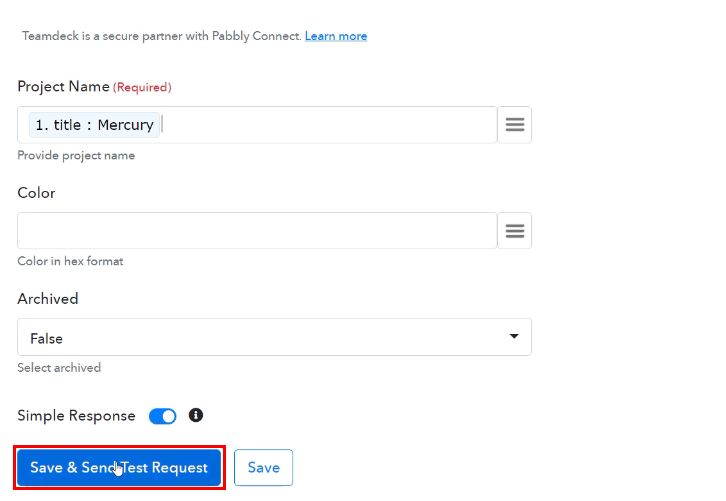
(h) Check and Save the Response
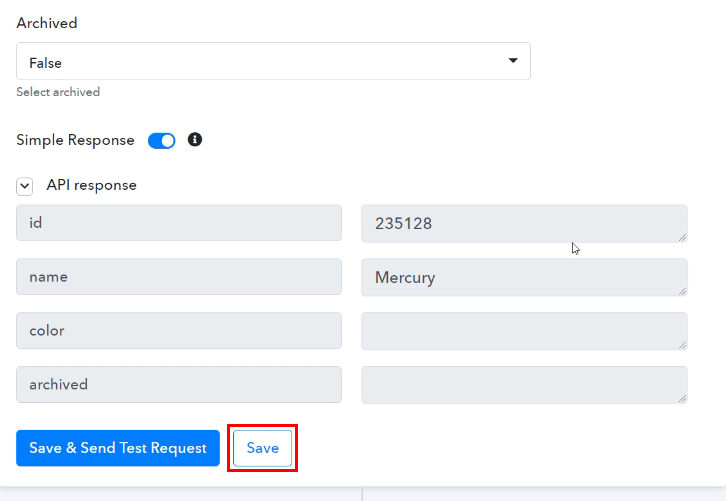
Step 9: Check Response in Teamdeck Dashboard
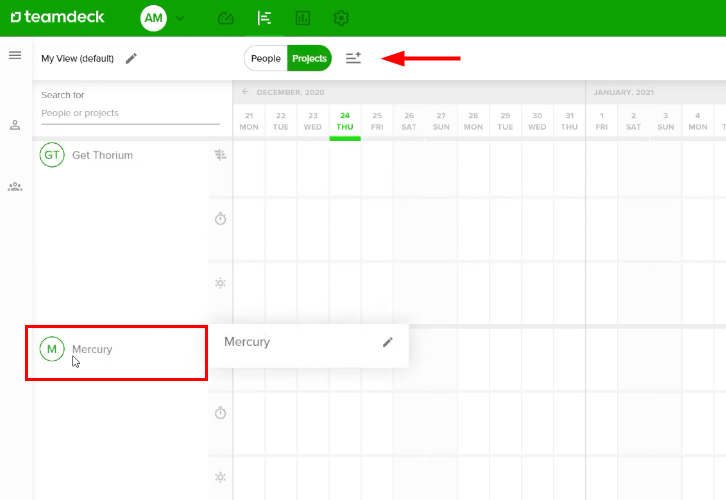
Conclusion:
You May Also Like To Read –








