Ideal For: All the meat manufacturers, meat sellers, retail meat shop owners, and other merchants can use this method to take their meat selling business online.
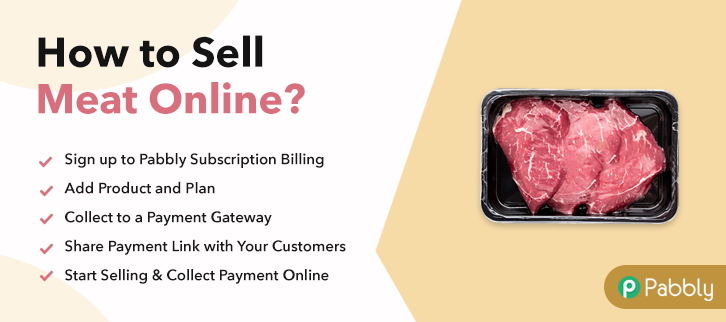
Why Choose this Method to Sell Meat Online?
Unlike any other solution, this method allows you to:
- List and sell your meat for FREE. Absolutely no payment required.
- No need to pay commission on any of your sale.
- Multiple payment options like PayPal, Credit Card, etc to collect payment from a single place.
- Sell one time or recurring subscriptions of your meat.
- Collect payments & sell products in any currency as per your requirement.
- Give discounts on your products by offering special coupon codes.
- Add sales commission agents to help you in selling meat online.
The online fresh food business has been growing rapidly from the last few years and investing in it can have excellent results. So, what’s stopping you to sell meat online? If it’s a good selling platform then this could be the end of your search.
In this blog, I’ve explained 10 simple steps to start meat business online. I’m going to create checkout pages which will help you display your product details like image, peculiarities, price etc and collect payments through it.
Well, this is not just it, the service will provide other facilities for selling meat online efficiently. It renders a dashboard to keep track on items in stock, payments, refunds and more. Also, you can easily automate the billing and invoicing with a simple click.
Final View of Checkout Page For Your Meat Selling Business
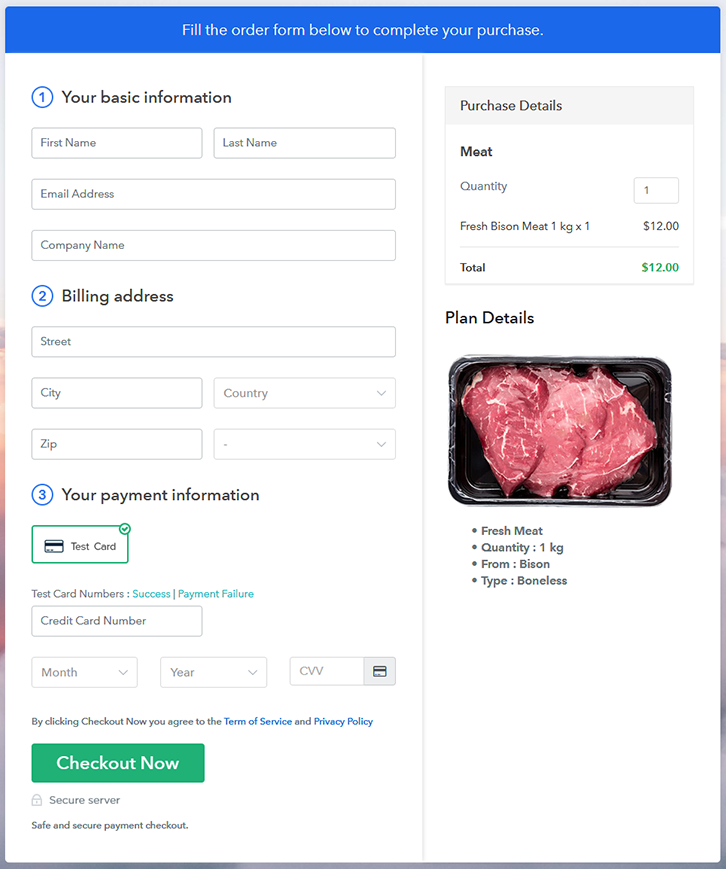
Step 1: Log in to Pabbly Subscription Billing

Visit the Pabbly Subscription Billing website first to get started with selling meat online. Sign-up on the website either manually or using a Gmail account.
Sign Up For Free!
The service will ask you to fill out some company details like company name, phone number, and to select a currency. Feed the informations & hit ‘Continue’ to proceed further. In this step, you have to integrate a payment method to collect payments for the meat product that you want to sell online. Also, you can enable the test payment gateway to complete this step for now & get familiar with the procedure. Nonetheless, you will need to pick an option from the following options available. Now, you can start adding meat categories as products. Just name the product as a meat category such as beef, pork etc. More further, well be adding meat items as plans to these product categories. Hit ‘Submit’ when you are done filling the details. Note: Here you can add all the products related to the similar category by creating plans for each of them. Let’s start adding plans for the different kinds of meat items available in your store based on a product category. In the plan details page, you can mention a name, code, pricing details, billing cycle etc information related to the meat item that you wanna sell. Further, you can also choose to reveal an image & specialities of the meat item. Once you hit ‘Submit’ on this page a checkout page to sell meat online will be generated instantly. Repeat this step every time you want to add a plan. You can share these checkout pages for selling meat online. Follow up the recommended steps to preview the checkout page: Just copy the link and add the checkout page to sell meat online at any preferable place on your WordPress site. Further, paste the plan link on a text editor of the WordPress dashboard. Next, click the “Publish” button, after making changes. Note: In case you want to sell multiple products via a single checkout page, you can create a multi-plan checkout page otherwise skip this step. This was my take on ‘how to sell meat online’. We’ve used the checkout pages for selling meat online. As you can see, this method is fast & more flexible amongst all the other processes that are available online like designing a website or app & the management could be a great task to handle.Step 2: Select Subscription Billing

Step 3: Account Setup

Step 4: Connect Payment Gateways & Start Meat Selling Business Online

Step 5: Add Product For Your Meat

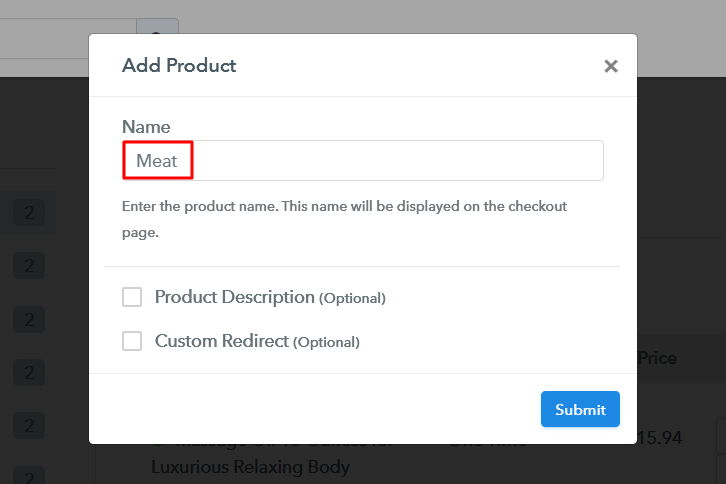
Step 6: Add Plans
(a) Select Add New Plan

(b) Specify the Plan & Pricing Details
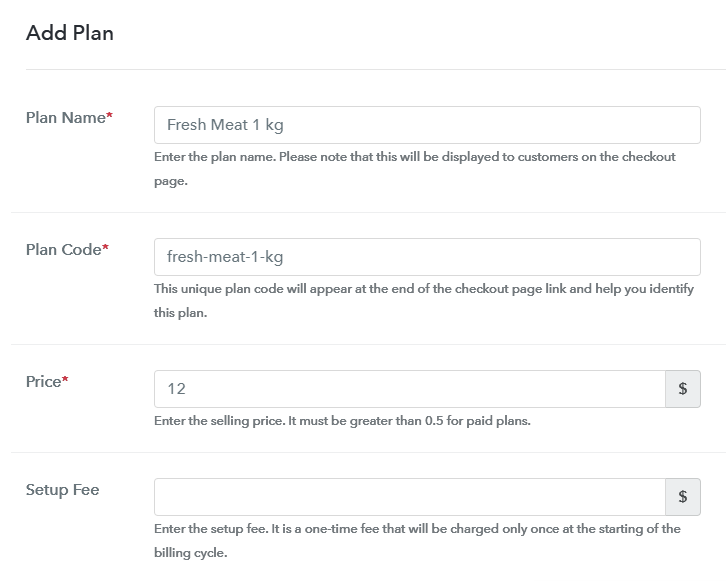
(c) Add Image & Description of Meat
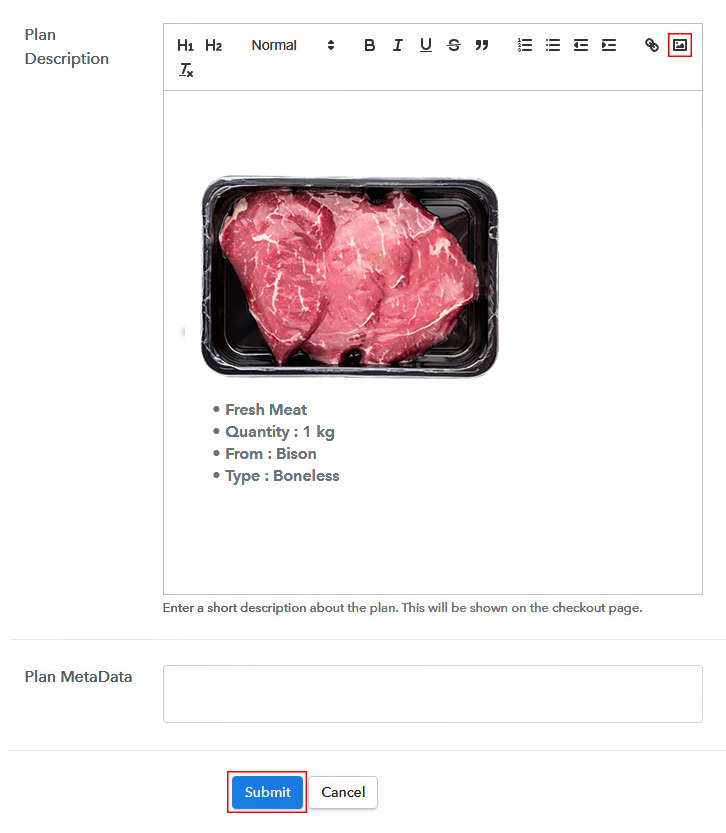
Step 7: Share your Checkout Page

Step 8: Preview Checkout Page
(a) Click on the View Button

(b) Take a Look at the Checkout Page
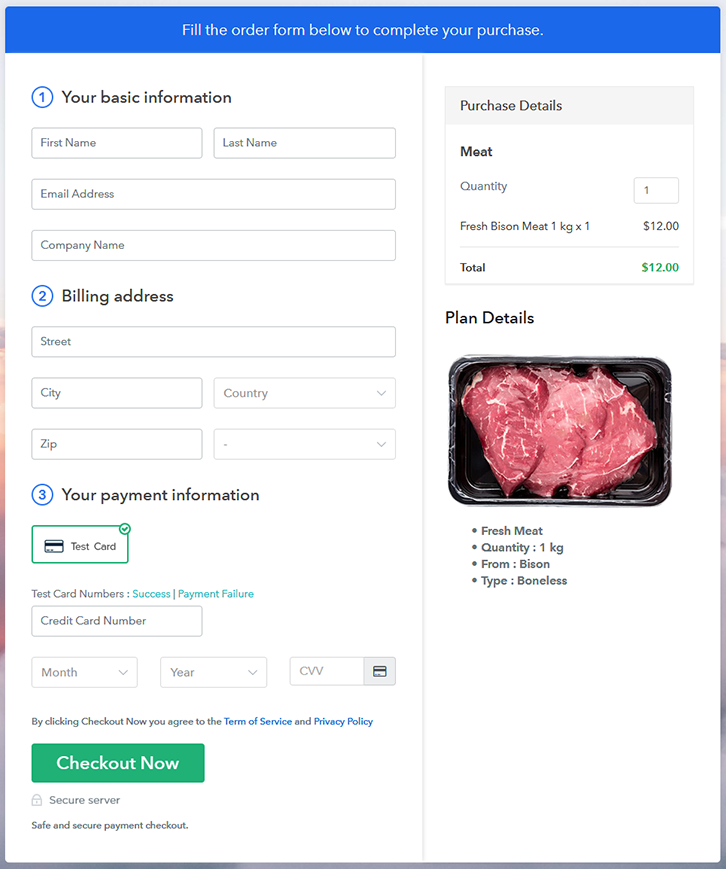
Step 9: Embed Checkout Page in Site & Sell Meat Online

(a) Edit the Page & Paste the Copied Link

(b) Save & Publish the Checkout Page

(c) Check out the Final Look of your Checkout Page on WordPress Site
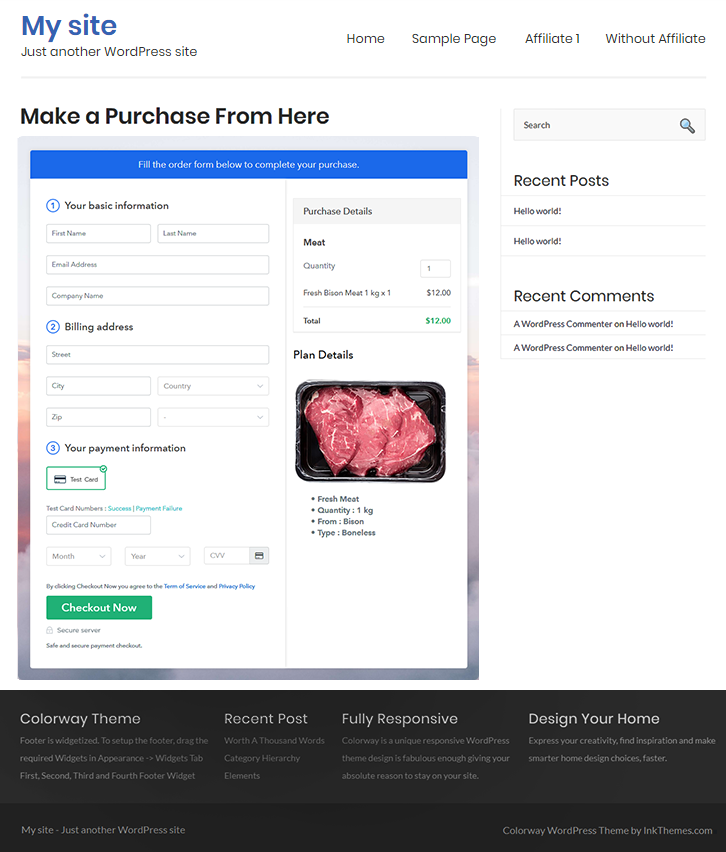
Step 10: Multiplan Checkout Page
(a) Click on Add Mutiplan Checkout

(b) Add Plans to Sell Multiple Meat from Single Checkout Page
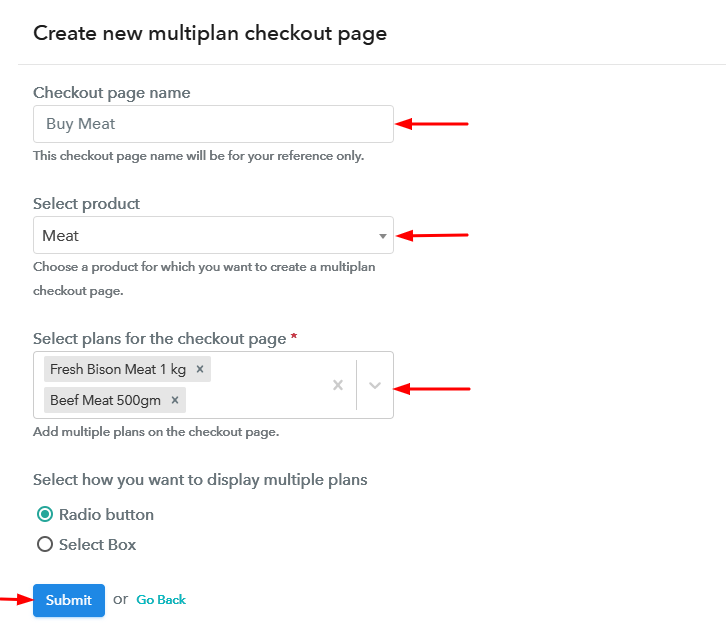
(c) Take a Look at the Checkout Page
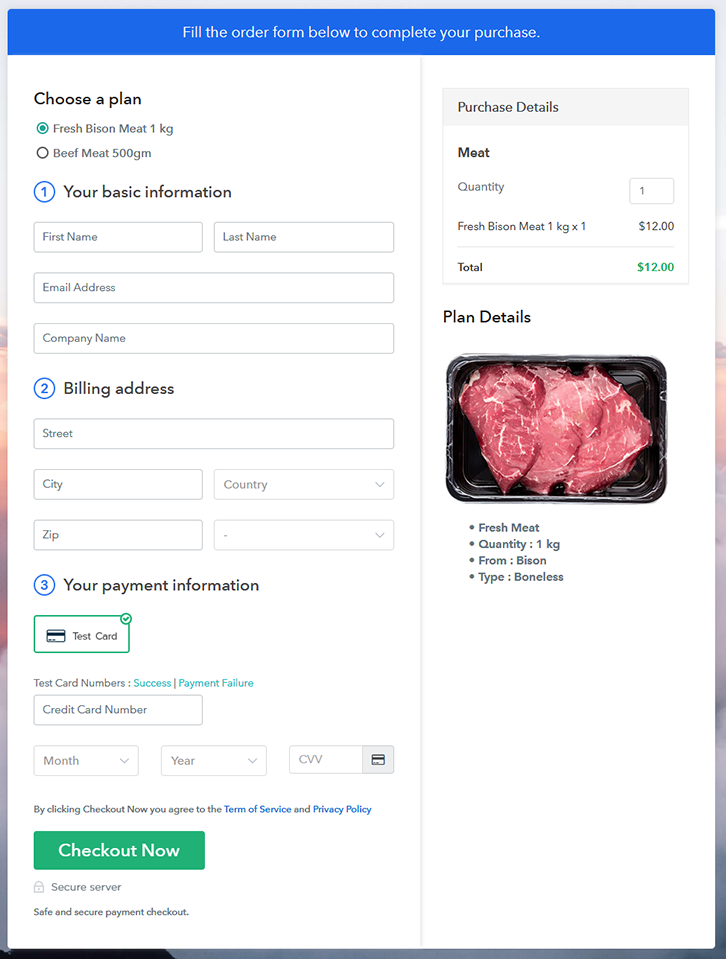
Wrapping Up
You May Also Like To Read –













