Ideal For: All the leather product manufacturers, leather shops owners, leather industry owners, and other merchants can use this method to sell leather products online.
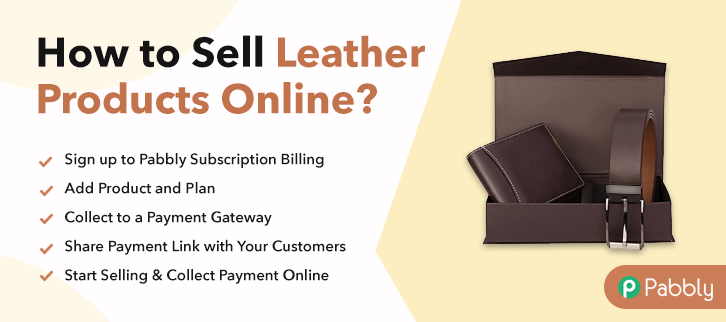
Why Choose this Method to Sell Leather Products Online?
Unlike any other solution, this method allows you to:
- List and sell your leather products for FREE. Absolutely no payment required.
- No need to pay commission on any of your sale.
- Multiple payment options like PayPal, Credit Card, etc to collect payment from a single place.
- Sell one time or recurring subscriptions of your leather products.
- Collect payments & sell products in any currency as per your requirement.
- Give discounts on your products by offering special coupon codes.
- Add sales commission agents to help you in selling leather products.
Due to the rise in synthetic products, increasing environmental awareness and government regulations, the global demand for leather products is sinking by nearly -0.85 % every year. The situation is so dire that, hardly these days you see any brick stores selling leather commodities. But there are many patrons, who love premium leather merchandise. So to reach these customers I would suggest that you better start selling leather products online.
Now, in this article, we will recommend an online tool called Pabbly Subscription Billing, by which you can create a versatile checkout page to sell leather products online with paying any transaction fees. Moreover, there are dedicated options available to even share these checkout pages on Twitter, Facebook, etc for marketing. Some other advantages are
- Generate Unlimited Revenue
- Tracking Revenues
- Auto Email Alerts
- Custom Logo
So, let’s begin to create a checkout page to sell leather products online with Pabbly Subscription Billing.
Disclaimer: Some species of animals, are extremely vulnerable or critically endangered, hence it is advisable to follow CITEs guidelines before you sell leather products online. Putting, it succinctly, Pabbly Subscription Billing won’t take responsibility for any misadventure caused due to illegal animal slaughter or trade.
Final View of Checkout Page for your Leather Products Selling Business
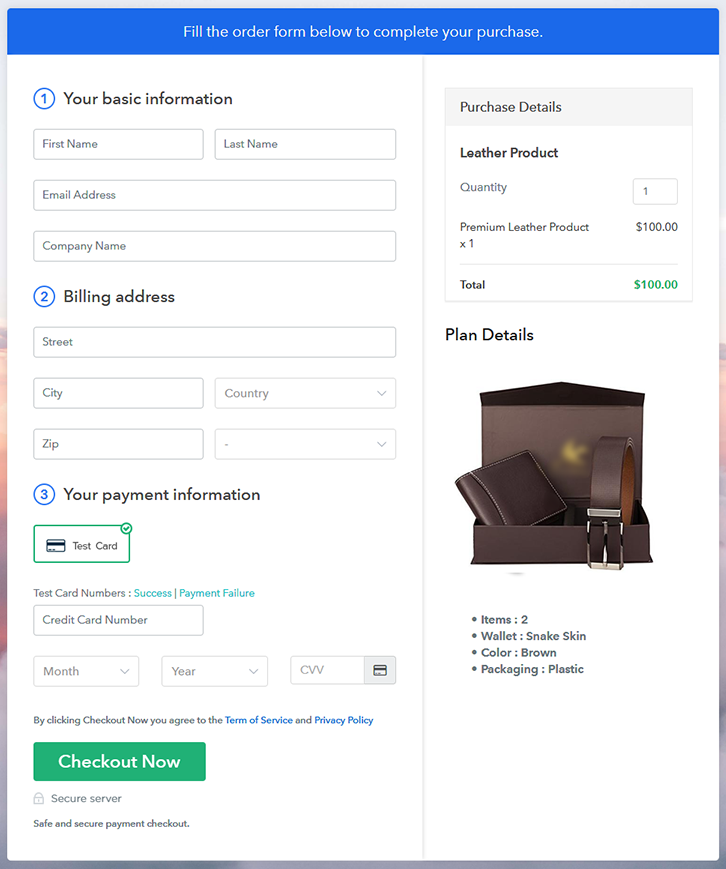
Step 1: Log in to Pabbly Subscription Billing

In the beginning look for Pabbly Subscription Billing in your browser. Here, click on the “Sign up Free“ button. You can either manually fill all the information or simply sign in using your Gmail account.
Sign Up For Free!
Once you’re done click on the “Access Now” button of Pabbly Subscription Billing, a page will pop-up with details like company name, currency, and contact number. Next, you need to fill those details to go on. During payments, an annoyed customer can leave the transactions midway even at the slightest disruption. To avoid this, with Pabbly Subscription Billing, you can work on dummy payment gateways that stimulate the entire payment experience of a customer. This ensures a customer has a seamless transaction experience. All you have to do is click the “Enable Test Payment” option. Now with Pabbly Subscription Billing, you can opt for any payment gateway like PayPal, Stripe, Razorpay, etc for selling leather products online. The integration is easy with the help of the articles given below. But I am going ahead, by enabling the test payment option to continue the process If the payment gateway integration went well, so let’s start adding the products. Beneath the “Enable Payments” segment there is the “Add your product” section click on it. This will generate a dialog box with a blue button “Add New Product”. Click on it. You have to add the required product title, in this case, it is ‘leather product’. Fill out all the details like the name of the product and voila your product is created. Note: Here you can add all the products related to the similar category by creating plans for each of them. Now let’s create plans for different kinds of leather products available in your store. Later, you will reach the plan page, here you have to fill in details like plan name, code, price, setup fees. Now scroll down, and in the section below you can see the choice to change the billing models like one-time payment, recurring, etc. Decide the revenue model, and of course, you can change it any time Now, take an amazing picture of your product, upload it here by pressing the image button. After fixing the image, give a concise description of the leather products like size, weight, color, etc. Later press the “Submit” button. Likewise, following the same process, you can add many other types of products. Follow up the recommended steps to preview the checkout page: Furthermore, just copy the link and add the checkout page to sell leather products online at any suitable place on your WordPress site. Further, paste the plan link of the leather products on a text editor of the WordPress dashboard. Next, click the “Publish” button, after making changes. Note: In case you want to sell multiple products via a single checkout page, you can create a multi-plan checkout page otherwise skip this step. Awesome isn’t it? In just 10 steps you completely reinvented your traditional brick & mortar store to an e-commerce shop that sells leather products online. These checkout pages are so versatile that, you can list and sell any products (digital or physical) online with ease. Do explore all the features and experiment with them. Have fun.Step 2: Select Subscription Billing

Step 3: Account Setup

Step 4: Connect Payment Gateways & Start Leather Products Selling Business Online

Step 5: Add Product for your Leather Products

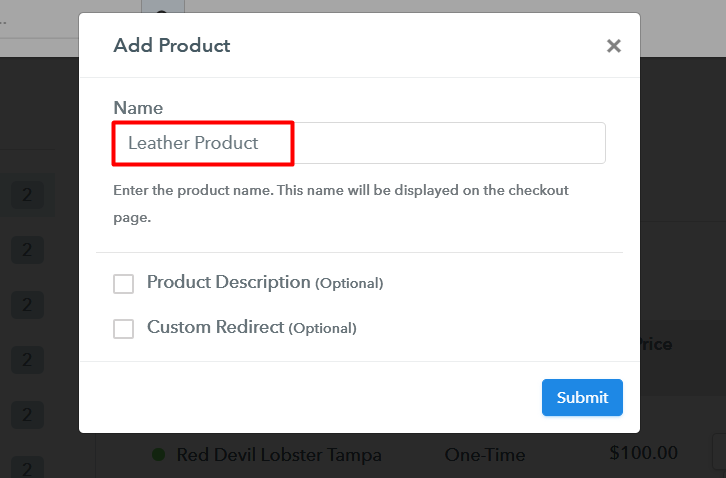
Step 6: Add Plans
(a) Select Add New Plan

(b) Specify the Plan & Pricing Details
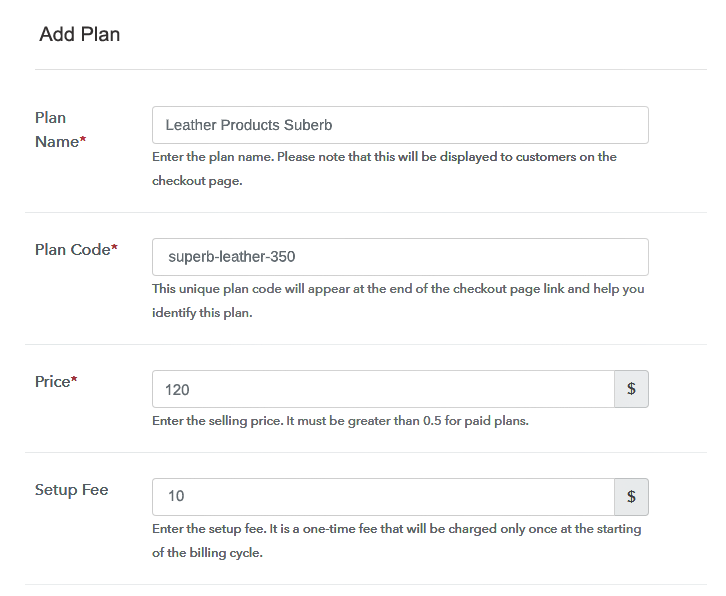
(c) Add Image & Description of Leather Products
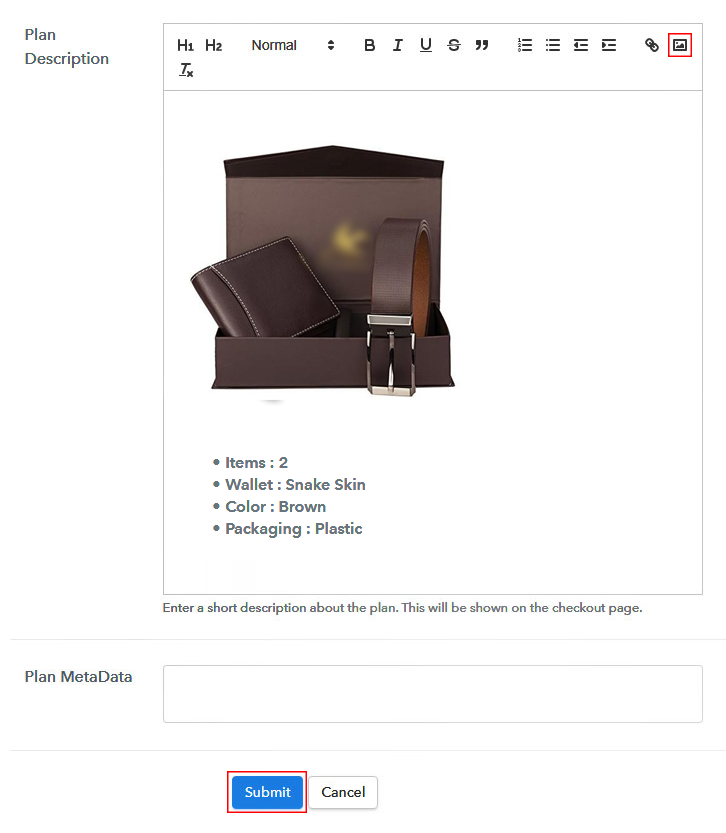
Step 7: Share your Checkout Page

Step 8: Preview Checkout Page
(a) Click on the View Button

(b) Take a Look at the Checkout Page
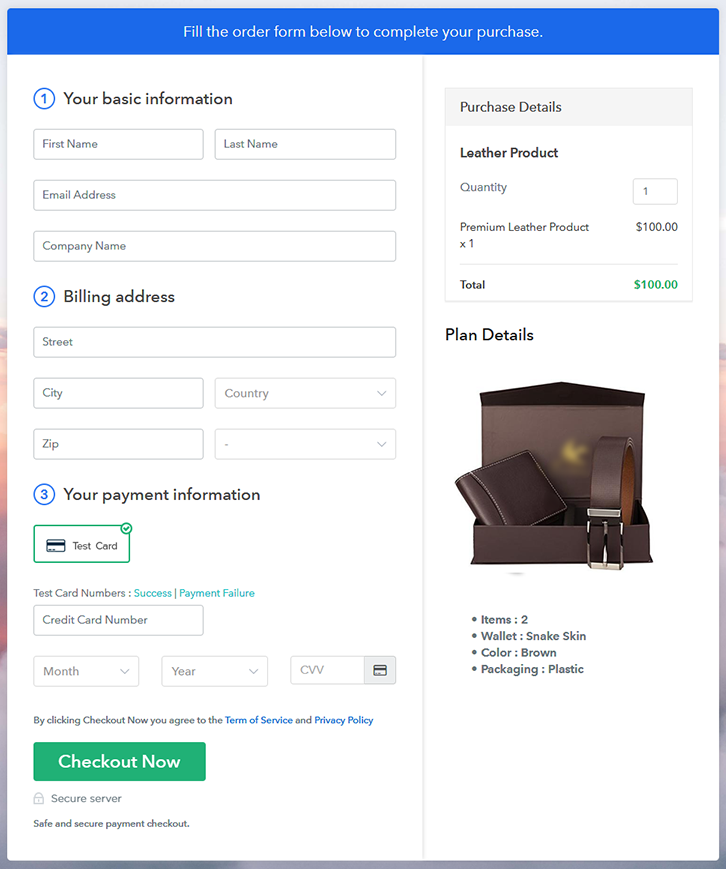
Step 9: Embed Checkout Page in Site & Sell Leather Products Online

(a) Edit the Page & Paste the Copied Link

(b) Save & Publish the Checkout Page

(c) Check out the Final Look of your Checkout Page on WordPress Site
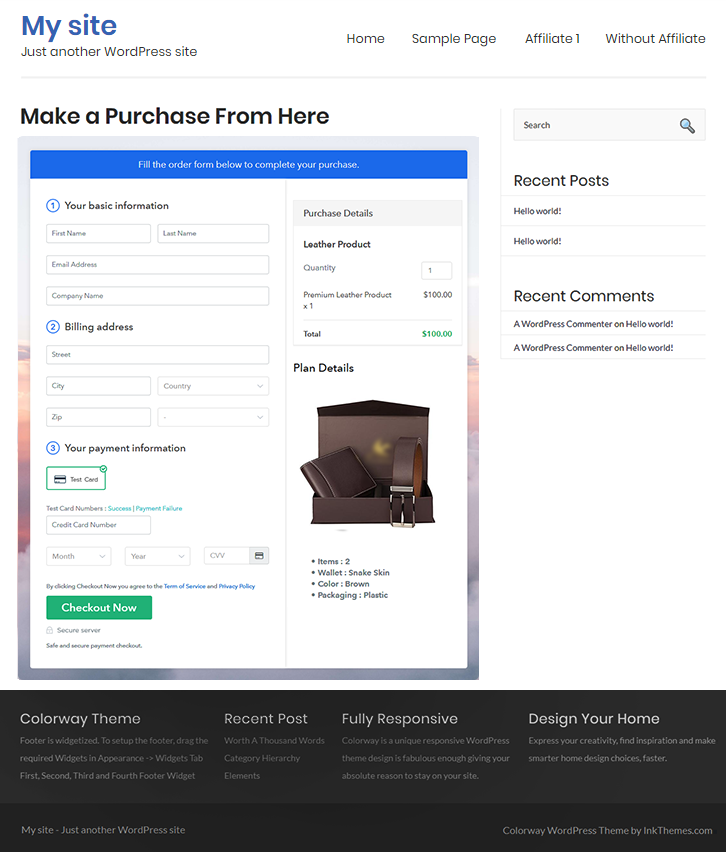
Step 10: Multiplan Checkout Page
(a) Click on Add Mutiplan Checkout

(b) Add Plans to Sell Multiple Leather Products from Single Checkout Page
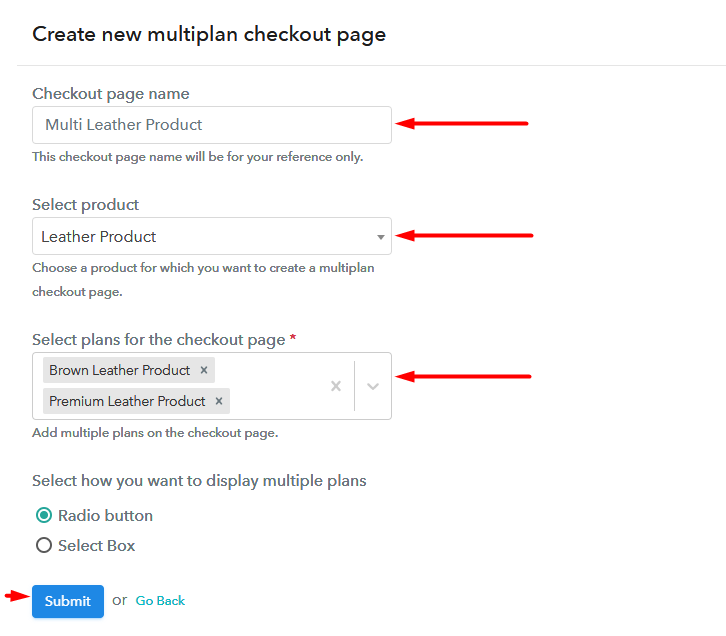
(c) Take a Look at the Checkout Page
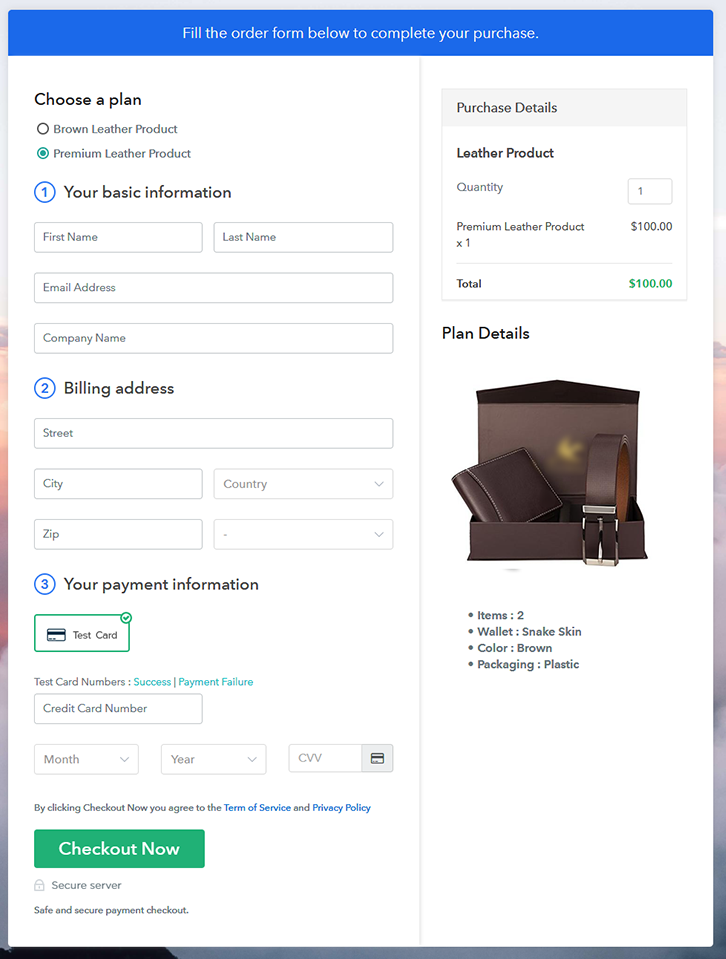
Wrapping Up
You May Also Like To Read –













