Ideal For: All the fast food sellers, fast food joints, hotel managers, restaurant owners and other merchants can use this method to sell fast food online.
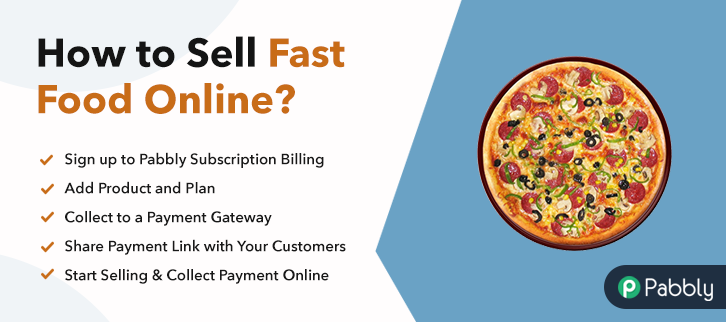
Why Choose this Method to Sell Fast Food Online?
Unlike any other solution, this method allows you to:
- List and sell your fast food for FREE. Absolutely no payment required.
- No need to pay commission on any of your sale.
- Multiple payment options like PayPal, Credit Card, etc to collect payment from a single place.
- Sell one time or recurring subscriptions of your fast food.
- Collect payments & sell products in any currency as per your requirement.
- Give discounts on your products by offering special coupon codes.
- Add sales commission agents to help you in selling fast food online.
According to Pew Research Centre, 1 in every 7 people consumes fast foods every day, which is roughly over a billion people!! And with major companies like Dominoes, Wendy, Kfc doing brisk business selling fast food online, now you are more than convinced to start your own fast food selling business online. While of course there are many dedicated platforms like Ubereats, Grubhubs, etc where you can place your products and sell them. The problem is these platforms cut 30% as listing and 15% in delivery per meal, which leaves nothing for your pocket.
So, let me give you another viable Saas tool, that helps you to sell fast foods online, yet doesn’t charge ridiculous sums as commissions. This software is called as Pabbly Subscription Billing, here in this software you can create mesmerizing checkout pages to list and sell unlimited fast foods online. Some other benefits of using this method are :
- Generate Unlimited Revenue
- Custom Logos
- Multiple Payment Gateway Integration
- Custom Domains
- Auto Email Notifications on Payment Transactions
Note: Since selling fast food online involves consumables, it is better to adhere to frameworks regulated by respective countries.
Final View of Checkout Page for your Fast Food Selling Business
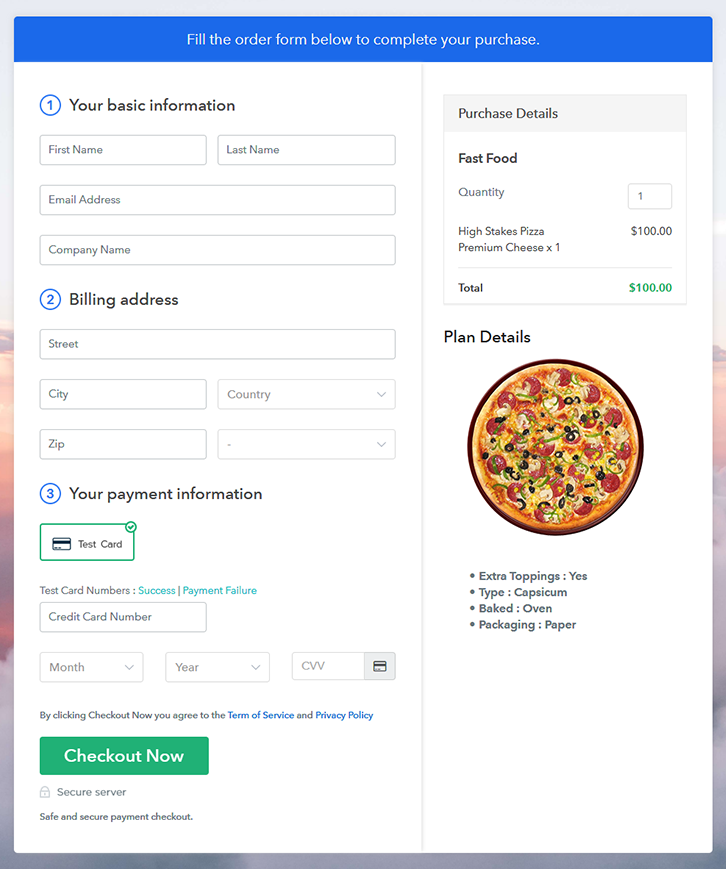
Step 1: Log in to Pabbly Subscription Billing

Find the website Pabbly Subscription Billing in your search engine. Now on reaching their website click on the “Sign up Free“ button. Either manually fill all the information or simply sign in using your Gmail account.
Sign Up For Free!
A dialog box will open, which will require you to fill the company details like name, currency, and phone number. After filing in the details press the “Continue” button to complete the process. As a merchant, to ensure disruptions free payment experience for a customer, Pabbly Subscription Billing, provides dummy payment gateways to beta test the whole payment experience of a customer. You can do this by clicking on “Enable Test Payment” option Now, with Pabbly Subscription Billing, you can integrate with a ton of payment gateways like Stripe, Razorpay, PayPal, Authorize.net, etc. These payment gateways can be easily integrated using the help of the articles given below. But since we have to set up the payment process, we will click on the “Enable Test Payment” option So I hope payment integration went well, now let’s move on to add products. Below “Enable Payments” you will find the section “Add your product” click on it. This will generate a dialog box with a blue button “Add New Product”. Click it. This will summon a pop-up box and you can fill the required product title like fast food then tick on the checkboxes if you want to add product description and custom redirect. Fill out all the details like the name of the product and voila your product is created. Note: Here you can add all the products related to the similar category by creating plans for each of them. Let’s rollout plans for different kinds of fast food available in your store. In the plan page, fill in information like plan name, code, price, setup fees, etc. Moreover, while coming down you will find different billing models like one-time payment, recurring, based on cycles, etc. Now, choose the one that interests you the most. Furthermore, you can change it any time you want. Upload some good images of your fast food, by clicking the image button. After uploading the images add some important information about your fast food like type, the oil used, packaging, and then press the “Submit” button. Also, by using the same process, you can list more products. Follow up the recommended steps to preview the checkout page: Moreover, just copy the link and add the checkout page to sell fast food online at any suitable place on your WordPress site. Further, paste the plan link of the fast-food on a text editor of the WordPress dashboard. Next, click the “Publish” button, after making changes. Note: In case you want to sell multiple products via a single checkout page, you can create a multi-plan checkout page otherwise skip this step. Yahoo!! Your first checkout page to sell fast food online rocks! Now with little effort, you can build an unlimited number of checkout pages to sell any kinds of products online. Since this is your first attempt, you may have some doubts regarding the steps, so drop it in the comment section below. We will reply at the earliest!!Step 2: Select Subscription Billing

Step 3: Account Setup

Step 4: Connect Payment Gateways & Start Fast Food Selling Business Online

Step 5: Add Product for your Fast Food

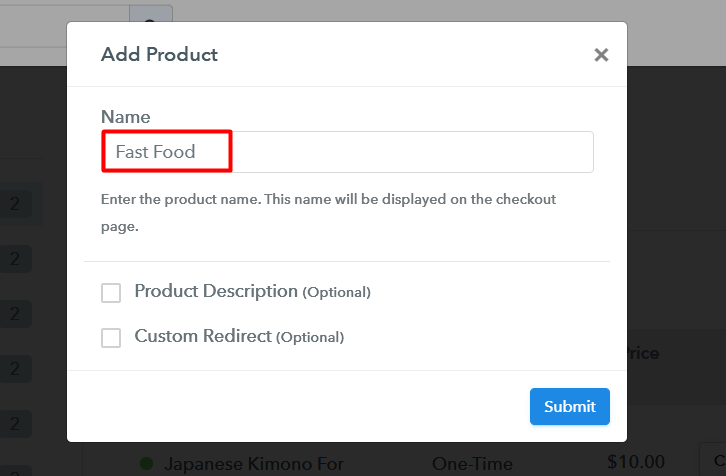
Step 6: Add Plans
(a) Select Add New Plan

(b) Specify the Plan & Pricing Details
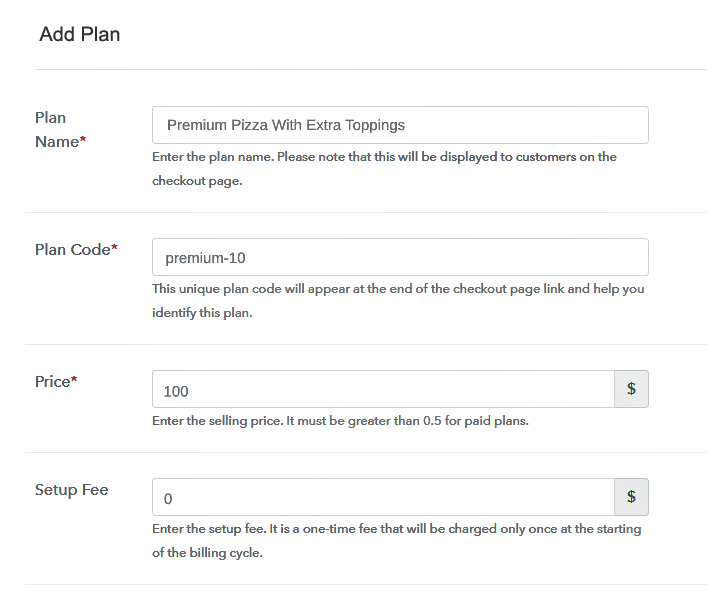
(c) Add Image & Description of Fast Food
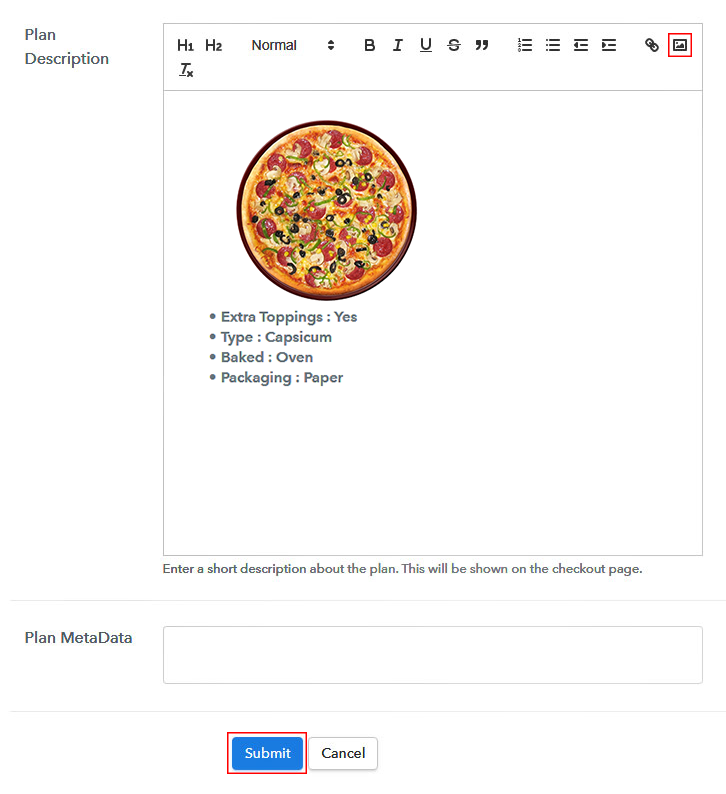
Step 7: Share your Checkout Page

Step 8: Preview Checkout Page
(a) Click on the View Button

(b) Take a Look at the Checkout Page
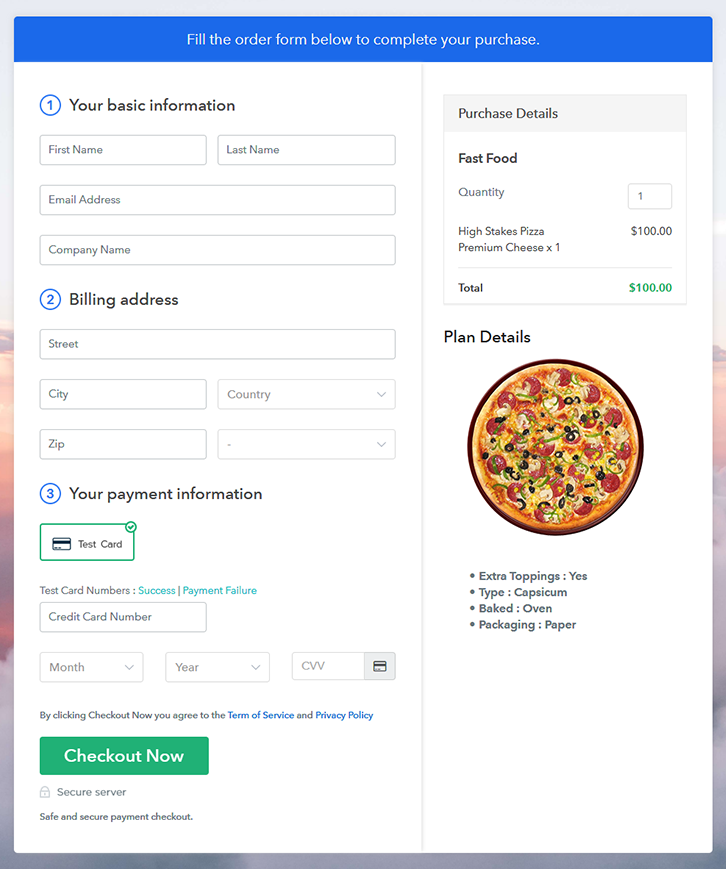
Step 9: Embed Checkout Page in Site & Sell Fast Food Online

(a) Edit the Page & Paste the Copied Link

(b) Save & Publish the Checkout Page

(c) Check out the Final Look of your Checkout Page on WordPress Site
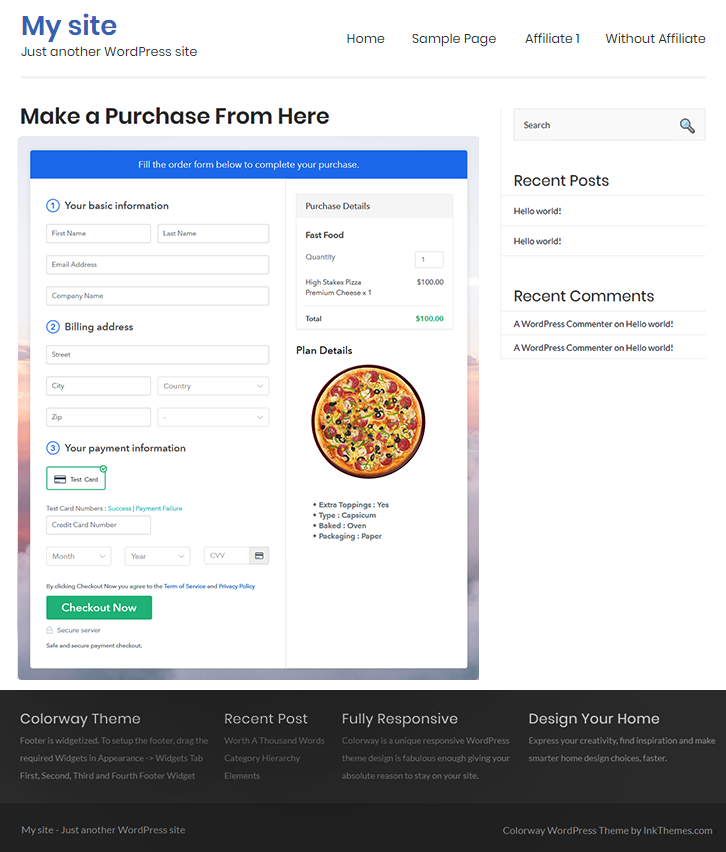
Step 10: Multiplan Checkout Page
(a) Click on Add Mutiplan Checkout

(b) Add Plans to Sell Multiple Fast Food from Single Checkout Page
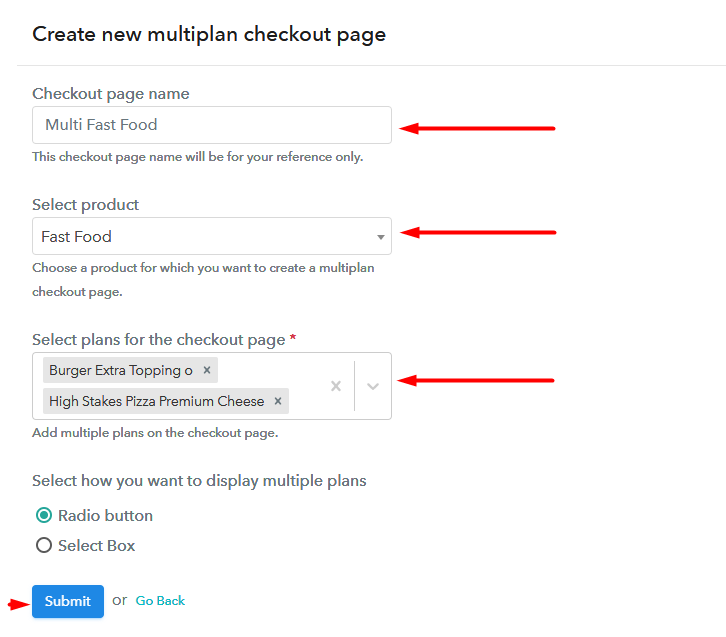
(c) Take a Look at the Checkout Page
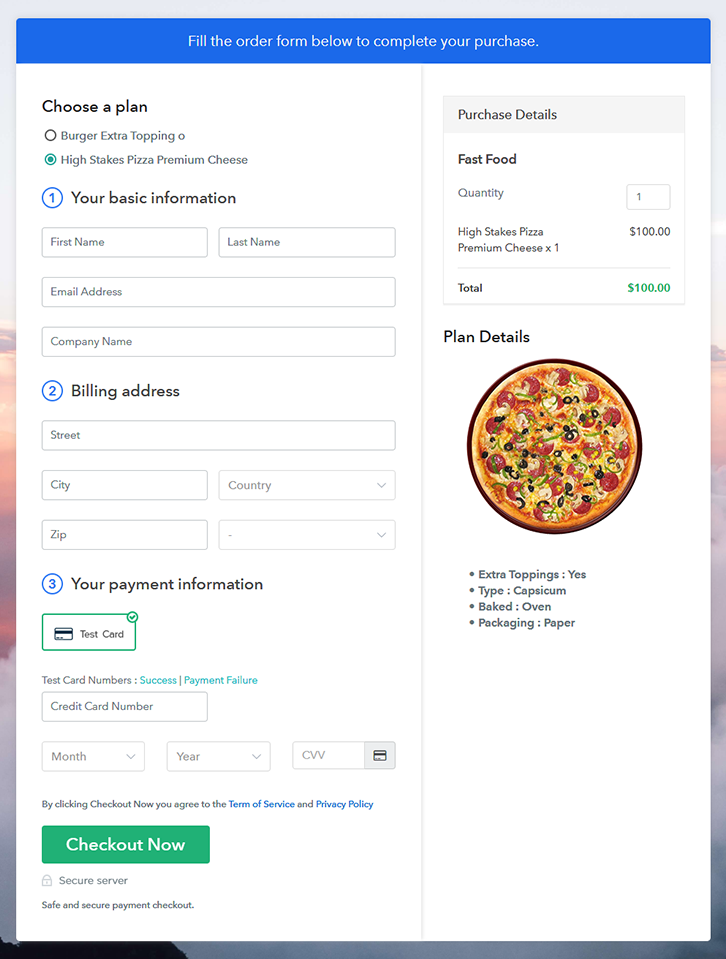
Wrapping Up
You May Also Like To Read –













