Ideal For: All the beverage makers, beverage sellers, retail beverage shop owners, and other merchants can use this method to take their beverages selling business online.
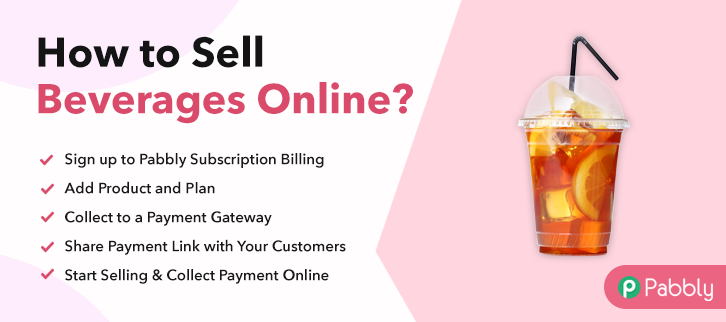
Why Choose this Method To Sell Beverages Online?
Unlike any other solution, this method allows you to:
- List and sell your beverages for FREE. Absolutely no payment required.
- No need to pay commission on any of your sale.
- Multiple payment options like PayPal, Credit Card, etc to collect payment from a single place.
- Sell one time or recurring subscriptions of your beverages.
- Collect payments & sell products in any currency as per your requirement.
- Give discounts on your products by offering special coupon codes.
- Add sales commission agents to help you in selling beverages online.
Nowadays, people prefer to order beverages online rather than going out or making it themselves. The market had made an 88% growth in the past few years. So, if you are planning to sell beverages online then you are on the right track of business.
As time is the key to everything, I’m presenting the fastest way to start beverages business online. This could be possible through checkout pages. It’s very easy to create checkout pages, all you need to do is follow the 10 steps from this blog.
Uses of checkout pages:
- Collect one-time & recurring payments secure & easily
- Display product with some descriptions
- Offer coupons & discounts
- Sell unlimited beverages online
And much more…
Final View of Checkout Page For Your Beverages Selling Business
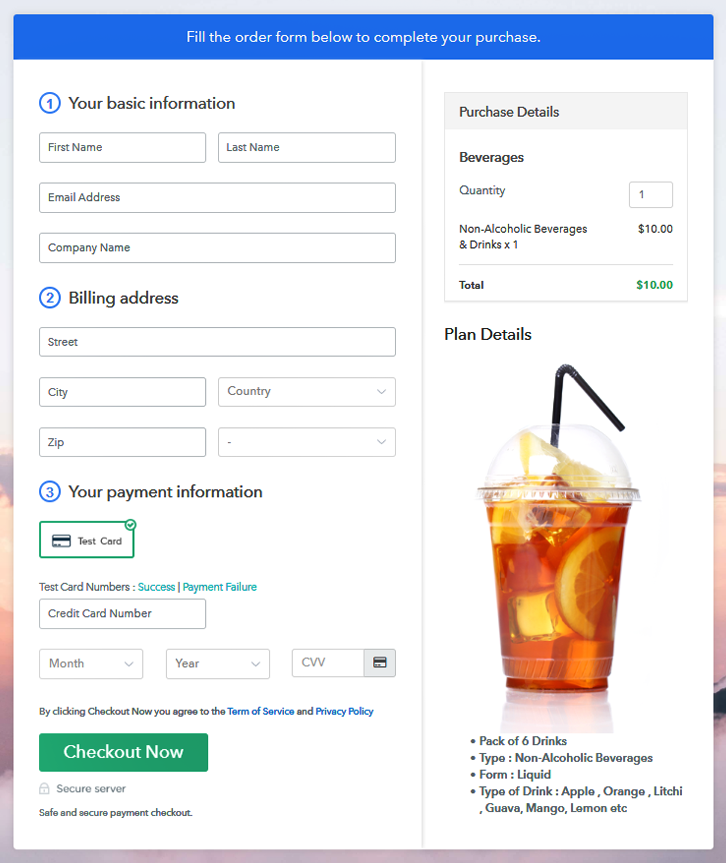
Step 1: Log in to Pabbly Subscription Billing

Very first, you’ll need to visit Pabbly Subscription Billing website to get started with selling beverages online. Then click the ‘Sign Up Free‘ button and choose a way to get in. You can sign-up with Google or manually.
Sign Up For Free!
In the next pop-up pane, the set up will as you for a company name, currently preferred and a contact number. Feed the information quickly and hit ‘Continue’. Next is a very important step towards selling beverages online i.e, integrating a payment collection process. By enabling a payment gateway your system will get ready to accept payments. You can also use the test payments option just to understand the functionality. But, you’ll need to select any one options given below and integrate it within the system. After the setup process, you can create products. For this, you can name a product as the category of beverages that came along. Such as alcoholic beverages, non-alcoholic etc. Submit this page and a product category will be appended. Note: Here you can add all the products related to the similar category by creating plans for each of them. Let’s rollout plans for different kinds of beverages available in your store. You can mention the name, code, pricing, billing details etc for a beverage plan on this page. More further, you can also put an image and description of the beverage. Click ‘Submit’ on this page and a beverage plan will become ready to sell. Likewise, you can add other beverages to sell. To share a checkout page for accepting payments you can do the following: Follow up the recommended steps to preview the checkout page: Just copy the link and add the checkout page to sell (YourKeyword) online at any preferable place on your WordPress site. Further, paste the plan link on a text editor of the WordPress dashboard. Next, click the “Publish” button, after making changes. Note: In case you want to sell multiple products via a single checkout page, you can create a multi-plan checkout page otherwise skip this step. This was my take on ‘how to sell beverages online’. The steps are very easy to implement that even non-techy person can use them to start beverages business online. Moreover, you’ll get a dashboard for all the management. The invoicing and billing process is completely automatic and you can collect payments in any currency worldwide.Step 2: Select Subscription Billing

Step 3: Account Setup

Step 4: Connect Payment Gateways & Start Beverages Selling Business Online

Step 5: Add Product For Your Beverages

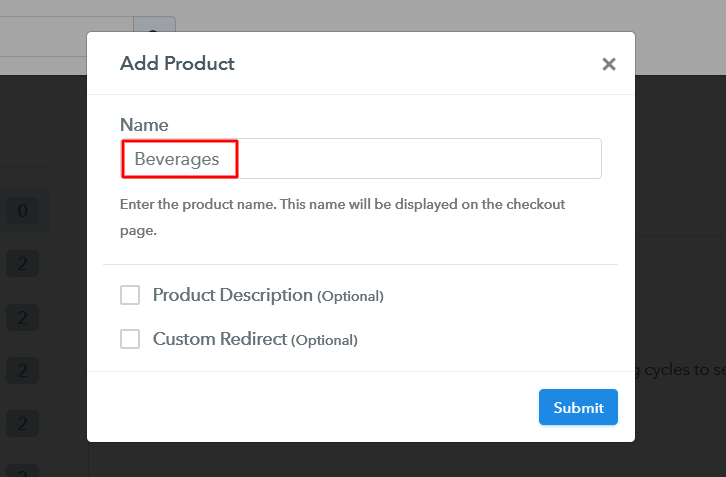
Step 6: Add Plans
(a) Select Add New Plan

(b) Specify the Plan & Pricing Details
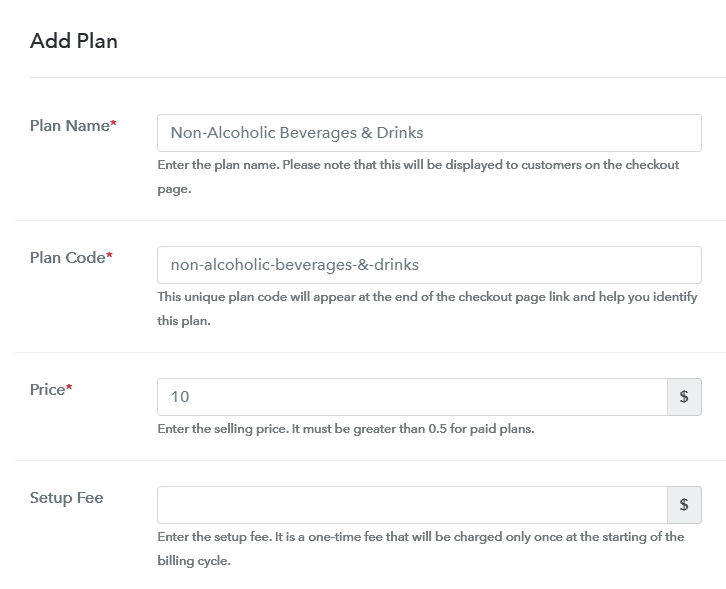
(c) Add Image & Description of Beverage
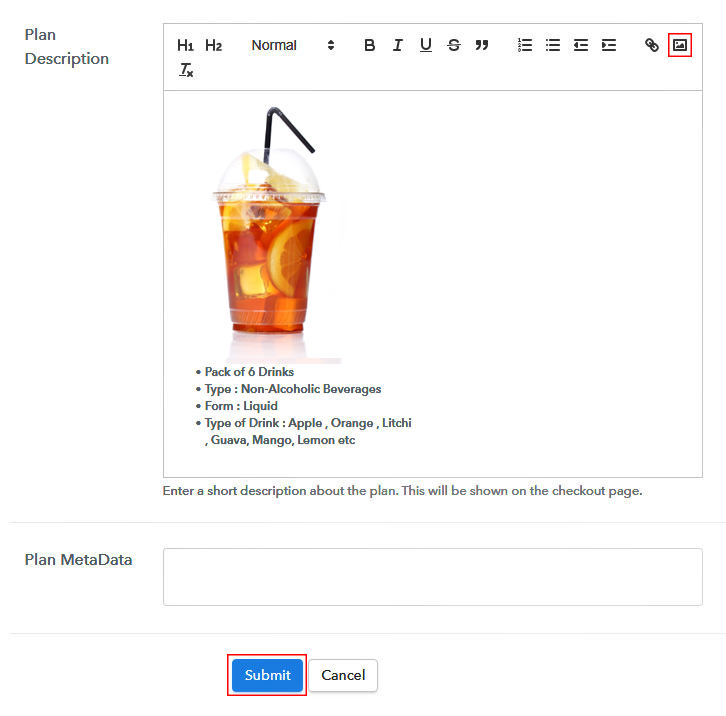
Step 7: Share your Checkout Page

Step 8: Preview Checkout Page
(a) Click on the View Button

(b) Take a Look at the Checkout Page
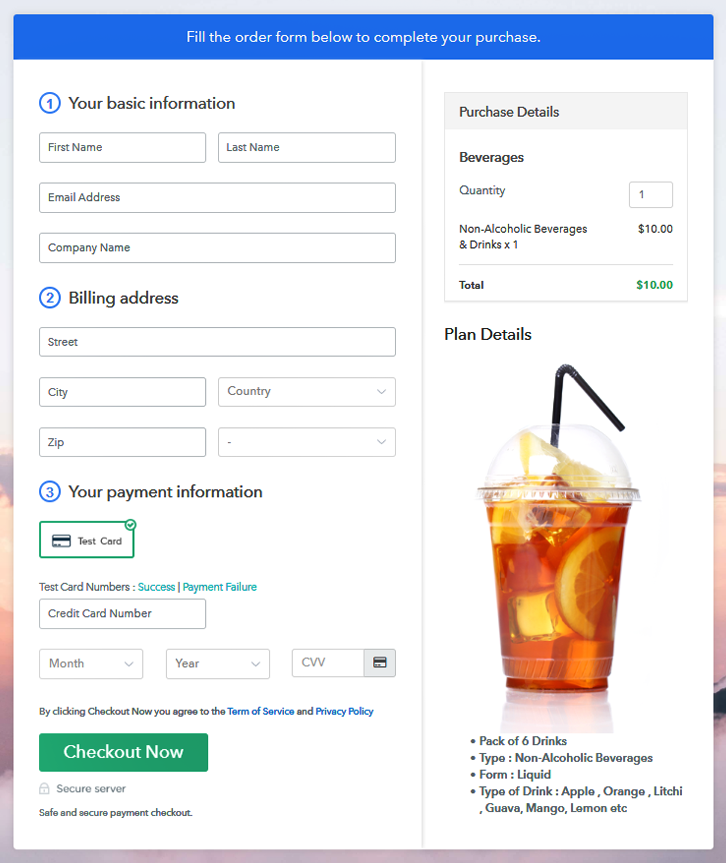
Step 9: Embed Checkout Page in Site & Sell Beverages Online

(a) Edit the Page & Paste the Copied Link

(b) Save & Publish the Checkout Page

(c) Check out the Final Look of your Checkout Page on WordPress Site
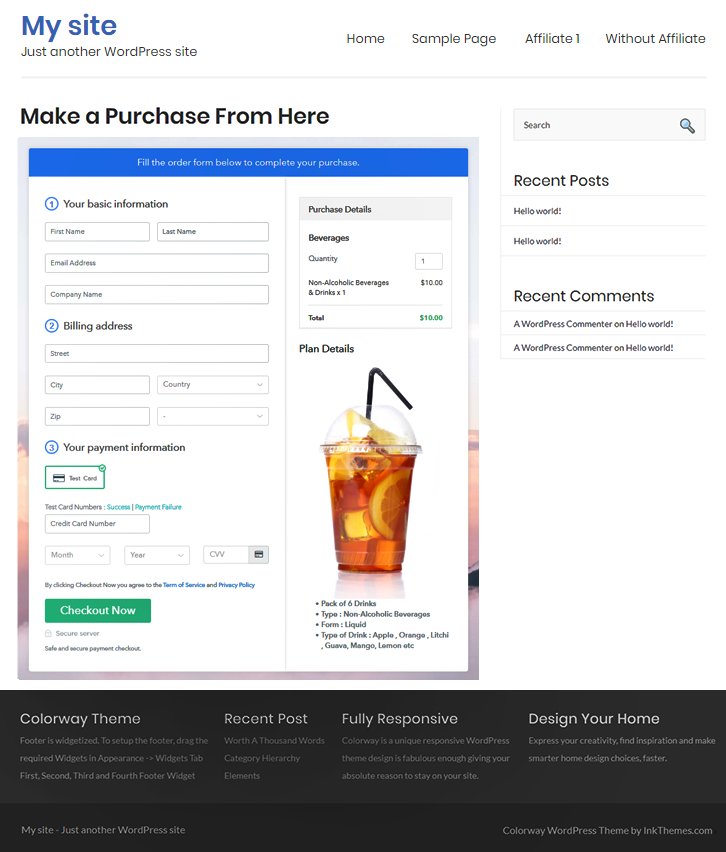
Step 10: Multiplan Checkout Page
(a) Click on Add Mutiplan Checkout

(b) Add Plans to Sell Multiple Beverages from Single Checkout Page
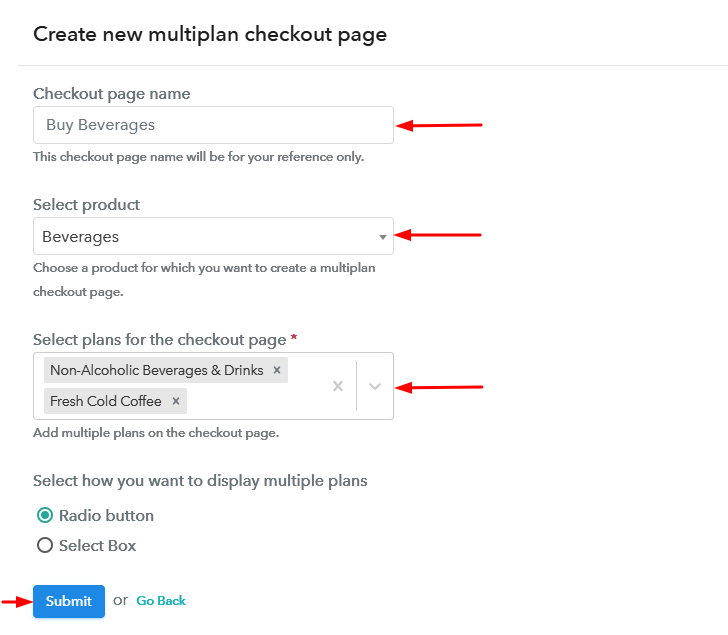
(c) Take a Look at the Checkout Page
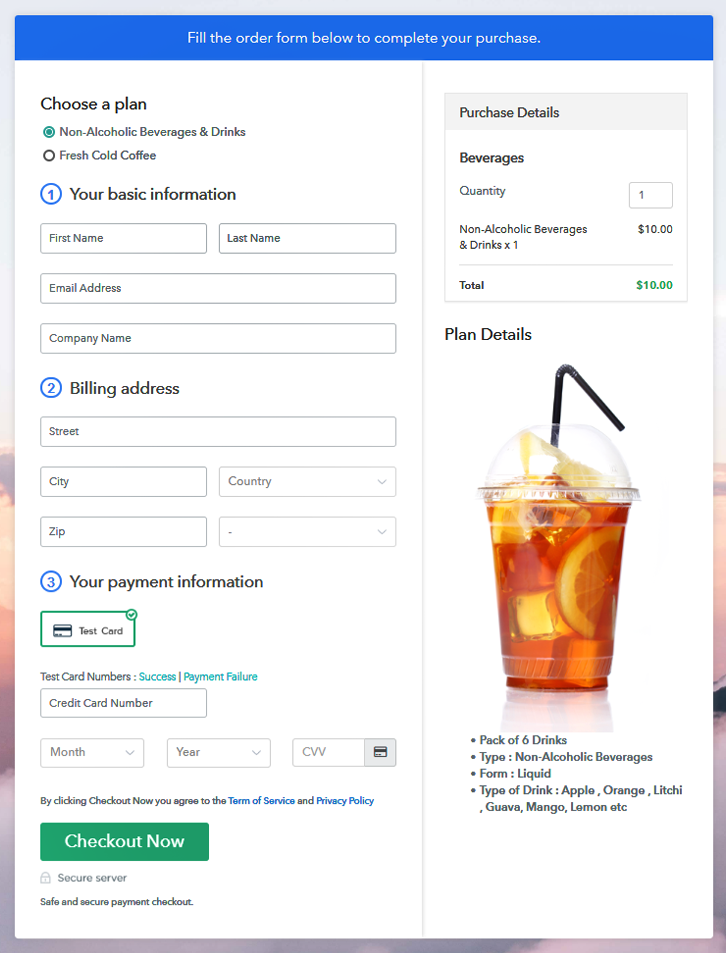
Wrapping Up
You May Also Like To Read –













