Ideal For: All the artificial plant sellers, artificial plant traders, retail artificial plant selling business owners, and other artificial plant merchants can use this method to sell artificial plants online.
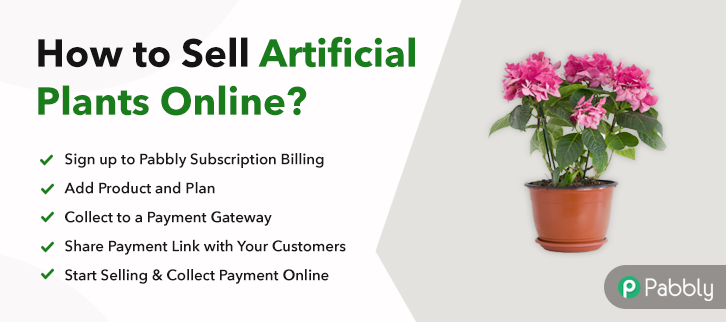
Why Choose this Method for Selling Over any Other Solution?
Unlike any other solution, this method allows you to:
- List and sell your artificial plants for FREE. Absolutely no payment required.
- No commission on sales.
- Collect payment through multiple payment modes from a single checkout page.
- Sell one time or recurring subscriptions of your artificial plants.
- Sell and collect payment in any currency as per your requirement.
- Give discounts on your products by offering special coupon codes.
- Add sales commission agents to help you in selling artificial plants online.
Artificial plants are mostly used for decoration purposes as they provide a natural touch. They are a perfect fit for indoor and outdoor plants as they don’t require water to survive. Thus, you might be looking for some smarter ways to start your artificial plants business online.
Why would you like to sell artificial plants online?
Well, there could be a lot of reasons possible for selling artificial plants online. As, one of the reason could be to increase your sales by taking your business on a digital platform. Besides, there are plenty of software available online to kick start artificial plants business online.
But, here we would like to recommend you one of the most amazing tool i.e, Pabbly Subscription Billing. As, it helps you to create amazing checkout pages that you can share anywhere as per your business requirements. Not only that, but you can also manage all the details of the items in one place with the help of this software.
Now, let me tell you the 10 simple steps that you need to follow to create single/multi-plan checkout pages with just a few clicks.
This is How your Checkout Page will Look Like After Creation
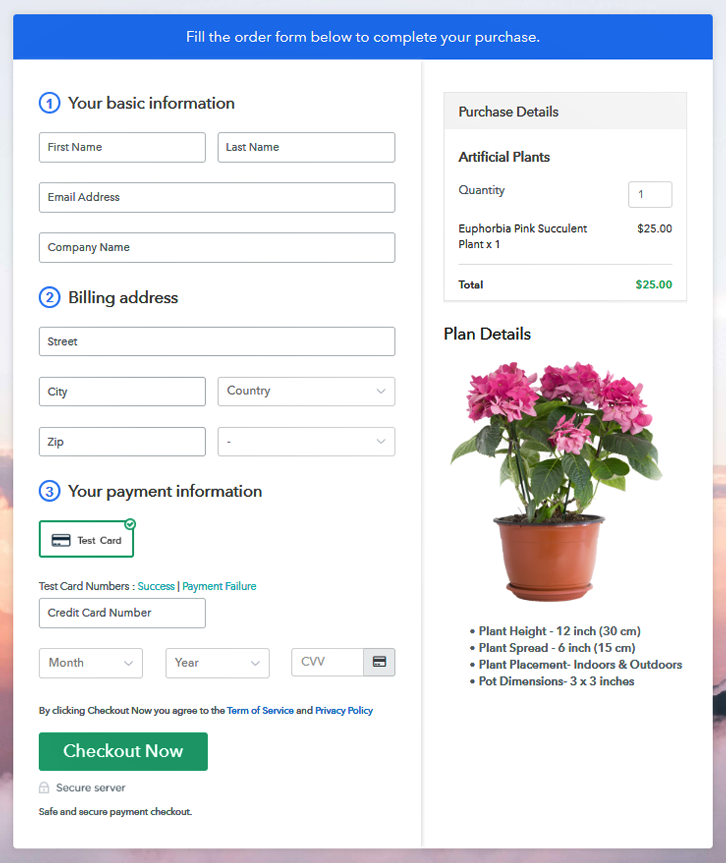
Step 1: Login to Pabbly Subscription Billing

Go to the website of Pabbly Subscription Billing & look for the button named “Sign Up Free”. Just click on the button that will land you on the sign-in & sign-up page. Either you can directly sign-in via Google or else by entering all the details manually.
Step 2: Select Subscription Billing

Step 3: Account Setup

After completing your sign up, now its time to add the company details like name, currency & a phone number. Then, just click on the “Continue” button to proceed forward.
Step 4: Connect Payment Gateway to Sell Artificial Plants Online

Another subsequent step is to add the payment gateway. There are multiple options available such as PayPal, Stripe, etc. For instance, here I’m using the text payment method to demonstrate the payment procedure. Moreover, you can also go for any other payment procedure you want to try by using their integration guide given beneath this paragraph.
Step 5: Add Your Product

Now, its time to add the product by clicking on the “Add New Product” button to add a category of the artificial plants. As, here I am adding the artificial plants under there product name.
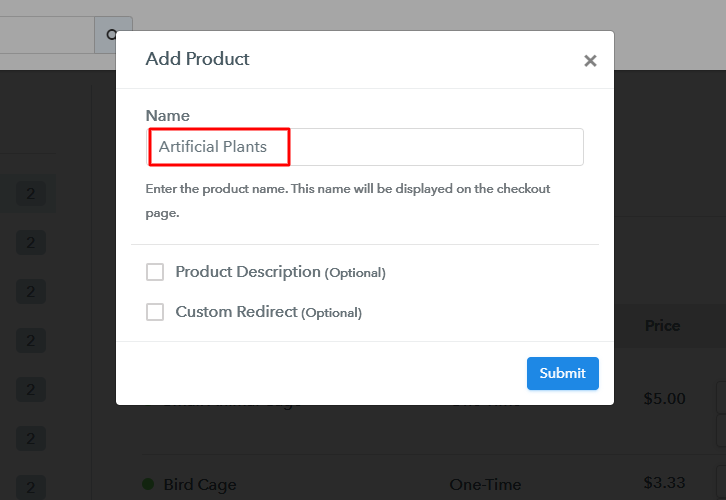
After creating a product based on a category, simply press the “Submit” button on the bottom right corner. Moreover, you can create as many products as you like to.
Note: Here you can add all the products related to the similar category by creating plans for each of them.
Step 6: Add Plans
Now, the next step is to add artificial plants in plans. For this, you need to click on the “Add New Plan” button & fill out the details about the artificial plants that you want to sell online.
(a) Select Add New Plan

(b) Specify the Plan & Pricing Details
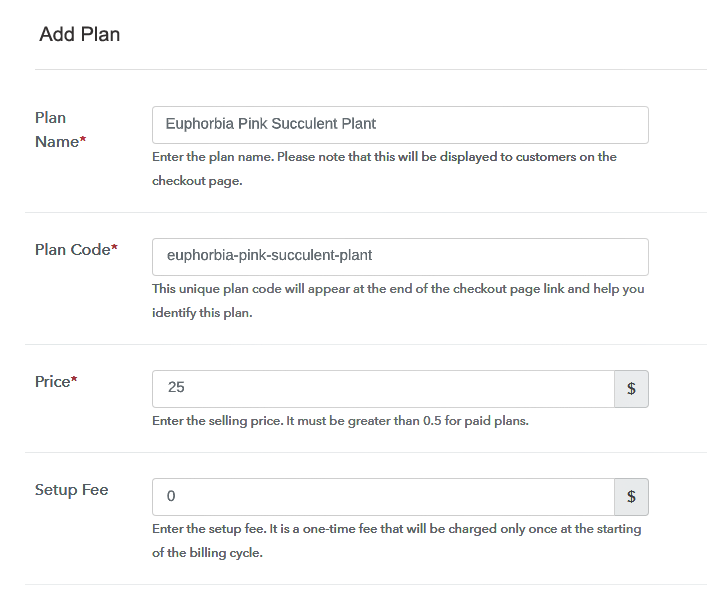
After clicking on the “Add a Plan” button. The subsequent step is to fill out the details like plan name, code, price, etc to sell artificial plants online.
(c) Add Image & Description
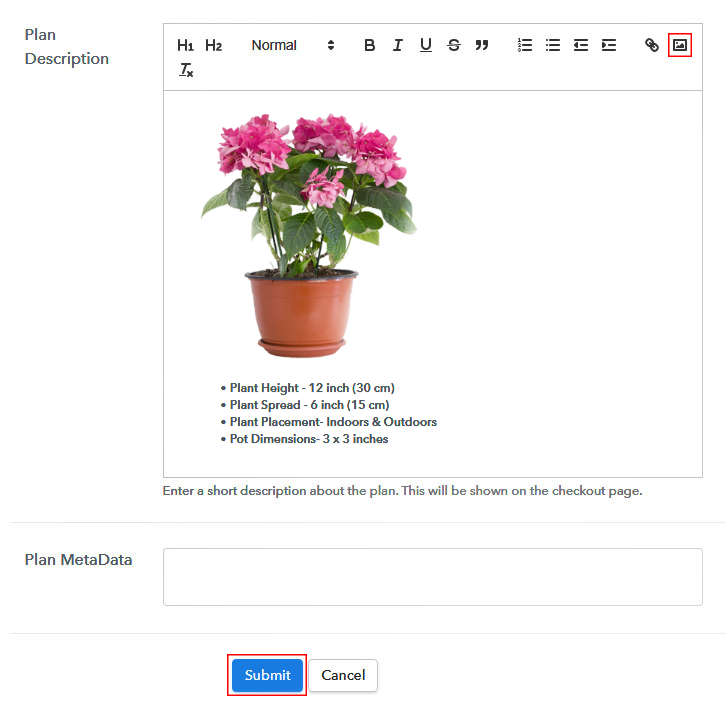
In the same process, now you can add some beautiful images to display on the checkout page.
Besides, there are various text formatting options available to format the text. For example, lists, quotes, links, headings, etc.
Once you are done just strike the “Submit” button and an item will be added for selling artificial plants online.
Moreover, by following these steps, you can add as many plans as you want.
Step 7: Share your Checkout Page

Now, you can copy the checkout page URL and share it on social media platforms, SMS, emails, etc. to sell artificial plants online.
Other than that, you can also use this same checkout page URL in your website’s button links & anchor text.
Additionally, with the help of Facebook & Twitter buttons, you can share the created checkout page directly onto these platforms.
Step 8: Preview Checkout Page
Follow these steps to preview a checkout page:
(a) Click on the View Button

(b) Take a Look at the Checkout Page
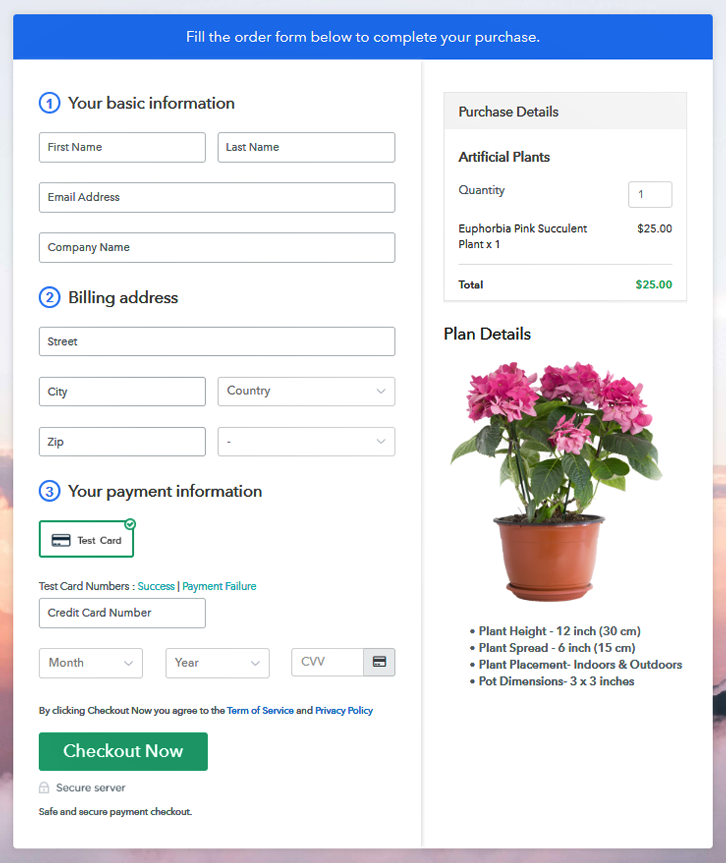
Step 9: Embed Checkout Page in Site & Sell Artificial Plants Online

For embedding the created checkout page on WordPress, copy the code given in the “Embed Plan Link” window.
(a) Edit the Page & Paste the Copied Link

Furthermore, just paste the copied code in the text area of your post/page.
(b) Save & Publish the Checkout Page

Just click on the “Publish” button and your checkout page is embedded.
(c) Check out the Final Look of your Checkout Page on WordPress Site
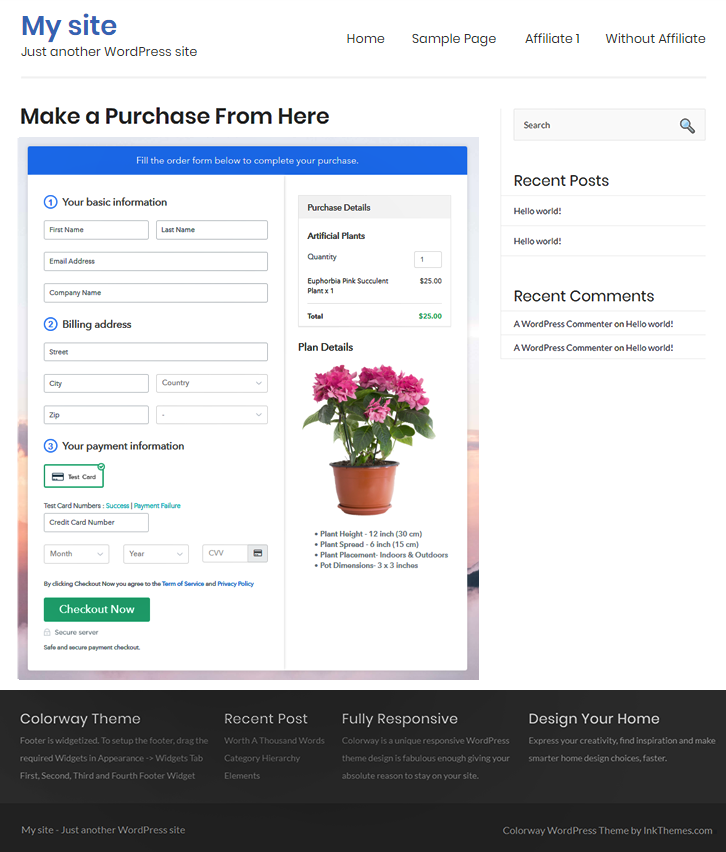
Step 10: Multiplan Checkout Page
Note: In case you want to sell multiple products via a single checkout page, you can create a multi-plan checkout page otherwise skip this step.
(a) Click on Add Mutiplan Checkout

(b) Add Plans to Sell Multiple Artificial Plants Products from Single Checkout Page
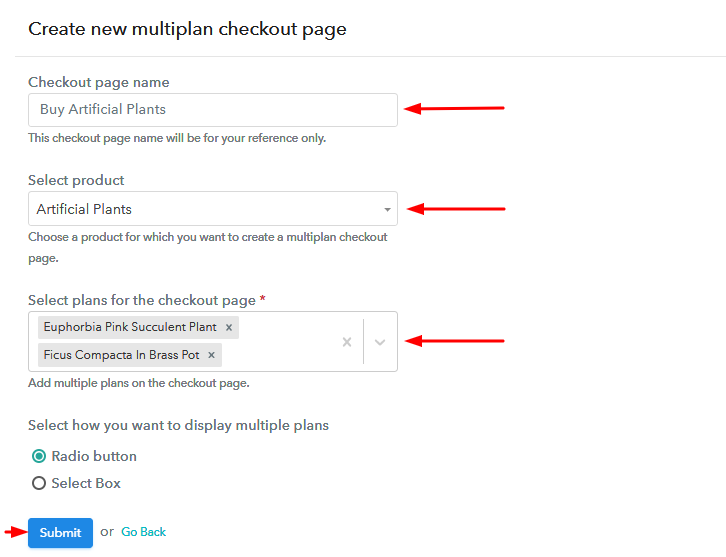
(c) Take a Look at the Checkout Page:
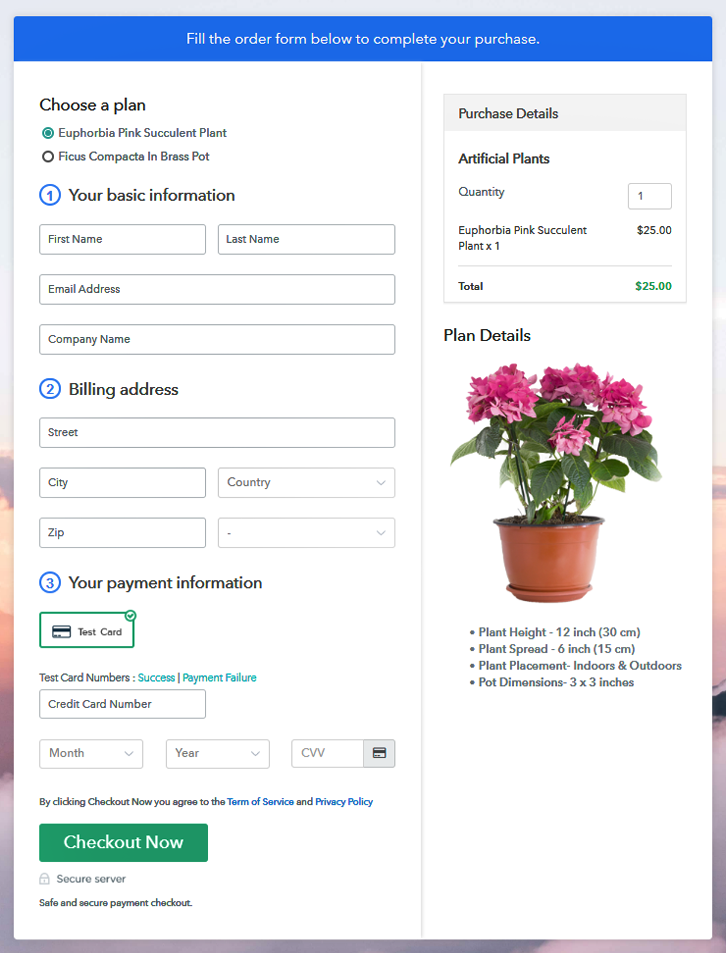
Wrapping Up
So, these were the 10 simplest steps that you need to follow in order to start artificial plants business online. Anyone can use this simple method to take their business only. Furthermore, if you don’t have any website then you can simply sell artificial plants using social media platforms, SMS and emails.













