Ideal For: All the house manufacturers, house sellers, real estate agents, house dealers, realtors and other merchants can use this method to take their house selling business online.
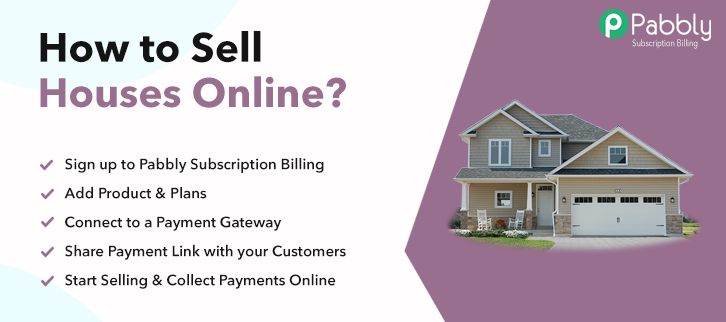
Why Choose this Method for Selling Over any Other Solution?
Unlike any other solution, this method allows you to:
- List and sell your houses for FREE. Absolutely no payment required.
- No commission on sales.
- Collect payment through multiple payment modes from a single checkout page.
- Sell one time or recurring subscriptions of your houses.
- Sell and collect payment in any currency as per your requirement.
- Give discounts on your products by offering special coupon codes.
- Add sales commission agents to help you in selling your houses.
Once somebody quoted “A house is made of bricks and beams, a home is made of hopes and dreams” is true but it needs a house to build a home out of it. House is the basic finance of human beings. Every individual lookout for houses either for renting or buying purposes.
Why would you like to sell houses online?
Well! It is the need for human beings to shelter themselves in 4 walls and under one roof. Homeownership business never goes downhill as people start looking for their first house at the age of 25 to 34 according to BBC surveys.
And household owners find suitable to invest in property instead of paying rent as rent consumes more family income that a mortgage would do. Keeping this in mind, it is best to start selling houses online. However, looking for guidance can be an overwhelming process that’s why we would like to suggest software named Pabbly Subscriptions Billing. The software lets you build startling checkout pages for selling houses online. Other than this, it is swamped with features, some of it are mentioned below:
- List different house in a single checkout page
- Add taxation charges according to country or region
- Collect currency in both online and offline mode
- Keep track of customers investment
The aforementioned are some of the rewards of software and now let’s focus on creating a checkout page for selling houses online using a tool.
This is How your Checkout Page will Look Like After Creation
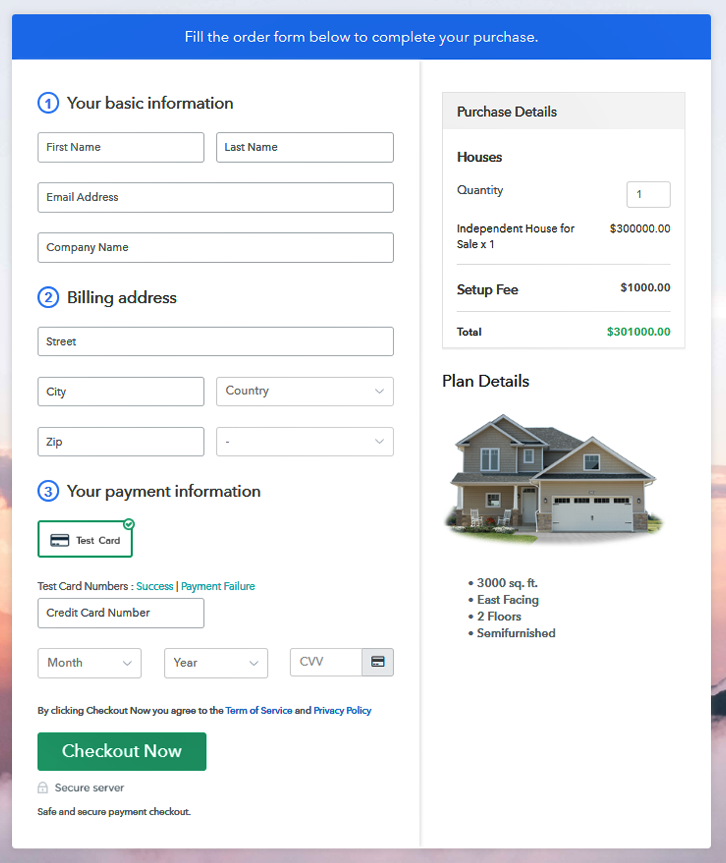
Step 1: Log in to Pabbly Subscription Billing

Start the process of creating a checkout page for selling houses online by visiting the Pabbly Subscription Billing in your browser and then click on “Sign up Free“. Further, you can always sign in using your Gmail account or manually filled out the details.
Sign Up For Free!
Following, after clicking on the “Access Now” button of the software, a page will begin with fields like company name, select currency, and phone number. Simply fill out those details to continue creating a checkout page for houses. The subsequent step is to make the user familiarized with the payment procedure. This is why the software offers a test payment gateway, so you can get knowledge about the software payment procedure. Here, we are proceeding the checkout page process for houses using a test payment gateway. Additionally, it is stuffed with payment gateways like PayPal, Stripe, etc. Also, below we are discussing the payment integration guides to help you out. Furthermore, add the name, which in our case houses. Here you can specify the type like wood houses, flats, apartments, bungalows, etc. Also, write a short description of the houses to grab the buyer’s attention. Following, click on the “Submit” button after filling the details about the houses. Note: Here you can add all the products related to the similar category by creating plans for each of them. Let’s unfold out plans for different kinds of houses available in your store. The following thing to do is fill all the details of houses like plan name, code, price, set-up fee, and much more to proceed. Moreover, it is necessary to write a brief description of houses using bullets, images, etc, to bring natural customers to the checkout page. Following, click the “Submit” button to add the house on the checkout page. Additionally, you can add multiple plans and kinds of houses in your product list which you want to trade online. Follow up the suggested steps to preview the checkout page for houses: Simply copy the link and add the checkout page to sell houses online at any decent place on your WordPress site. Besides, paste the plan link of houses on a text editor of the WordPress dashboard. Tap the “Publish” button, after making changes. Note: In case you want to sell multiple products via a single checkout page, you can create a multi-plan checkout page otherwise skip this step. House is something where people give a lot of thought before making a purchase because it is the asset of their life and that goes with sellers too. Starting a house selling business can be baffling but with the help of Pabbly Subscription Billing, it can be a piece of cake. All you have to do is follow the above-mentioned steps and you’re done. So, try your hands on it and let us know your reactions in the comments section.Step 2: Select Subscription Billing

Step 3: Account Setup

Step 4: Connect Payment Gateways To Sell Houses Online

Step 5: Add Your Product

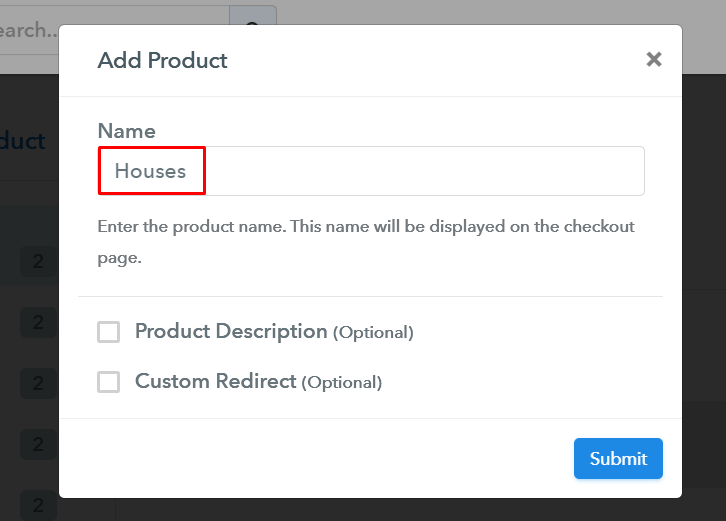
Step 6: Add Plans
(a) Select Add New Plan

(b) Specify the Plan & Pricing Details
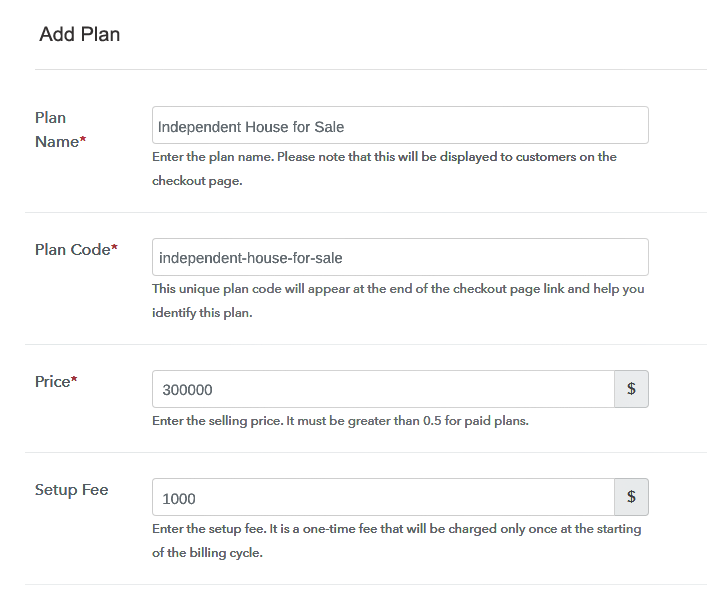
(c) Add Image & Description
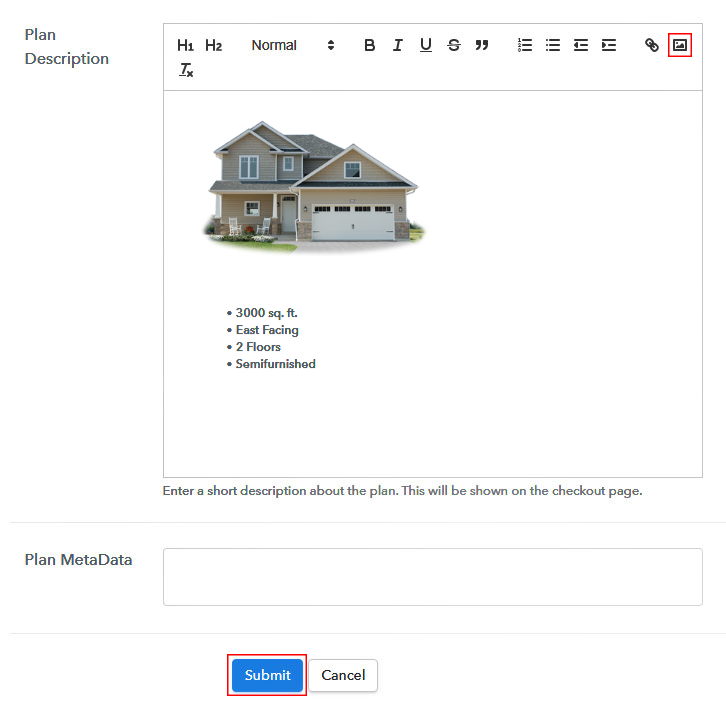
Step 7: Share your Checkout Page

Step 8: Preview Checkout Page
(a) Click on the View Button

(b) Take a Look at the Checkout Page
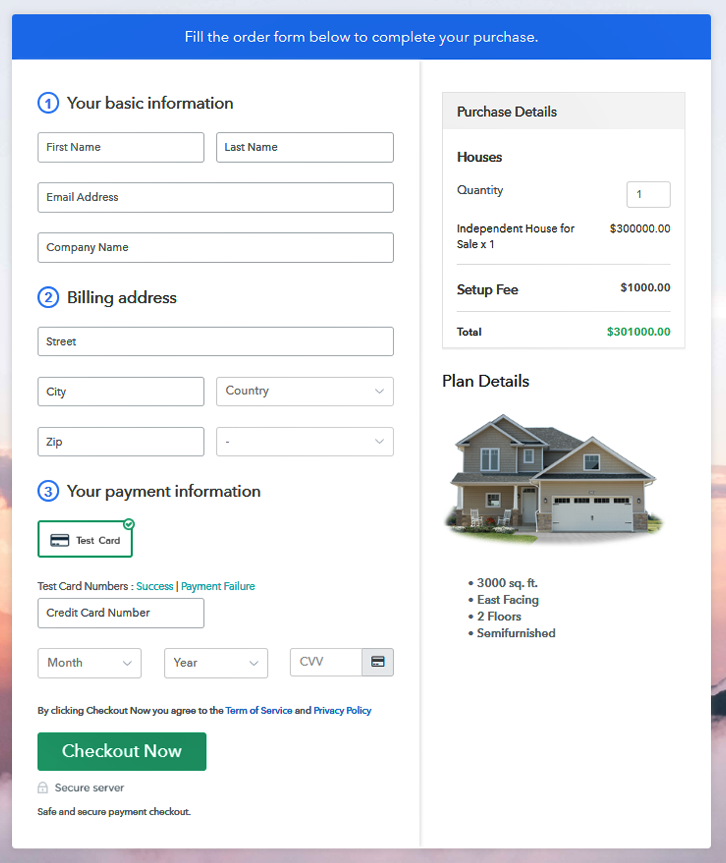
Step 9: Embed Checkout Page in Site & Sell Houses Online

(a) Edit the Page & Paste the Copied Link

(b) Save & Publish the Checkout Page

(c) Check out the Final Look of your Checkout Page on WordPress Site
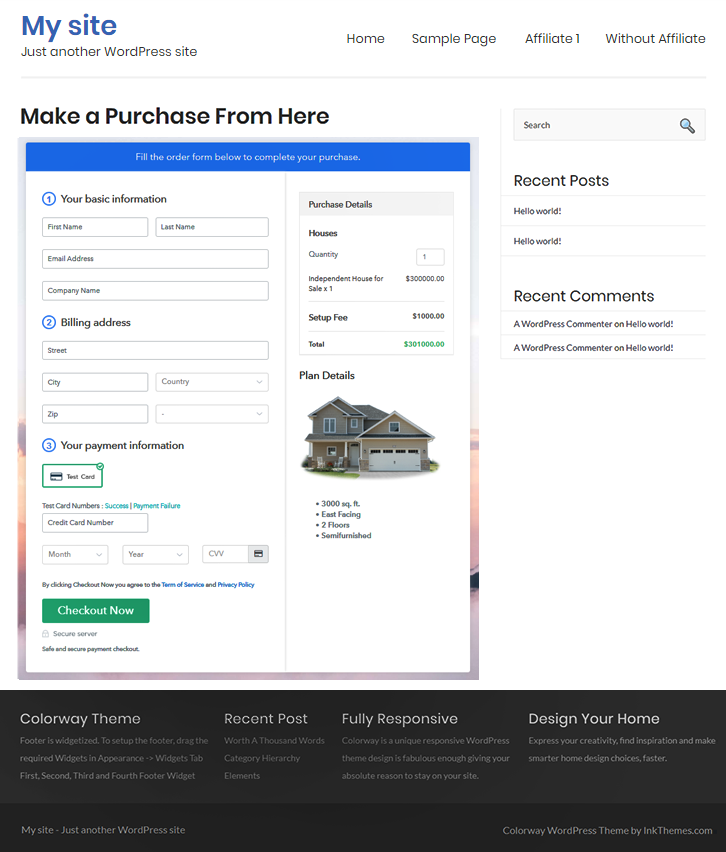
Step 10: Multiplan Checkout Page
(a) Click on Add Mutiplan Checkout

(b) Add Plans to Sell Multiple Houses from Single Checkout Page
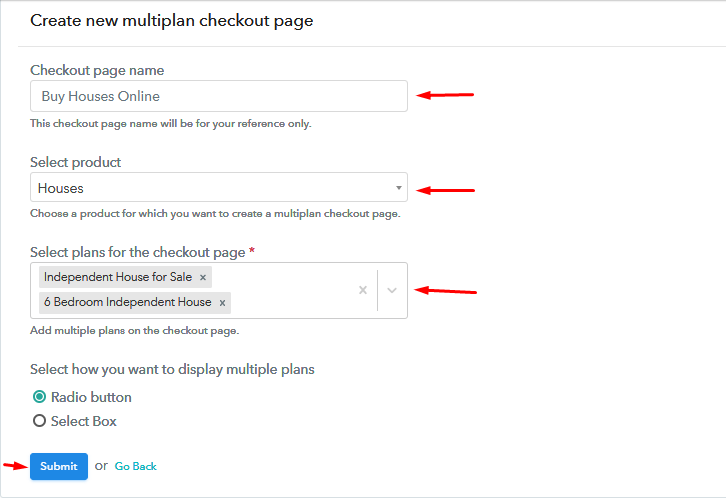
(c) Take a Look at the Checkout Page
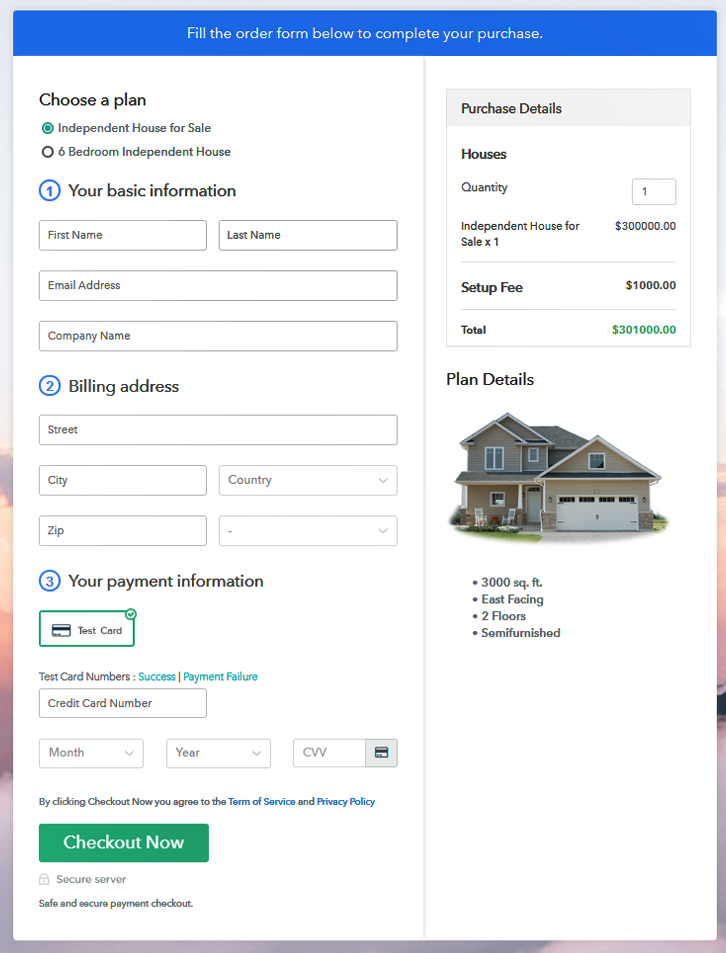
Wrapping Up
You May Also Like To Read –













