Ideal For: All baby clothes manufacturers, weavers, baby clothes traders and other merchants can use this method to sell baby clothes online.
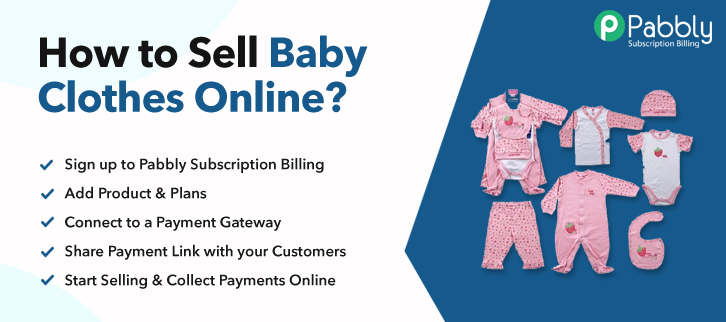
Why Choose this Method for Selling Over any Other Solution?
Unlike any other solution, this method allows you to:
- List and sell your baby clothes for FREE. Absolutely no payment required.
- No commission deducted on sales.
- Collect payment through multiple payment modes from a single checkout page.
- Sell one time or recurring subscriptions of your baby clothes.
- Sell and collect payment in any currency as per your requirement.
- Give discounts on your products by offering special coupon codes.
- Add sales commission agents to help you in selling your baby clothes.
According to the United Nations, the average number of babies born per day is 3,60,000 and 140 million in a year. The numbers are overwhelming, isn’t it? Imagine the amount of money a person can make if he starts selling baby clothes online.
Why would you like to sell baby clothes online?
The 19th century was lead by steam engines, the 20th century by oil and 21st century will be known as the age of the internet. My point is, if you start selling baby clothes online, you have access to the best prices available. This is because scores of customers from different parts of the world will bid for your products. Other benefits include a 24×7 open online store, no sales representatives, lesser taxes, lower storage rents, etc.
But the question is, How will you open an online store? Well actually it is pretty simple, you use an online software called Pabbly Subscription Billing. This software can build your online store with unlimited products in just minutes. Not just products, you can create unlimited plans for your customers. Other features includes:
- List multiple products according to categories
- Generate unlimited revenues
- Custom domains
- High-quality security apparatus
- Unlimited Storage
- Affiliate Modules
Exciting isn’t it? Now let us create an internet store to start selling baby clothes online.
This is How The Checkout Page will Look Like After Creation
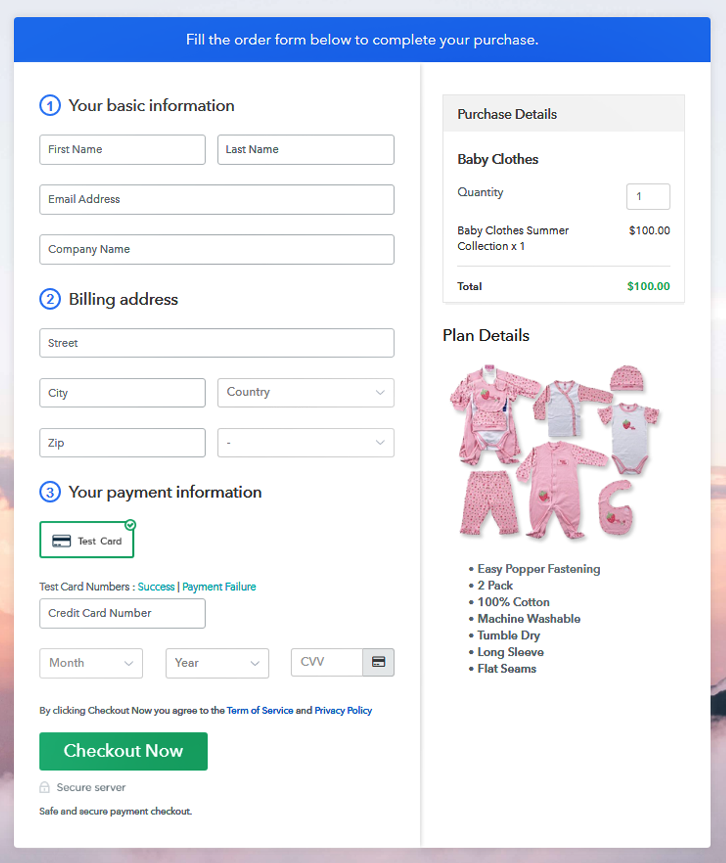
Step 1: Log in to Pabbly Subscription Billing

Search in Google for Pabbly Subscription Billing and on their website click on the button “Sign up Free“. Here simply sign in through your, Gmail account or you can fill in the blanks like name, email address and then press the “Sign Up” button.
Sign Up For Free!
Now that you have entered into the dashboard, click on the “Access Now” button on the Subscription Billing option. Here in this dialog box, you will have to fill the company details like name, currency, and phone number. After filing in the details press the “Continue” button to complete the process. The customers can the payment transactions midday if they are annoyed by the slightest of glitches. So, you need to bring a serene payment environment for them. But, in Pabbly Subscription Billing, you can pre-test the payment experience of a customer using dummy payment gateways. You can do this by clicking on “Enable Test Payment” option Here, with Pabbly Subscription Billing, you can integrate with a ton of payment gateways like Razorpay, PayPal, Authorize.net, etc. With the help of the articles mentioned below, you can easily integrate with your preferred ones. But I am going ahead, by enabling the test payment option to continue the process. If everything in payment integration went well then, let’s move on to add products. Below “Enable Payments” you will find the section “Add your product” click on it. This will generate a dialog box with a blue button “Add New Product”. Click on it. This will summon a pop-up box and you can fill the required product title like baby clothes, then tick on the checkboxes if you want to add product description and custom redirect. Fill up the details and your product is created. Note: Here you can add all the products related to the similar category by creating plans for each of them. Now, we are going to create plans for selling baby clothes online, directly from your desktop. Later, you will reach the plan page, here you have to fill in details like plan name, code, price, setup fees. Scrolling down to the section below, here you can see the choice to change the billing models like one-time payment, recurring, etc. Here click on the preferred revenue model and yes, you can change it any time. Upload the best image possible of the baby clothes Now after inserting the image, provide comprehensive details of the baby clothes, like seasonal wear, popper zipper or button, the material used etc. After describing the product details press the “Submit” button. Likewise, following the same method, you can add multiple products, one at a time. Follow up these steps to preview checkout page: Now, copy the embed plan link to insert the checkout page on your WordPress website. Now, when the link is copied, then paste it to the text area of the editor. After pasting the code, now hit the ‘Publish’ button. Your checkout page is embedded. Note: In case you want to sell multiple products via a single checkout page, you can create a multi-plan checkout page otherwise skip this step. Since this century will be dominated by the internet, you better start selling baby clothes online. Now the cheapest and the easiest way is of course through Pabbly Subscription Billing. Obviously, you are new to e-commerce and may get little fussy over these steps, so if you have any doubts feel free to connect with us through the comment section. Thanks have a nice day.Step 2: Select Subscription Billing

Step 3: Account Setup

Step 4: Connect Payment Gateways To Sell Baby Clothes Online

Step 5: Add Your Product

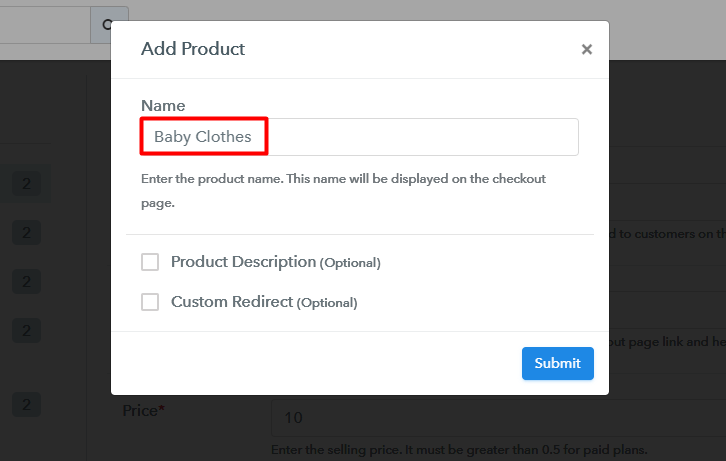
Step 6: Add Plans
(a) Select Add New Plan

(b) Specify the Plan & Pricing Details
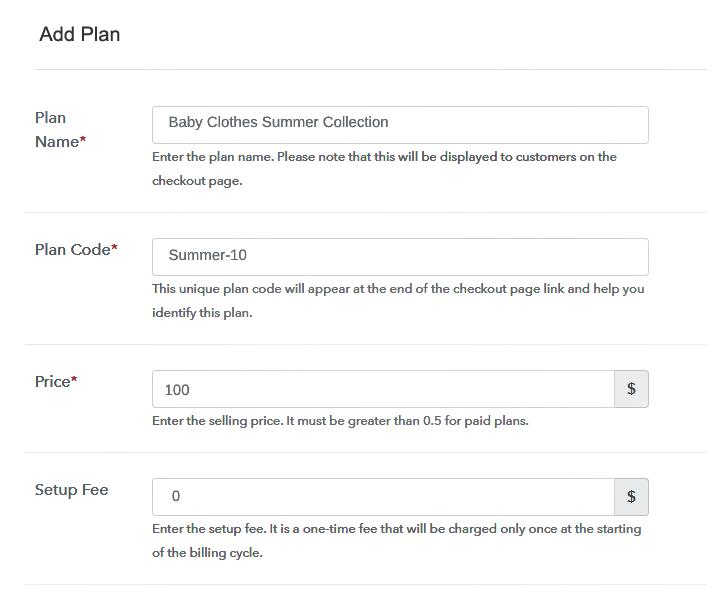
(c) Add Image & Description
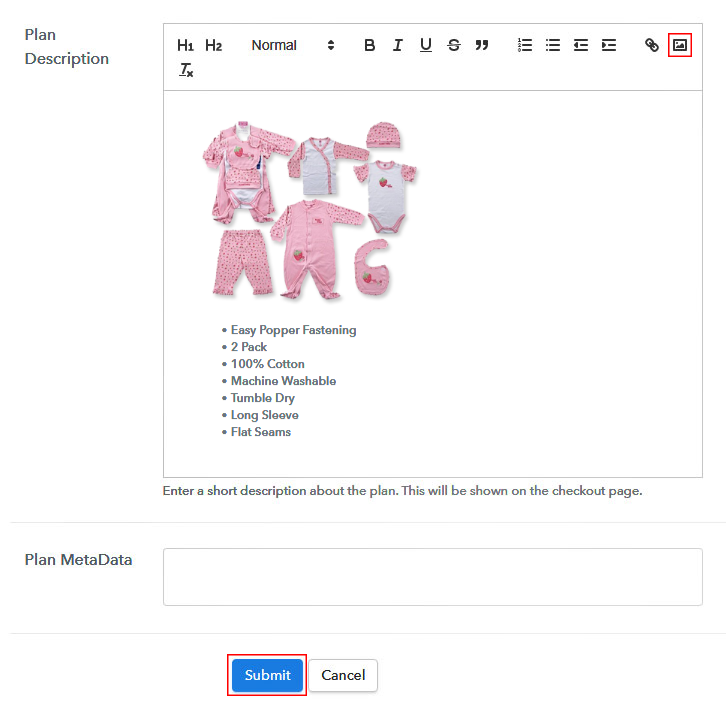
Step 7: Share your Checkout Page

Step 8: Preview Checkout Page
(a) Click on the View Button

(b) Take a Look at the Checkout Page
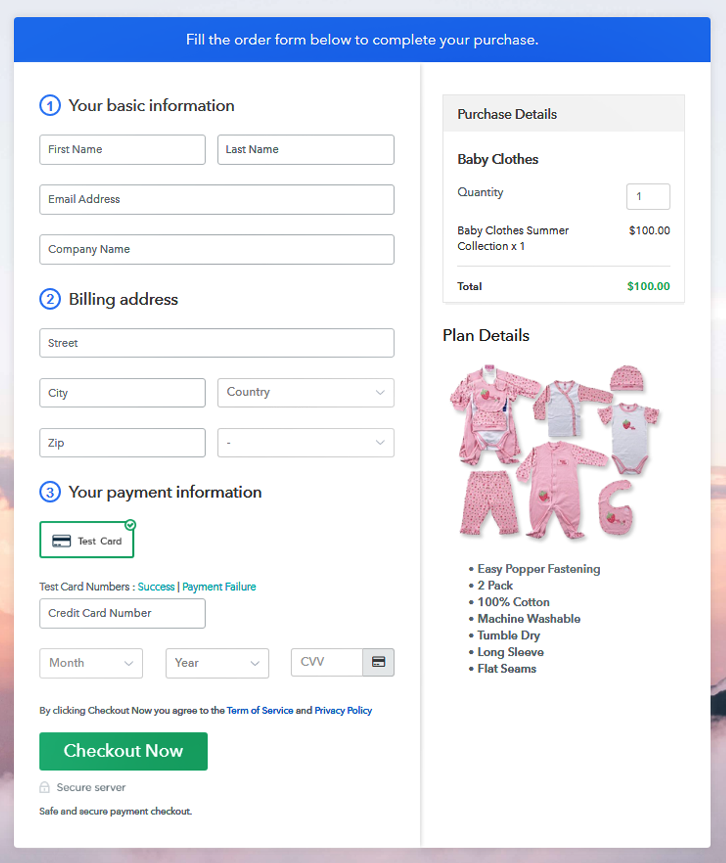
Step 9: Embed Checkout Page in Site & Sell Baby Clothes Online

(a) Edit the Page & Paste the Copied Link

(b) Save & Publish the Checkout Page

(c) Check out the Final Look of your Checkout Page on WordPress Site
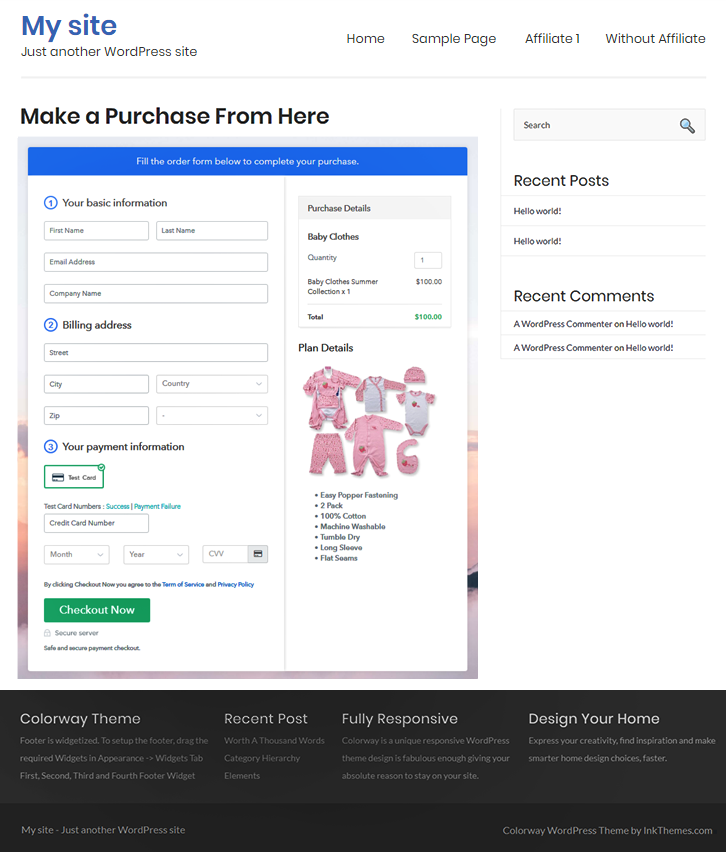
Step 10: Multiplan Checkout Page
(a) Click on Add Mutiplan Checkout

(b) Add Plans to Sell Baby Clothes Online from Single Checkout Page
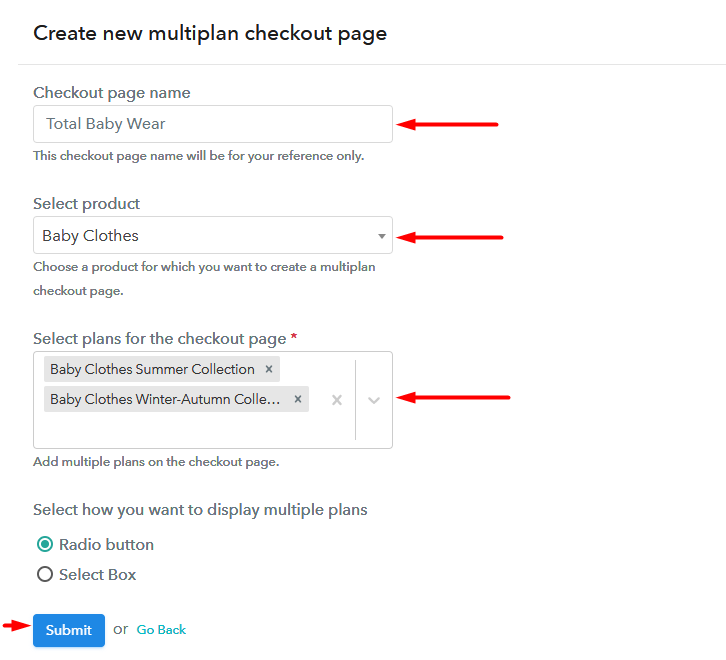
(c) Take a Look at the Checkout Page
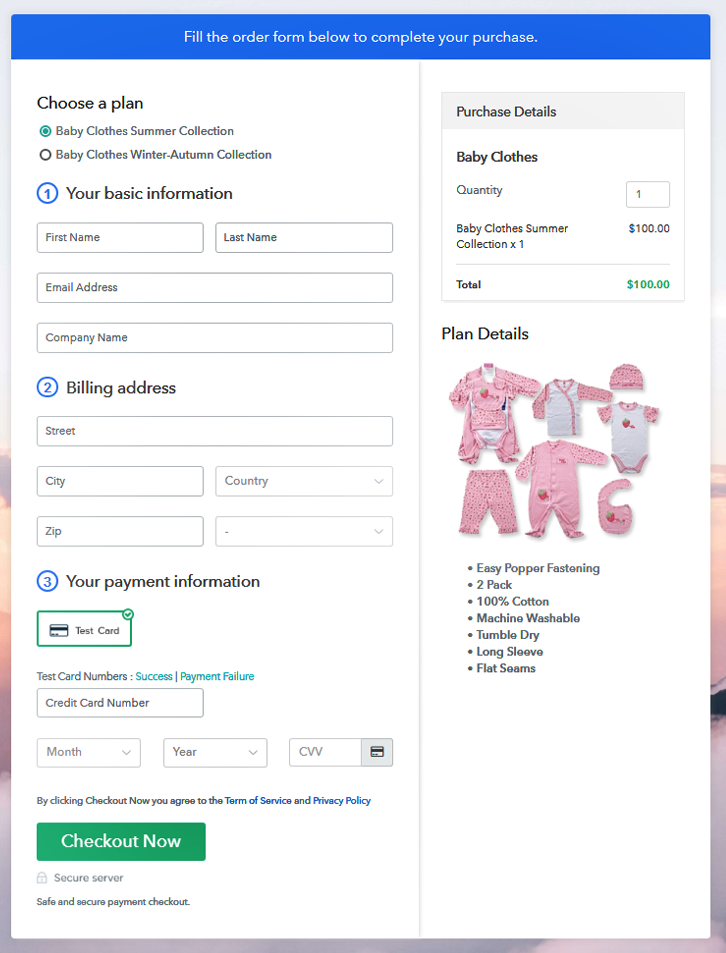
Wrapping Up
You May Also Like To Read –













