Ideal For: All the restaurants, home delivery retailers, and other hotels and cafes can use this method to take their food selling business online.
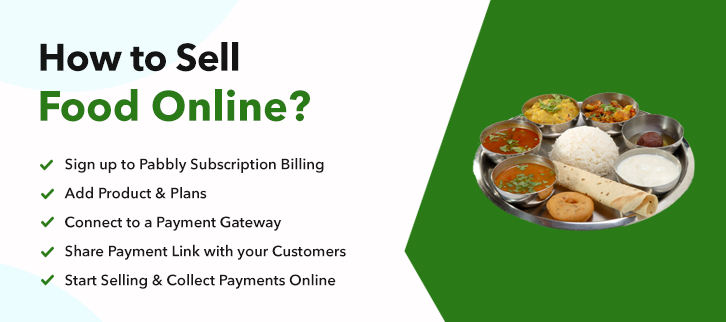
Why Choose this Method for Selling Over any Other Solution?
Unlike any other solution, this method allows you to:
- List and sell food items for FREE. Absolutely no payment required.
- No commission on sales.
- Collect payment through multiple payment modes from a single checkout page.
- Sell one time or recurring subscriptions of food items.
- Sell and collect payment in any currency as per your requirement.
- Give discounts on your products by offering special coupon codes.
- Add sales commission agents to help you in selling food items.
The e-commerce industry is flourishing and everyone is taking their ideas of business online and the food selling business is one of them.
Why would you like to sell food online?
As you can see for yourself, there are endless possibilities for profit by taking your food selling business online such as you can start selling food items and make money without paying a single penny. But how can you do that? Well, the answer is Pabbly Subscription Billing. With this platform, you can take your food selling business online for free.
Whether you own a restaurant or you cook and deliver from your home, it works for everyone.
Apart from this, there will be no charges on your sales as well. Also, you can easily collect one time or the recurring payments by creating a checkout page and sharing the link of food items with customers. Your customers can directly pay through that checkout page.
This is How your Checkout Page will Look Like After Creation
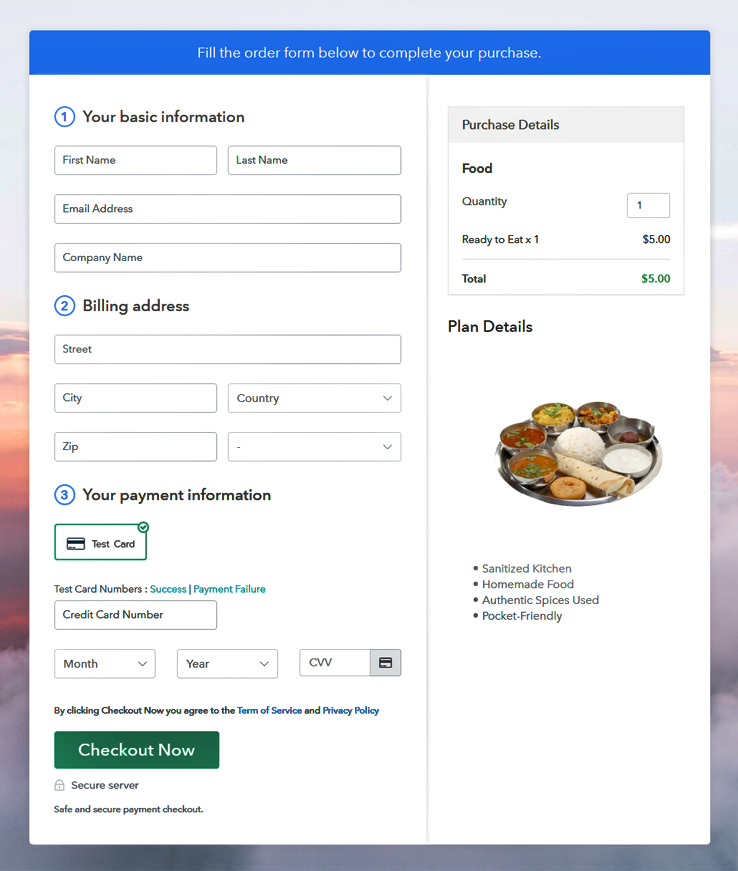
Step 1: Log in to Pabbly Subscription Billing

Visit the Pabbly Subscription Billing website and click on Sign Up Free, here you can sign up through your Gmail account or enter your email address and password manually.
Sign Up For Free!
After the signup process, a dialogue box will appear where you have to fill your company details i.e. company name, select currency, and contact number. You have to fill all these details to move forward to the next step. If you wish to check how the payment collection process works, you can enable the test payment mode for the first time as shown in the picture above. Later you have to connect other payment gateways. The complete integration guide for payment gateways is provided below. After enabling payment mode, add the product. You can add food items of different categories, for example, raw, ready to eat, etc in the same product by creating different plans. Just fill-up the details and your product section is created. Note: Here you can add all the products related to the similar category by creating plans for each of them. Let’s get started and create plans for different categories of food items that you want to sell After adding a plan, you are redirected to the plan page, where you have to fill the plan details such as plan name, code, billing cycle, price, description, etc. Write a description of the food items along with the product links, images, etc, and click the submit button to add your plan. Follow the given steps to view checkout page Simply copy the provided plan embedding link and add the checkout page to your WordPress site. Copy and paste the link in the text area of the editor After the code is pasted, press the publish button to embed your checkout page. Note: In case you want to sell multiple products through a single checkout page, create a multi-plan checkout plan, otherwise skip this step. Lastly, this was the easiest method to sell food online. With Pabbly Subscription Billing, it becomes a lot simpler and handy to start selling food online and smoothly share the invoices with your customers. It doesn’t matter if you are a big restaurant owner or not, everyone who is looking to expand their food selling business can access Pabbly Subscription Billing for free. Now you can easily collect payments and start selling food with comfort. For further queries or suggestions, please write to us.Step 2: Select Subscription Billing

Step 3: Account Setup

Step 4: Connect Payment Gateway to Sell Food Online

Step 5: Add Your Product

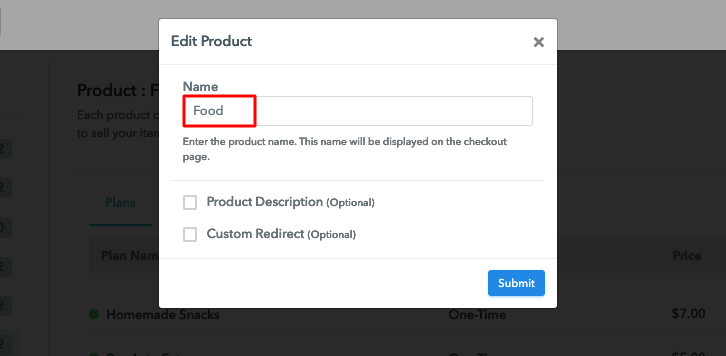
Step 6: Add Plans
(a) Select Add New Plan

(b)Specify the Plan and Pricing Details
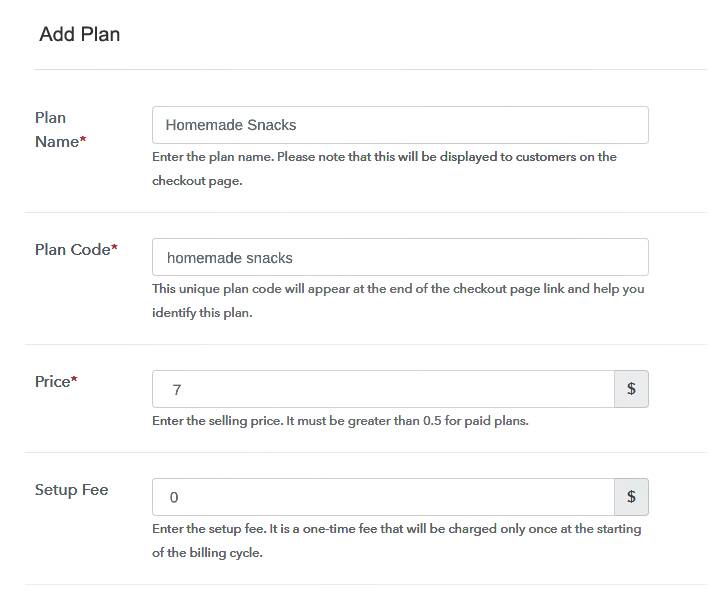
(c) Add Image & Description
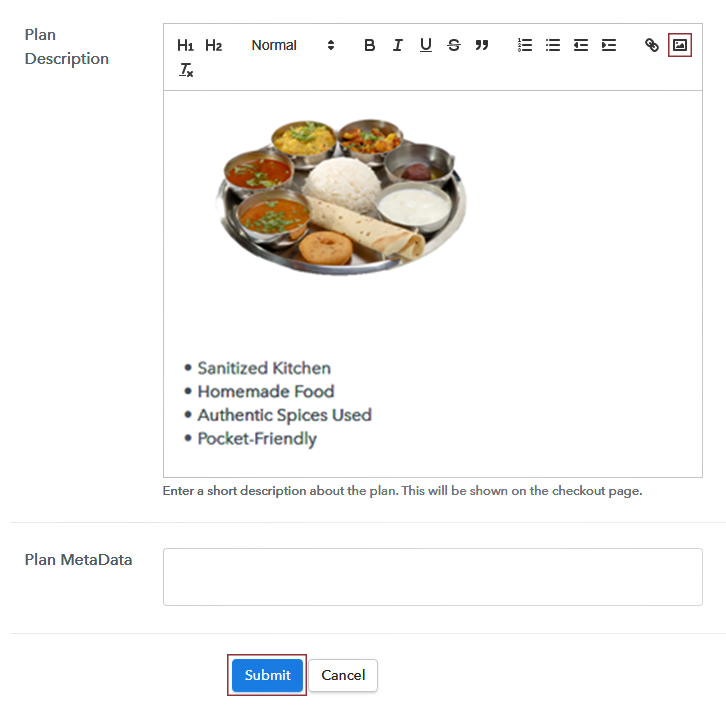
You can create more plans for all the food items in a similar manner.Step 7: Share Your Checkout Page

Step 8: Preview Checkout Page
(a) Click on the View Button

(b) Take a Look at the Checkout Page
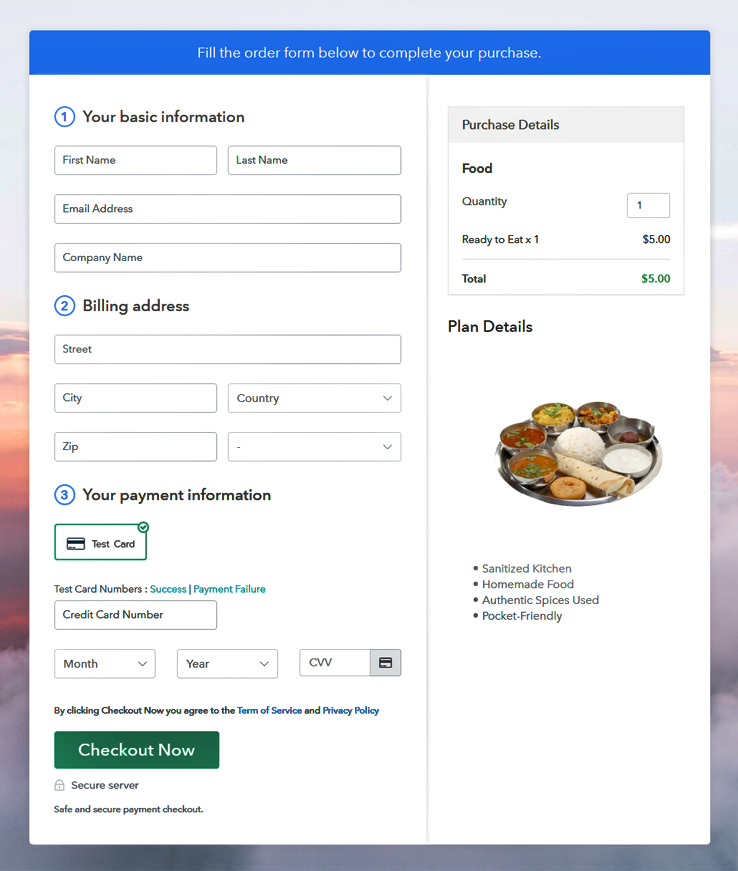
Step 9: Embed Checkout Page in Site & Sell Food Online

(a) Edit the Page & Paste the Copied Link

(b)Save & Publish the Checkout Page

(c) Check Out the Final Look of your Checkout Page on WordPress Site
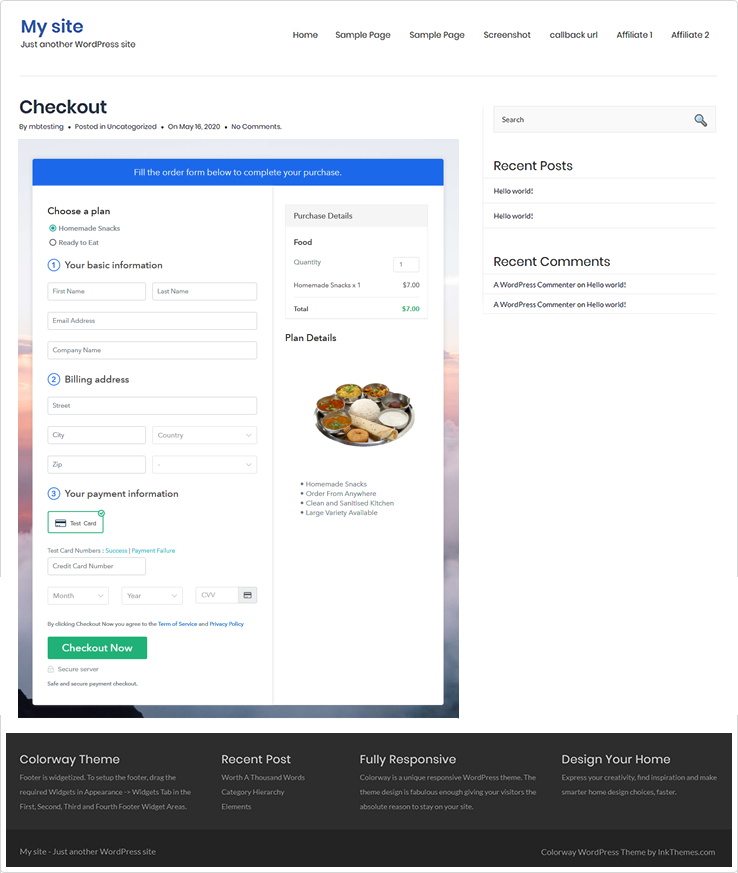
Step 10: Multiplan Checkout Page
(a) Click on Add Multiplan Checkout

(b) Add Plans to Sell Multiple Food Items from Single Checkout Page
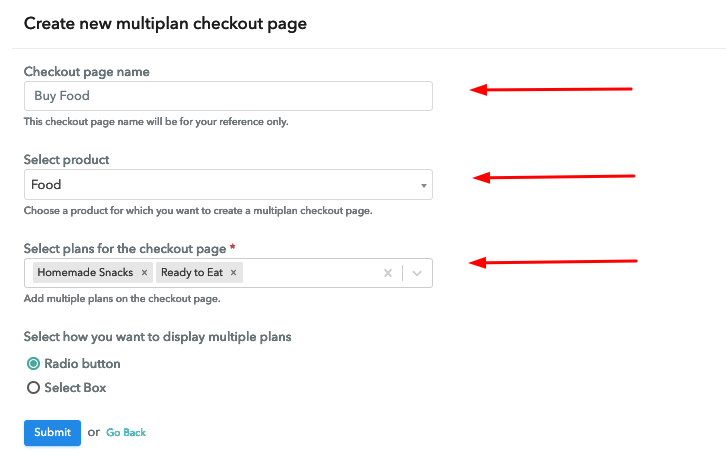
(c) Take a Look at the Checkout Page
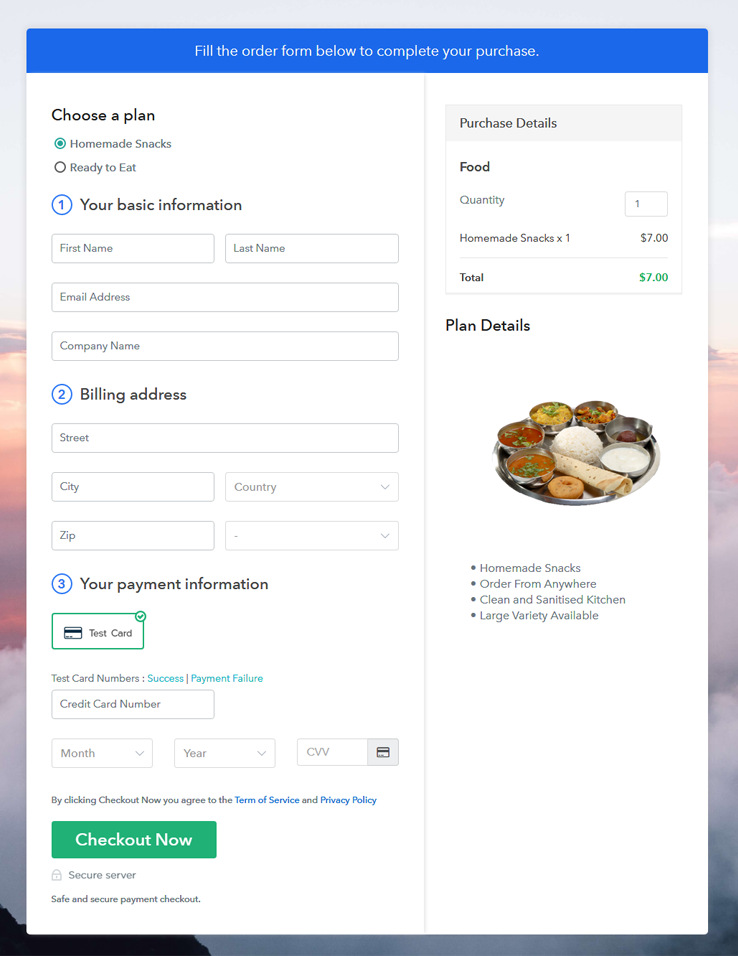
Wrapping Up
You May Also Like To Read –







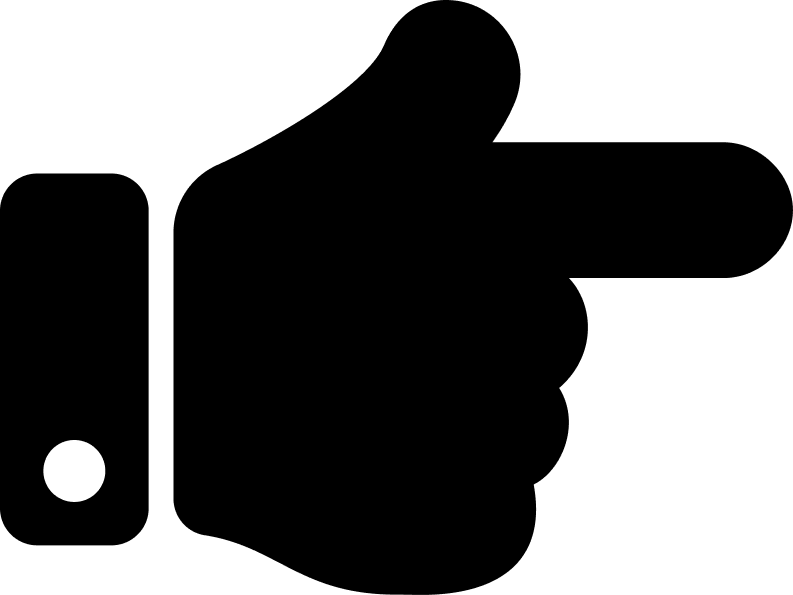 Get my lifetime Pabbly Subscription Billing account now!
Get my lifetime Pabbly Subscription Billing account now!